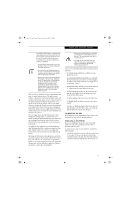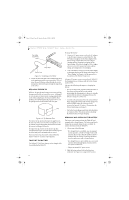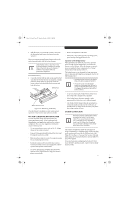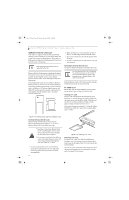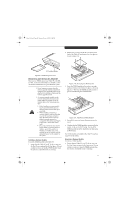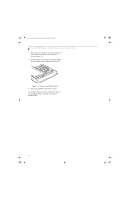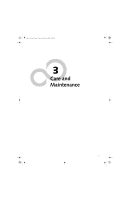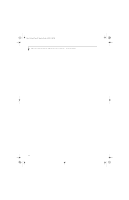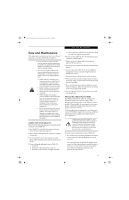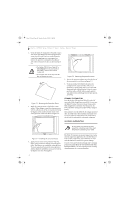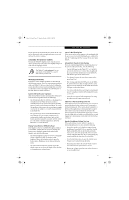Fujitsu ST5111 User Guide - Page 42
Removing a DIMM Module
 |
UPC - 611343078443
View all Fujitsu ST5111 manuals
Add to My Manuals
Save this manual to your list of manuals |
Page 42 highlights
Osian_UG.book Page 30 Monday, October 9, 2006 1:24 PM Stylistic ST5100 Series Tablet PC User's Guide - Section Two 2. Remove the screws from the cover plate on the back of the Tablet PC and remove the cover plate as shown in Figure 2-8. 3. Spread the fingers on the socket that lock the DIMM module in place until the DIMM module is loose. Figure 2-10. Removing a DIMM Module 4. Remove the DIMM module from the socket. The DIMM module is now removed from the Tablet PC. See "Installing a Memory Module" to install a new DIMM module. 30
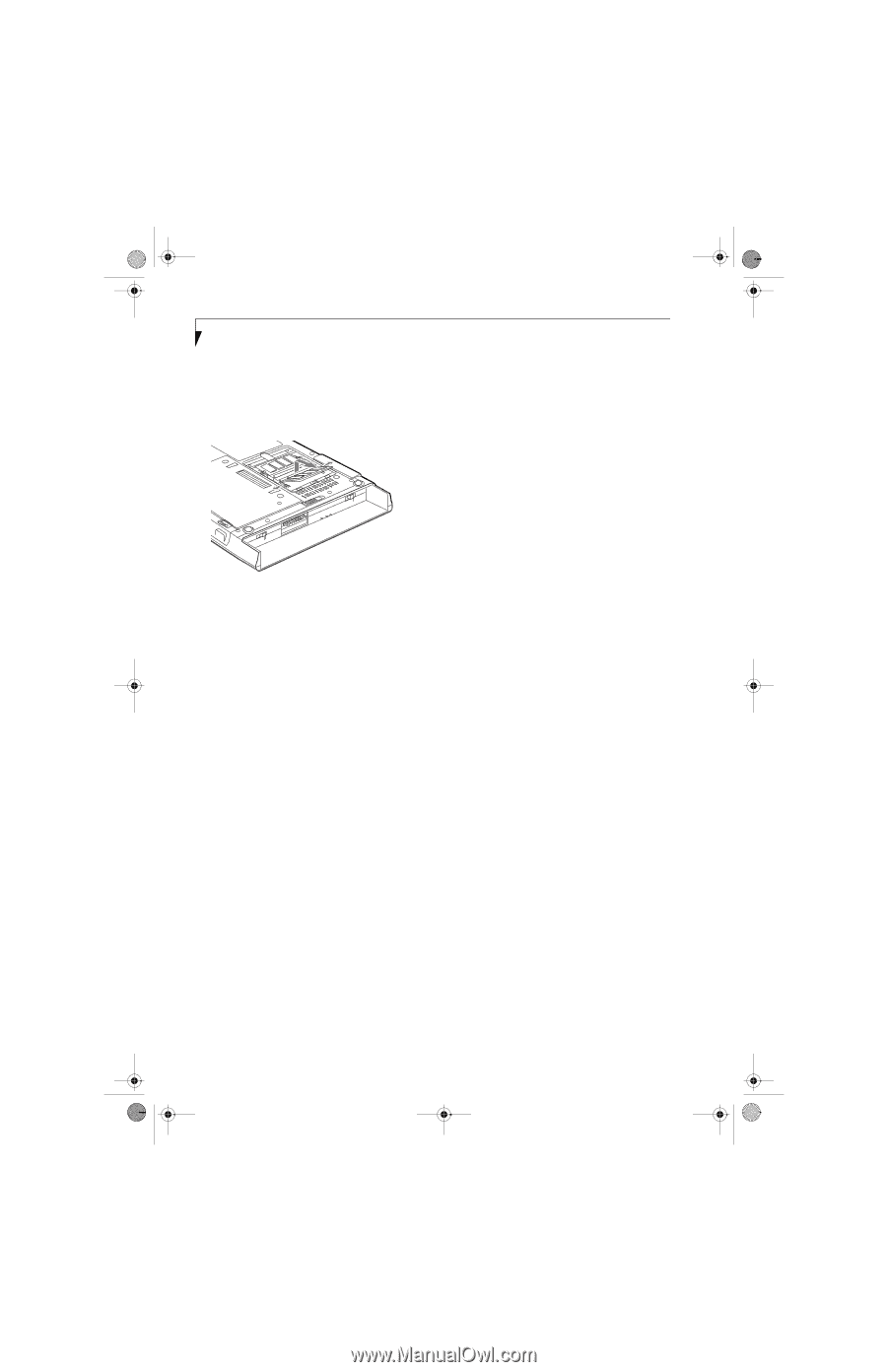
30
Stylistic ST5100 Series Tablet PC User’s Guide – Section Two
2.
Remove the screws from the cover plate on the back
of the Tablet PC and remove the cover plate as
shown in Figure 2-8.
3.
Spread the fingers on the socket that lock the DIMM
module in place until the DIMM module is loose.
Figure 2-10. Removing a DIMM Module
4.
Remove the DIMM module from the socket.
The DIMM module is now removed from the Tablet PC.
See "Installing a Memory Module" to install a new
DIMM module.
Osian_UG.book
Page 30
Monday, October 9, 2006
1:24 PM