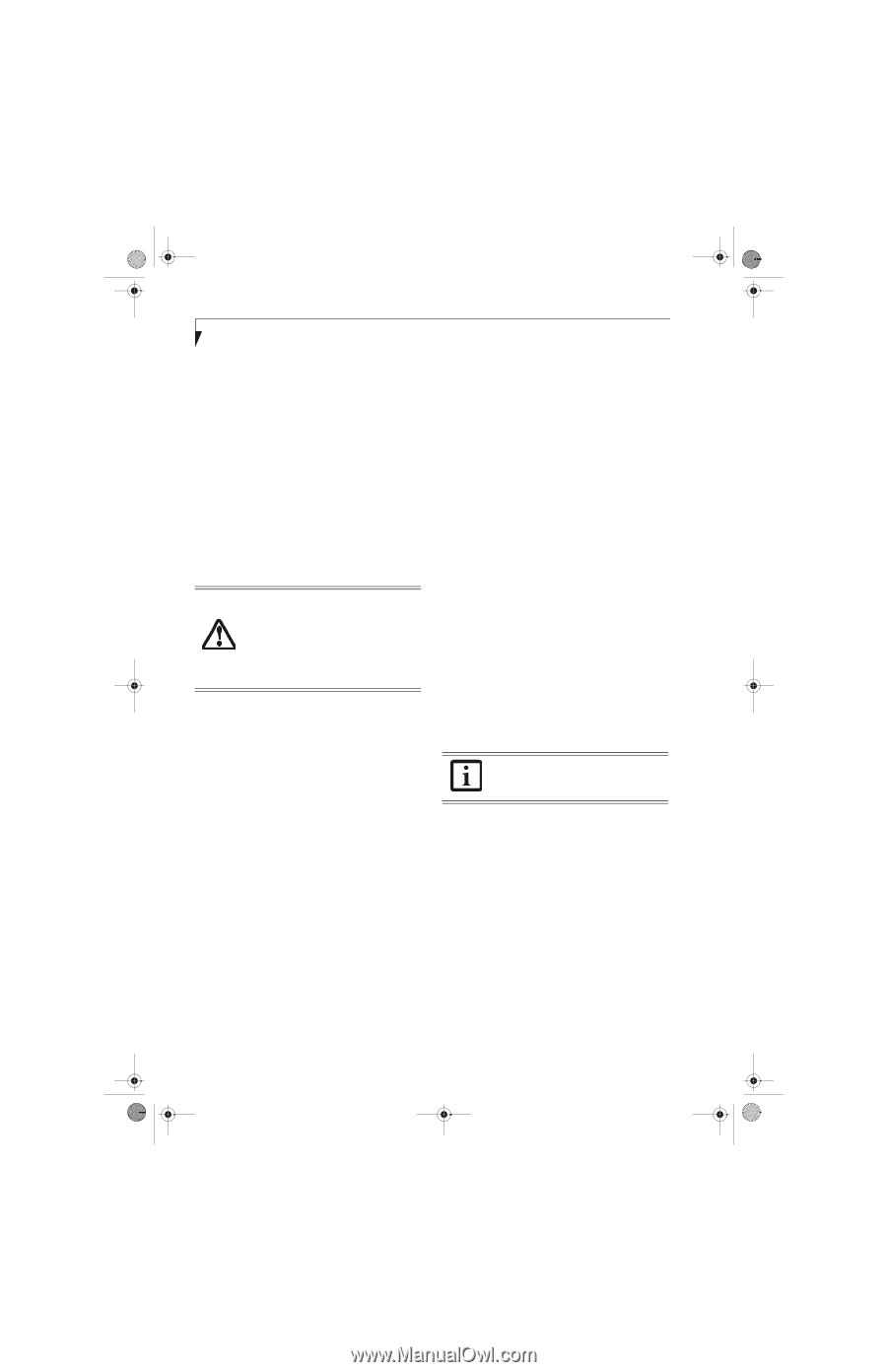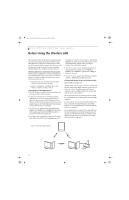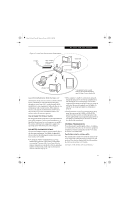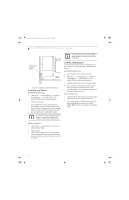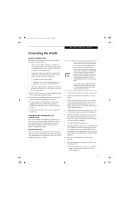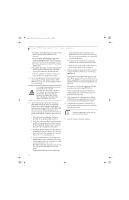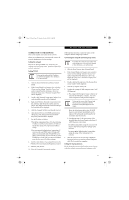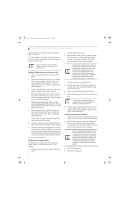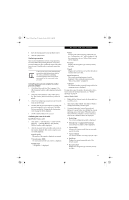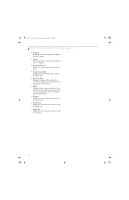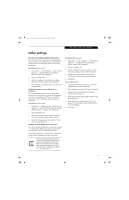Fujitsu ST5111 User Guide - Page 64
For ad hoc connection, For access point infrastructure connection, For ad hoc connection, For access
 |
UPC - 611343078443
View all Fujitsu ST5111 manuals
Add to My Manuals
Save this manual to your list of manuals |
Page 64 highlights
Osian_UG.book Page 52 Monday, October 9, 2006 1:24 PM Stylistic ST5100 Series Tablet PC User's Guide - Appendix A For ad hoc connection: Assign the same network name to all the personal computers to be connected. For access point (infrastructure) connection: Assign the appropriate SSID. The SSID must be identical to the SSID of the access point. Refer to the access point manual, or contact your network administrator. b. For ad hoc connection, check the following field. For access point (infrastructure) connection, clear the check mark for the following field: [This is a computer-to-computer (ad hoc) network; wireless access points are not used.] 10. Choose the appropriate Network Authentication type. Options are Open, Shared, WPA, or WPAPSK. Please contact your network administrator for the correct setting. It is strongly recommended that you enter the network key for encoding communications data. If the network key is not entered, since the network can be accessed from all personal computers containing the wireless LAN function, there is the danger of your data being stolen or damaged by other users. 11. Choose the Data Encryption type. Options are WEP, TKIP, or AES. The latter two encryption methods are available only when the Network Authentication scheme is WPA or WPA-PSK. WEP, TKIP, and AES are different methods used to encrypt communications data. Proceed to Step 11a if using static WEP keys, otherwise proceed to step 12. a. Clear the check mark from the [The key is provided for me automatically] check box. b. Enter data in [Network Key]. Depending on the number of entered characters or digits, whether the key is an ASCII character code or a hexadecimal code will be identified automatically. ■ Use five or thirteen characters to enter the key in the ASCII character code format. The characters that can be used as the "network key" are as follows: 0 - 9, A - Z, _ (underscore), or, ■ Use 10 or 26 characters to enter the key in the hexadecimal character code format. The characters that can be used as the "network key" in this case are as follows: 0- 9, A - Z, a - f For ad hoc connection: Assign the same network key to all the personal computers to be connected. For access point (infrastructure) connection: Assign the identical network key that is programmed into the access point. For this setting, refer to the access point manual or contact your network administrator. c. Confirm the Network key by re-entering the same data in the [Confirm network key:] field. d. Make sure that the key index used is identical to the key index used by the Access Point(s). 12. Click the [Authentication] tab and then verify the settings of [Enable network access control using IEEE 802.1x]. For internal use at an organization such as a company, when access by wireless LAN clients is to be limited using IEEE 802.1x authentication, check the [Enable network access control using IEEE 802.1x] check box. For home use, clear the check mark from [Enable network access control using IEEE 802.1x]. For the setting method relating to IEEE 802.1x authentication, refer to the manual of the access point which you are using. 13. After completion of setting operations, click the [OK] button. Processing will return to the [Wireless Network Connection Properties] window. 14. Verify that the network name entered in step 7 above is added in [Preferred Networks], and then click the [OK] button. In [Preferred Networks], register only the desired connection settings. 15. Close the [Wireless Network] window. 52