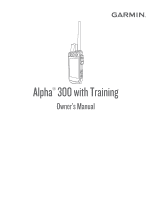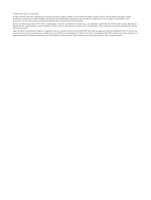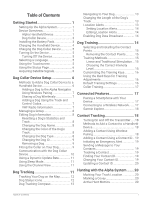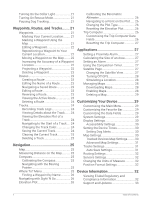Garmin Alpha 300 Owners Manual
Garmin Alpha 300 Manual
 |
View all Garmin Alpha 300 manuals
Add to My Manuals
Save this manual to your list of manuals |
Garmin Alpha 300 manual content summary:
- Garmin Alpha 300 | Owners Manual - Page 1
Alpha® 300 with Training Owner's Manual - Garmin Alpha 300 | Owners Manual - Page 2
changes in the content of this manual without obligation to notify any person or organization of such changes or improvements. Go to www.garmin.com for current updates and supplemental information concerning the use of this product. Garmin®, the Garmin logo, Alpha®, ANT®, ANT+®, City Navigator®, and - Garmin Alpha 300 | Owners Manual - Page 3
a Dog Collar Device to a Handheld Device 6 Adding a Dog to the Alpha Navigator Using Wireless Pairing 7 Sharing a Dog Wirelessly 7 Adding a Dog Using Smartphone with Your Device 17 Connecting to a Wireless Network.......17 Garmin Explore 18 Contact Tracking 18 Turning On and Off the Transmitter - Garmin Alpha 300 | Owners Manual - Page 4
Settings 32 Sensors Settings 32 Changing the Units of Measure 32 Position Format Settings 32 Device Information 32 Viewing E-label Regulatory and Compliance Information 32 Support and Updates 33 ii Table of Contents - Garmin Alpha 300 | Owners Manual - Page 5
Product Updates 33 Device Care 33 Cleaning the Device 33 Cleaning the Touchscreen 33 Specifications 34 Alpha Handheld Device Specifications 34 Dog Collar Device Specifications..... 34 Battery Information 34 Long-Term Storage 35 Maximizing the Battery Life 35 Saving Energy While Charging - Garmin Alpha 300 | Owners Manual - Page 6
- Garmin Alpha 300 | Owners Manual - Page 7
Getting Started WARNING See the Important Safety and Product Information guide in the product box for product warnings and other important information. Setting Up the Alpha System Before you can use the Alpha system, you must set up the devices. 1 Charge the handheld device (Charging the Handheld - Garmin Alpha 300 | Owners Manual - Page 8
Satellite antenna VHF radio antenna Mounting spine microSD® memory card slot (under battery) Battery cover D-ring USB port (under weather cap) Alpha Device Keys Power key Customizable training keys Training up Training down Training enter 2 Getting Started - Garmin Alpha 300 | Owners Manual - Page 9
Dog Collar Device NOTE: Your dog collar device may look different than the device pictured. VHF antenna GPS antenna Power button Contact points Status LED Flashing beacon LEDs Installing the Battery Pack 1 Turn the D-ring counter-clockwise, and pull up to remove the cover. 2 Locate the metal - Garmin Alpha 300 | Owners Manual - Page 10
and the surrounding area before charging or connecting to a computer. NOTE: The device does not charge when it is outside the approved temperature range (Alpha Handheld Device Specifications, page 34). You should fully charge the battery before you use the device for the first time. Charging a fully - Garmin Alpha 300 | Owners Manual - Page 11
Charging the Dog Collar Device NOTICE To prevent corrosion, thoroughly dry the contacts on the dog collar device and the surrounding area before connecting the charging clip. NOTE: Your dog collar device may look different than the device pictured. You should fully charge the battery before you use - Garmin Alpha 300 | Owners Manual - Page 12
key. This method is helpful when you are adding a new accessory collar to the system prior to leaving for the hunt (Adding a Dog to the Alpha Navigator Using Wireless Pairing, page 7). Entering the track and control codes: Allows you to add a dog collar device that you do not own and that - Garmin Alpha 300 | Owners Manual - Page 13
the Alpha navigator. 1 Hold the power button on the dog collar device until the device emits two series of beeps (about 2 seconds), and then release the power a third party antenna or an antenna not approved by Garmin®. Go to www.garmin.com/tracking-legal for details about the performance and radio - Garmin Alpha 300 | Owners Manual - Page 14
Managing a Group Before you can create a group, you must pair one or more dog devices to your handheld. 1 Select Dog List. 2 Select . 3 If necessary, select Create Group, enter a group name, and add devices to the group. 4 Select a group from the list. 5 Select an option: • To activate the group, - Garmin Alpha 300 | Owners Manual - Page 15
laminate. Before you can put the collar on the dog, you must pair the navigator and dog collar device (Adding a Dog to the Alpha Navigator Using Wireless Pairing, page 7), and acquire satellite signals (Acquiring Satellite Signals, page 6). In order to effectively train the dog, the collar must - Garmin Alpha 300 | Owners Manual - Page 16
3 Tighten the strap so that it is snug around the dog's neck, and fasten the buckle. NOTE: The collar should fit tightly and should not be able to rotate or slide on the dog's neck. The dog must be able to swallow food and water normally. You should observe your dog's behavior to verify that the - Garmin Alpha 300 | Owners Manual - Page 17
Sleep Mode. 4 Select an option: • Select Sleep to enter sleep mode. • Select Wake to exit sleep mode. Using the Channel View Both your Alpha handheld navigator and dog collar device broadcast data over individual channels. Channels are identified using unique IDs. You can update your ID to maintain - Garmin Alpha 300 | Owners Manual - Page 18
Your Dog on the Map Before you can track a dog on the map, you must add it to the handheld device (Adding a Dog to the Alpha Navigator Using Wireless Pairing, page 7). You can view the dog's location on the map. 1 From the home screen, select . 2 If necessary, select and to zoom - Garmin Alpha 300 | Owners Manual - Page 19
Dog Tracking Compass To open the dog tracking compass, select . You can use the dog tracking compass to view the direction and distance to your dog, your vehicle, and any paired devices. The dog tracking compass also shows the dog's status, such as running or on point (Dog Status Icons, page 12). - Garmin Alpha 300 | Owners Manual - Page 20
and investigate the training methods best suited for you, your dog, and your needs. This manual provides some basic guidelines for training, but each dog has unique training needs. When used properly, the Alpha training system is a very effective training tool to aid your dog in reaching its full - Garmin Alpha 300 | Owners Manual - Page 21
collar training. You do not need to, and should not, apply this intensity selection test again. After you begin training, the dog's performance guides your intensity selection. As the dog advances in training, you may need to change the level depending upon the training situation. Dog Training 15 - Garmin Alpha 300 | Owners Manual - Page 22
Customizing the Training Keys You can assign an application, device action, or utility to a training key. If a compatible dog collar is paired, you can also add a dog training command to a training key. You can add multiple pages of training key settings. For example, this is useful when training - Garmin Alpha 300 | Owners Manual - Page 23
too early can lead to problems in the future. Connected Features Connected features are available for your Alpha device when you connect the open the Garmin Explore app. 4 From the Garmin Explore app, select Devices > Pair Device. 5 Follow the on-screen instructions in the Garmin Explore app - Garmin Alpha 300 | Owners Manual - Page 24
service. You can download the Garmin Explore app from the app store on your phone, or you can go to explore.garmin .com. Contact Tracking You can track other hunters so you know where they are at all times. You can also send messages to your contacts. One Alpha the on-screen instructions. • To - Garmin Alpha 300 | Owners Manual - Page 25
Adding a Contact Using a Contact ID Before you can add a hunter using a contact ID, the hunter must find the contact ID (Finding Your Contact ID, page 19) and send it to you. If you are not near the hunter you want to add, you can add the hunter using a contact ID. 1 On your handheld device, select - Garmin Alpha 300 | Owners Manual - Page 26
ID. Hunting with the Alpha System You can perform various tasks that can be helpful when you are hunting with the Alpha system. • Mark your number of birds flushed, the number of birds taken, and select OK. 3 Review and edit location information (optional). 4 Select Save. Active Hunt Metrics You - Garmin Alpha 300 | Owners Manual - Page 27
Turning On the Collar Light You can turn on the LEDs on the collar at night to help locate a dog or to warn drivers if a dog wanders near a road. The light is visible for up to 100 yards. 1 Select Dog List. 2 Select a dog. 3 Select Adjust Collar Light. 4 Select an option: • To adjust the blink mode, - Garmin Alpha 300 | Owners Manual - Page 28
Select Waypoint Manager. 2 Select a waypoint. 3 Select > Average Location. 4 Move to the waypoint location. 5 Select Start. 6 Follow the on-screen instructions. 7 When the confidence status bar reaches 100%, select Save. For best results, collect 4 to 8 samples for the waypoint, waiting at least 90 - Garmin Alpha 300 | Owners Manual - Page 29
Editing a Route 1 Select Navigation > Route Planner. 2 Select a route. 3 Select Edit Route. 4 Select a point. 5 Select an option: • To view the point on the map, select Review. • To change the order of the points on the route, select Move Up or Move Down. • To insert an additional point on the route - Garmin Alpha 300 | Owners Manual - Page 30
automatically starts recording your path as a track when it is turned on and has acquired satellite signals. You can pause and start recording manually. 1 Select Track Manager > My Track. 2 Select an option: • To control the current track recording, select the current track tab. • To view data - Garmin Alpha 300 | Owners Manual - Page 31
after moving long distances, experiencing temperature changes, or removing the battery. 1 Select > > Calibrate Compass > Start. 2 Follow the on-screen instructions. Navigating with the Bearing Pointer When navigating to a destination, points to your destination, regardless of the direction you are - Garmin Alpha 300 | Owners Manual - Page 32
Calibrating the Barometric Altimeter You can calibrate the barometric altimeter manually if you know the correct elevation or the correct Track > > > Altimeter Setup > Calibrate Altimeter. 3 Follow the on-screen instructions. Navigating to a Point on the Plot 1 Select Track Manager > My Track - Garmin Alpha 300 | Owners Manual - Page 33
Resetting the Trip Computer For more accurate trip information, reset the trip computer before beginning a trip. Select Navigation > Trip Computer > > Reset Trip. Applications Additional device features can be found in the applications. You can customize the main menu to display additional - Garmin Alpha 300 | Owners Manual - Page 34
Imagery. • To download premium maps and activate your Outdoor Maps+ subscription for this device, select Check Subscription. NOTE: Go to garmin.com/outdoormaps for information about purchasing a subscription. 3 Select > Layer Information to view details about the map layers (optional). 4 Select Add - Garmin Alpha 300 | Owners Manual - Page 35
Deleting a Map You can remove maps to increase the available device storage. 1 Select Map Manager > Outdoor Maps+. 2 Select a map. 3 Select > Delete. Customizing Your Device Customizing the Main Menu 1 From the main menu, select > Main Menu > Main Menu. 2 Select an option: • To move a menu item, - Garmin Alpha 300 | Owners Manual - Page 36
to make your device more accessible (Accessibility Settings, page 30). Accessibility Settings Select > Display > Accessibility. Touch Sensitivity: Sets the touchscreen sensitivity. Review Text Size: Adjusts the size of the text. Scroll Controls: Adds scroll arrows to the screen when a menu, list, or - Garmin Alpha 300 | Owners Manual - Page 37
Advanced Map Settings Select > Map > Advanced. Orientation: Adjusts how the map is shown on the page. North Up shows North at the top of the page. Track Up shows your current direction of travel toward the top of the page. Automotive Mode shows an automotive perspective with the direction of travel - Garmin Alpha 300 | Owners Manual - Page 38
Routing Settings The available routing settings vary based on whether Direct Routing is enabled or disabled. Select > Routing. Direct Routing: Enables or disables direct routing. Direct routing calculates the most direct route possible to the destination. Activity: Sets an activity while routing. - Garmin Alpha 300 | Owners Manual - Page 39
compatible dog collar device using Garmin Express™. • Go to support.garmin.com for FAQs, videos, and more information. Product Updates On your computer, install Garmin Express (www.garmin.com/express). This provides easy access to these services for Garmin devices: • Software updates • Map updates - Garmin Alpha 300 | Owners Manual - Page 40
Specifications Alpha Handheld Device Specifications Battery type Rechargeable, replaceable lithium Contact your local waste disposal department to properly recycle the batteries. 2 Only for use with Garmin part number 361-00053-04. 3 The device withstands incidental exposure to water of up to - Garmin Alpha 300 | Owners Manual - Page 41
Long-Term Storage NOTICE The normal long-term decrease in the charging capacity of lithium-ion batteries can be accelerated by exposure to elevated temperatures. Storing a fully charged device in a location with a temperature outside the long-term storage temperature range can significantly reduce - Garmin Alpha 300 | Owners Manual - Page 42
Saving Energy While Charging the Device You can turn off the device display and all other features while charging. 1 Connect your device to an external power source. The remaining battery capacity appears. 2 Hold the power key for 4 to 5 seconds. The display turns off, and the device goes into a low - Garmin Alpha 300 | Owners Manual - Page 43
Connecting the Handheld Device to a Computer NOTICE To prevent corrosion, thoroughly dry the USB port, the weather cap, and the surrounding area before charging or connecting to a computer. 1 Lift the weather cap . 2 Plug the small end of the USB cable into the USB connector on the device. 3 Plug - Garmin Alpha 300 | Owners Manual - Page 44
of interest, such as restaurants or marine services. For more information, go to buy.garmin.com or contact your Garmin dealer. tempe Your device is compatible with to display temperature data. See the instructions for your tempe sensor for more information (garmin.com/manuals/tempe). 38 Appendix - Garmin Alpha 300 | Owners Manual - Page 45
sensors are activated and functioning correctly. • When paired, your Garmin device receives data from only your sensor, and you can go not remove them. 2 Thread the new collar strap through the dog device, antenna guide, and GPS antenna. 3 If necessary, tighten the screws that secure the GPS antenna - Garmin Alpha 300 | Owners Manual - Page 46
be viewed as a planned or set route. You must be navigating for this data to appear. Current Lap: The stopwatch time for the current lap. Date: The current day, month, and year. Descent - Average: The average vertical distance of descent since the last reset. Descent - Maximum: The maximum rate of - Garmin Alpha 300 | Owners Manual - Page 47
Grade: The calculation of rise (elevation) over run (distance). For example, if for every 10 ft. (3 m) you climb you travel 200 ft. (60 m), the grade is 5%. Heading: The direction you are moving. Lap Ascent: The vertical distance of ascent for the current lap. Lap Descent: The vertical distance of - Garmin Alpha 300 | Owners Manual - Page 48
Velocity Made Good: The speed at which you are closing on a destination along a route. You must be navigating for this data to appear. Vertical Dist. to Dest.: The elevation distance between your current position and the final destination. You must be navigating for this data to appear. Vertical - Garmin Alpha 300 | Owners Manual - Page 49
- Garmin Alpha 300 | Owners Manual - Page 50
support.garmin.com May 2023 GUID-C450309A-173E-4C78-AA63-EE2DC944A3C3 v1
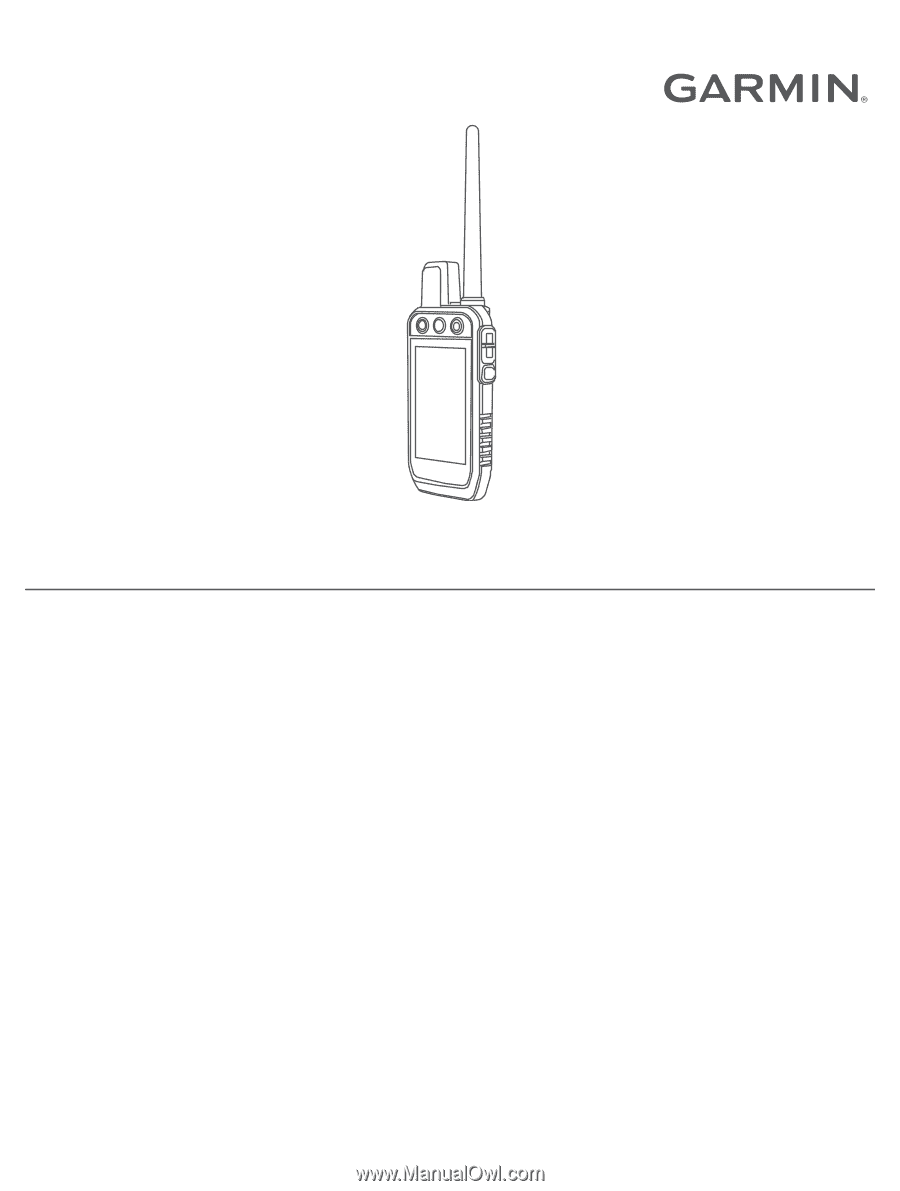
Alpha
®
300 with Training
Owner’s Manual