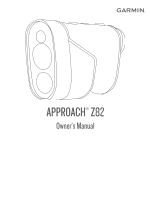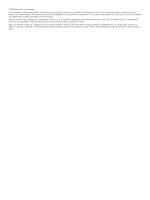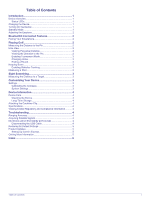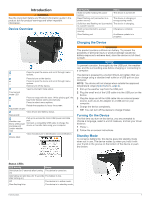Garmin Approach Z82 Owners Manual - Page 5
Device Overview, Charging the Device, Turning On the Device, Standby Mode
 |
View all Garmin Approach Z82 manuals
Add to My Manuals
Save this manual to your list of manuals |
Page 5 highlights
Introduction WARNING See the Important Safety and Product Information guide in the product box for product warnings and other important information. Device Overview LED Activity Status Solid red (after holding the power button) The device is turned off. Rapid flashing red (connected to a power source) The device is charging in energy-saving mode. Solid blue and flashing red (connected The device is charging. to a power source) Solid red (connected to a power source) Charging is complete. Slow flashing red A software update is in progress. Press to open the menu and scroll through menu options. Press to turn on the device. Press to open the menu and scroll through menu options. Hold to turn off the device. View tournament mode status. Tournament mode LED Press to range with the laser. While playing golf, the flag finder feature starts automatically. Press to select menu options. Rotate the eyepiece to focus the screen. Adjustable diopter View device and battery status. Status LED Pull up to access the micro-USB power and data Weather cap Micro-USB power and data port port. Connect a compatible USB cable to charge the device or transfer data using your computer. (under weather cap) View manufacturer's identification and certification. Device label Charging the Device WARNING This product contains a lithium-ion battery. To prevent the possibility of personal injury or product damage caused by battery exposure to extreme heat, store the device out of direct sunlight. NOTICE To prevent corrosion, thoroughly dry the USB port, the weather cap, and the surrounding area before charging or connecting to a computer. The device is powered by a built-in lithium-ion battery that you can charge using a standard wall outlet or a USB port on your computer. NOTE: The device will not charge when outside the approved temperature range (Specifications, page 4). 1 Pull up the weather cap from the USB port. 2 Plug the small end of the USB cable into the USB port on the device. 3 Plug the large end of the USB cable into an external power source, such as an AC adapter or a USB port on your computer. 4 Charge the device completely. TIP: You can turn off the device to charge it faster. Turning On the Device The first time you turn on the device, you are prompted to choose a language, select a unit of measure, and set your driver distance. 1 Press . 2 Follow the on-screen instructions. Standby Mode To conserve battery life, the device goes into standby mode when not in use. The device wakes up when you hold it with your thumb in the groove on the bottom of the device or push any button. Status LEDs LED Activity Status Solid blue (for 5 seconds after turning The device is turned on. on) Alternating red and blue (for 5 seconds The battery is low. after turning on) Off The device is in active mode. Slow flashing blue The device is in standby mode. Introduction 1