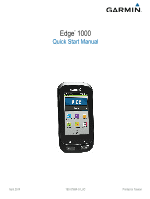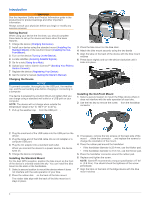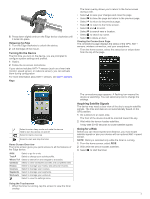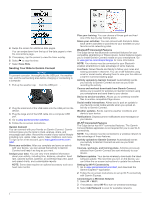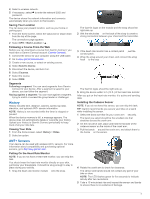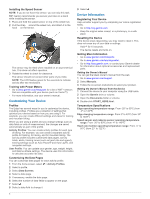Garmin Edge 1000 Quick Start Manual - Page 3
Turning On the Device, Acquiring Satellite Signals, Going for a Ride - gps
 |
View all Garmin Edge 1000 manuals
Add to My Manuals
Save this manual to your list of manuals |
Page 3 highlights
8 Press down slightly and turn the Edge device clockwise until it locks into place. Releasing the Edge 1 Turn the Edge clockwise to unlock the device. 2 Lift the Edge off the mount. Turning On the Device The first time you turn on the device, you are prompted to configure system settings and profiles. 1 Hold . 2 Follow the on-screen instructions. If your device includes ANT +™ sensors (such as a heart rate monitor, speed sensor, or cadence sensor), you can activate them during configuration. For more information about ANT + sensors, see ANT + Sensors. Keys The timer overlay allows you to return to the home screen during a ride. • Select to save your changes and close the page. • Select to close the page and return to the previous page. • Select to return to the previous page. • Select to return to the home screen. • Select and to scroll. • Select to search near a location. • Select to search by name. • Select to delete an item. Viewing the Connections Page The connections page displays the status of the GPS, ANT + sensors, wireless connection, and your smartphone. From the home screen, select the status bar or swipe down from the top of the page. À Select to enter sleep mode and wake the device. Hold to turn the device on and off. Á Select to mark a new lap. Â Select to start and stop the timer. Home Screen Overview The home screen gives you quick access to all the features of the Edge device. RIDE Select to go for a ride. Train Select to change your activity profile. Where To? Select to search for and navigate to a location. Calendar Select to view scheduled activities and completed rides. History Select to manage your history and personal records. Courses Select to manage your courses. Segments Select to manage your segments. Workouts Select to manage your workouts. Select to view the settings menu. Using the Touchscreen • When the timer is running, tap the screen to view the timer overlay. The connections page appears. A flashing icon means the device is searching. You can select any icon to change the settings. Acquiring Satellite Signals The device may need a clear view of the sky to acquire satellite signals. The time and date are set automatically based on the GPS position. 1 Go outdoors to an open area. The front of the device should be oriented toward the sky. 2 Wait while the device locates satellites. It may take 30-60 seconds to locate satellite signals. Going for a Ride Before you can record speed and distance, you must locate satellite signals or pair your device with an optional ANT + speed sensor. NOTE: History is recorded only while the timer is running. 1 From the home screen, select RIDE. 2 Wait while the device locates satellites. 3 Select to start the timer. 3