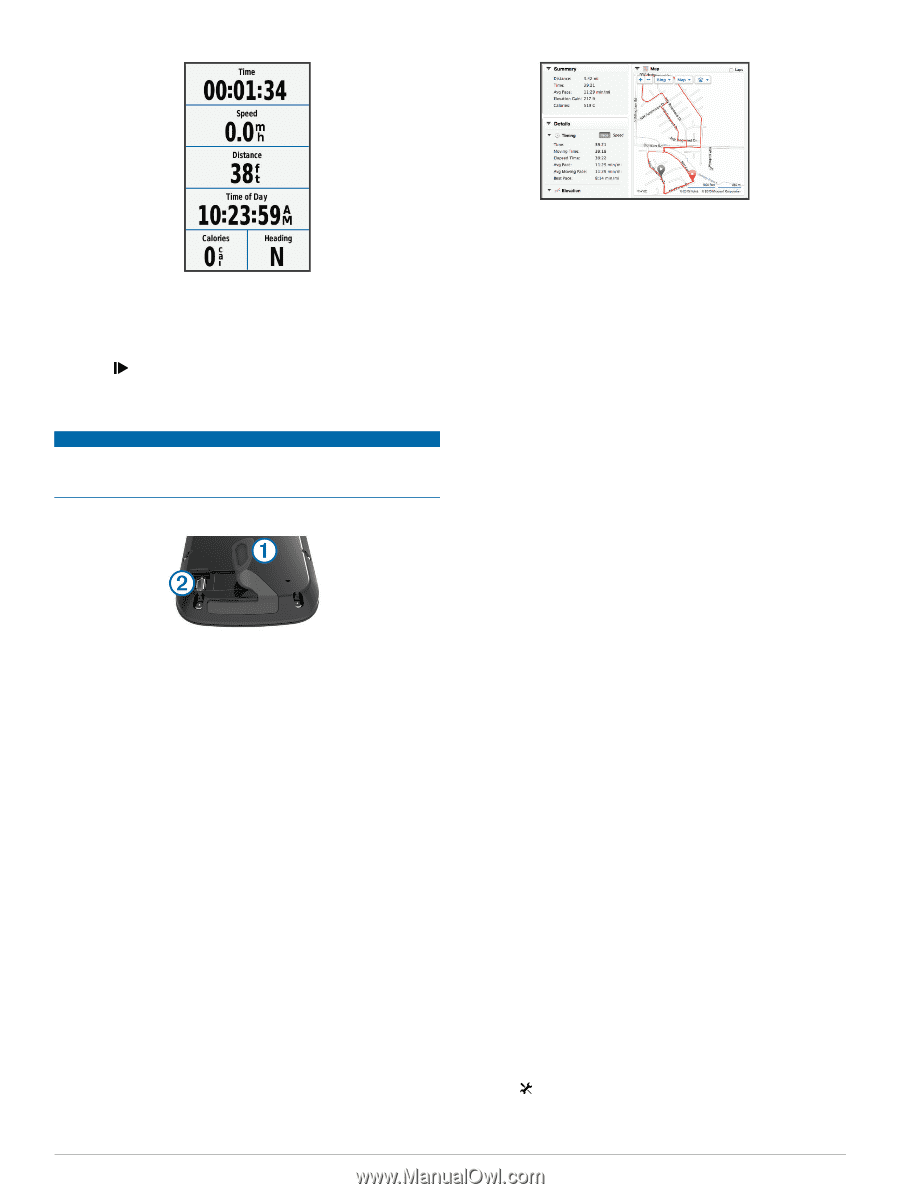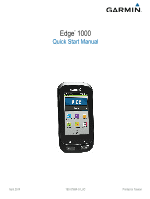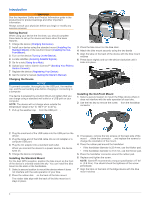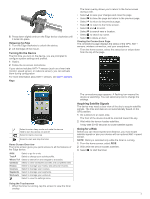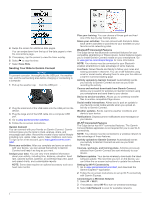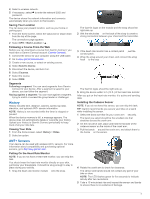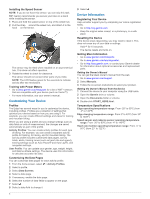Garmin Edge 1000 Quick Start Manual - Page 4
Sending Your Ride to Garmin Connect - install
 |
View all Garmin Edge 1000 manuals
Add to My Manuals
Save this manual to your list of manuals |
Page 4 highlights
4 Swipe the screen for additional data pages. You can swipe down from the top of the data pages to view the connections page. 5 If necessary, tap the screen to view the timer overlay. 6 Select to stop the timer. 7 Select Save Ride. Sending Your Ride to Garmin Connect NOTICE To prevent corrosion, thoroughly dry the USB port, the weather cap, and the surrounding area before charging or connecting to a computer. 1 Pull up the weather cap À from the USB port Á. 2 Plug the small end of the USB cable into the USB port on the device. 3 Plug the large end of the USB cable into a computer USB port. 4 Go to www.garminconnect.com/ start. 5 Follow the on-screen instructions. Garmin Connect You can connect with your friends on Garmin Connect. Garmin Connect gives you the tools to track, analyze, share, and encourage each other. Record the events of your active lifestyle including runs, walks, rides, swims, hikes, triathlons, and more. To sign up for a free account, go to www.garminconnect.com / start. Store your activities: After you complete and save an activity with your device, you can upload that activity to Garmin Connect and keep it as long as you want. Analyze your data: You can view more detailed information about your activity, including time, distance, elevation, heart rate, calories burned, cadence, an overhead map view, pace and speed charts, and customizable reports. NOTE: Some data requires an optional accessory such as a heart rate monitor. Plan your training: You can choose a fitness goal and load one of the day-by-day training plans. Share your activities: You can connect with friends to follow each other's activities or post links to your activities on your favorite social networking sites. Bluetooth® Connected Features The Edge device has Bluetooth connected features for your compatible smartphone or fitness device. Some features require you to install Garmin Connect mobile on your smartphone. Go to www.garmin.com/ intosports / apps for more information. NOTE: Your device must be connected to your Bluetooth enabled smartphone to take advantage of some features. LiveTrack: Allows friends and family to follow your races and training activities in real time. You can invite followers using email or social media, allowing them to view your live data on a Garmin Connect tracking page. Activity uploads to Garmin Connect: Automatically sends your activity to Garmin Connect as soon as you finish recording the activity. Course and workout downloads from Garmin Connect: Allows you to search for activities on Garmin Connect using your smartphone and send them to your device. Device to device transfers: Allows you to wirelessly transfer files to another compatible Edge device. Social media interactions: Allows you to post an update to your favorite social media website when you upload an activity to Garmin Connect. Weather updates: Sends real-time weather conditions and alerts to your device. Notifications: Displays phone notifications and messages on your device. Wi‑Fi® Connected Features The Edge device has Wi‑Fi connected features. The Garmin Connect Mobile application is not required for you to use Wi‑Fi connectivity. NOTE: Your device must be connected to a wireless network to take advantage of these features. Activity uploads to Garmin Connect: Automatically sends your activity to Garmin Connect as soon as you finish recording. Courses, workouts, and training plans: Activities previously selected from Garmin Connect are sent wirelessly to your device. Software updates: Your device wirelessly downloads the latest software update. The next time you turn on the device, you can follow the on-screen instructions to update the software. Setting Up Wi‑Fi Connectivity 1 Go to www.garminconnect.com/ start, and download the Garmin Express™ application. 2 Follow the on-screen instructions to set up Wi‑Fi connectivity with Garmin Express. Connecting to a Wireless Network 1 Select > Wi-Fi. 2 If necessary, select Wi-Fi to turn on wireless technology. 3 Select Add Network to scan for available networks. 4