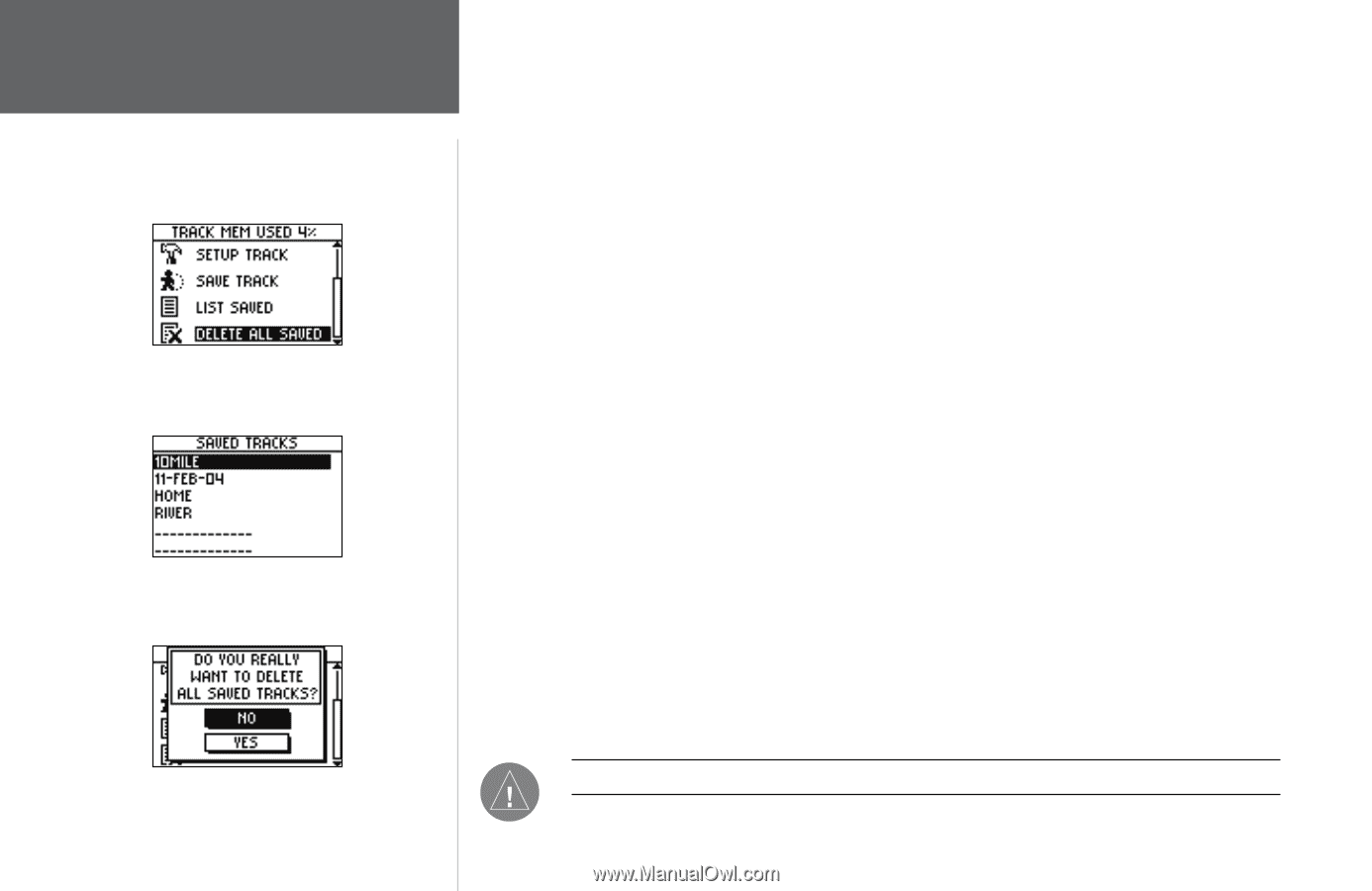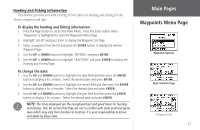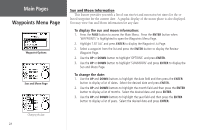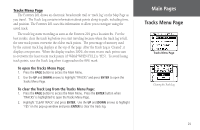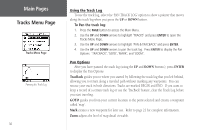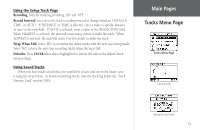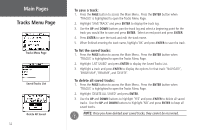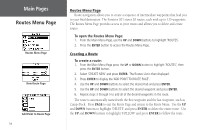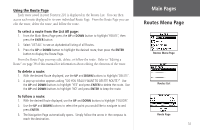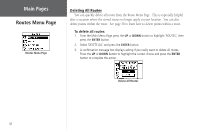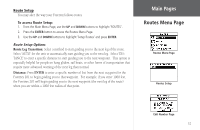Garmin Foretrex 201 Owner's Manual - Page 44
Tracks Menu To save a track, To list the saved tracks, To delete all saved tracks
 |
UPC - 753759045302
View all Garmin Foretrex 201 manuals
Add to My Manuals
Save this manual to your list of manuals |
Page 44 highlights
Main Pages Tracks Menu Page Tracks Menu Page Saved Tracks List Delete All Saved 32 To save a track: 1. Press the PAGE button to access the Main Menu. Press the ENTER button when 'TRACKS' is highlighted to open the Tracks Menu Page. 2. Highlight 'SAVE TRACK' and press ENTER to display the track log. 3. Use the UP and DOWN buttons pan the track log and select a beginning point for the track you would like to save and press ENTER. Select an end point and press ENTER. 4. Press ENTER to save the track and edit the track name. 5. When finished entering the track name, highlight 'OK' and press ENTER to save the track. To list the saved tracks: 1. Press the PAGE button to access the Main Menu. Press the ENTER button when 'TRACKS' is highlighted to open the Tracks Menu Page. 2. Highlight 'LIST SAVED' and press ENTER to display the Saved Tracks List. 3. Highlight a track and press ENTER to display the options for that track: 'NAVIGATE', 'SHOW MAP', 'RENAME', and 'DELETE'. To delete all saved tracks: 1. Press the PAGE button to access the Main Menu. Press the ENTER button when 'TRACKS' is highlighted to open the Tracks Menu Page. 2. Highlight 'DELETE ALL SAVED' and press ENTER. 3. Use the UP and DOWN buttons to highlight 'YES' and press ENTER to delete all saved tracks. Use the UP and DOWN buttons to highlight 'NO' and press ENTER to keep all saved tracks. NOTE: Once you have deleted your saved tracks, they cannot be recovered.