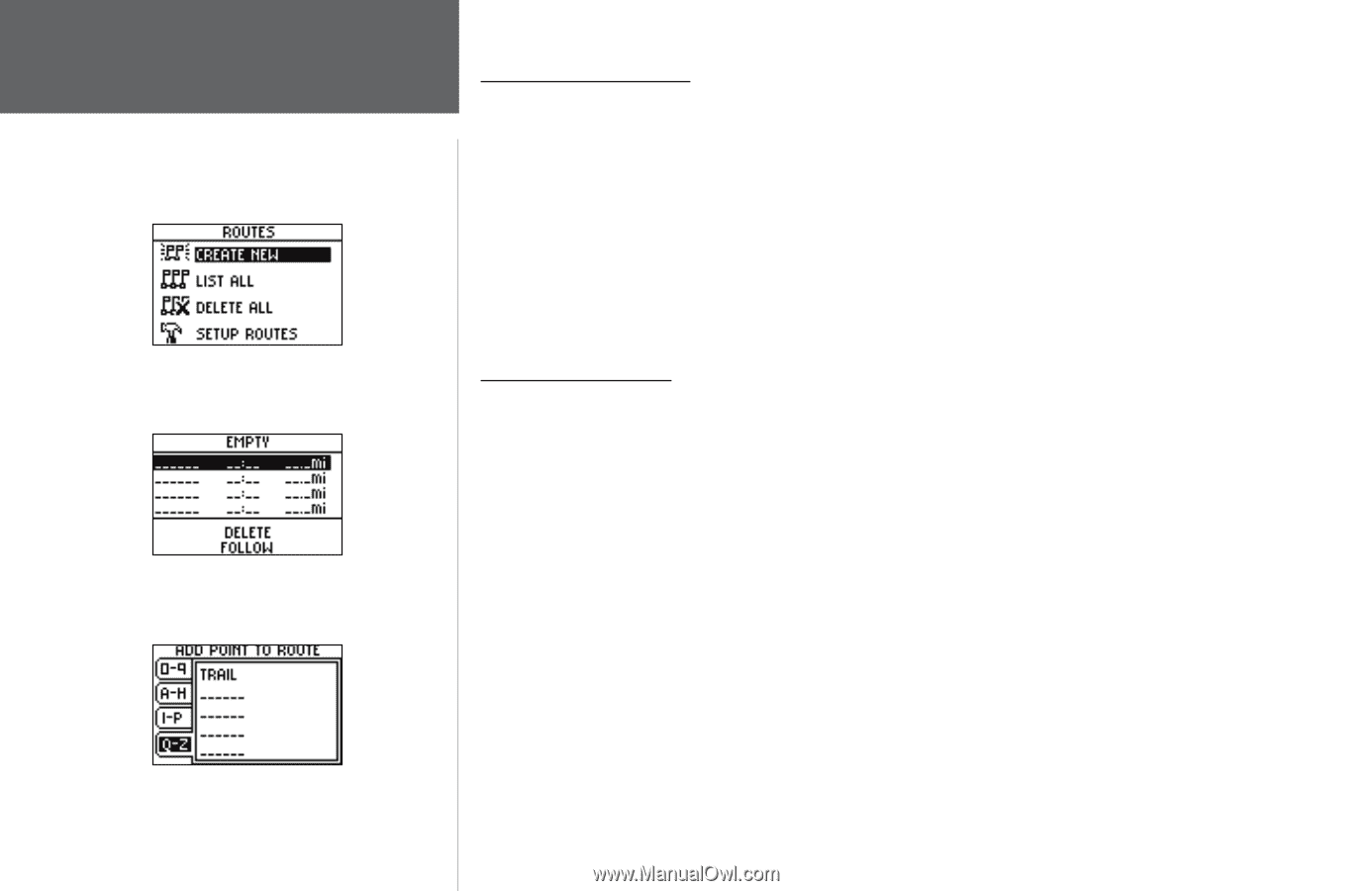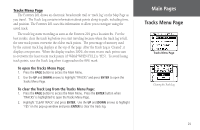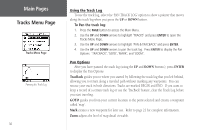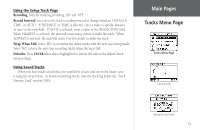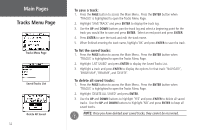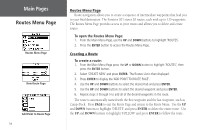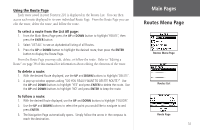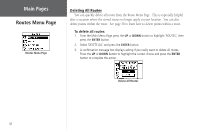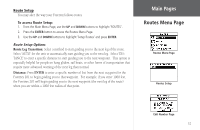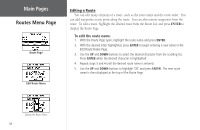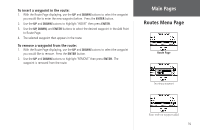Garmin Foretrex 201 Owner's Manual - Page 46
Routes Menu Creating a Route, To open the Routes Menu To create a route
 |
UPC - 753759045302
View all Garmin Foretrex 201 manuals
Add to My Manuals
Save this manual to your list of manuals |
Page 46 highlights
Main Pages Routes Menu Page Routes Menu Page New Route Page Add Point to Route Page 34 Routes Menu Page Route navigation allows you to create a sequence of intermediate waypoints that lead you to your final destination. The Foretrex 201 stores 20 routes, each with up to 125 waypoints. The Routes Menu Page provides access to your routes and allows you to delete and create routes. To open the Routes Menu Page: 1. From the Main Menu Page, use the UP and DOWN buttons to highlight 'ROUTES'. 2. Press the ENTER button to access the Routes Menu Page. Creating a Route To create a route: 1. From the Main Menu Page press the UP or DOWN button to highlight 'ROUTES', then press the ENTER button. 2. Select 'CREATE NEW' and press ENTER. The Routes List is then displayed. 3. Press ENTER to display the 'ADD POINT TO ROUTE PAGE'. 4. Use the UP and DOWN buttons to select the desired tab and press ENTER. 5. Use the UP and DOWN buttons to select the desired waypoint and press ENTER. 6. Repeat steps 3 through 5 to add all of the desired waypoints in the route. The route is automatically named with the first waypoint and the last waypoint, such as Camp-Dock. Press PAGE to exit the Route Page and return to the Route Menu. Use the UP and DOWN buttons to highlight 'DELETE' and press ENTER to delete the entire route. Use the UP and DOWN buttons to highlight 'FOLLOW' and press ENTER to follow the route.