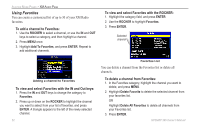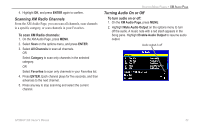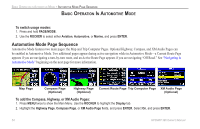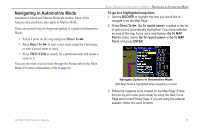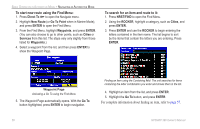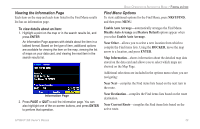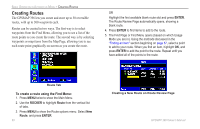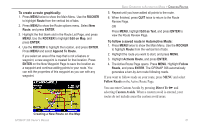Garmin GPSMAP 396 Owner's Manual - Page 65
Finding an Item, Using the Find From Feature
 |
View all Garmin GPSMAP 396 manuals
Add to My Manuals
Save this manual to your list of manuals |
Page 65 highlights
Finding a�n���It�e�m�� The Find Menu allows you to easily search the stored waypoints and points of interest. Press Nrst/Find to access the Find Menu. The Find Menu is comprised of several default categories such as Waypoints, Cities, Exits, Addresses, Crossroads, Food & Drink, Attractions, Aviation Points, Transportation, and Weather Data. Basic Operation in Automotive Mode > Finding an Item Using the Find From Feature The Find option also supports a "find from" feature that allows you to center your search around an item that you have just found. To find an item from another location on the map: 1. Open the Map Page. Use the ROCKER to pan the arrow (pointer) to the location you want, and press Nrst/Find. Find Menu Follow the directions on the previous page to search for an item near your current location and then route to it. GPSMAP 396 Owner's Manual Find From Map Pointer 2. The Find Menu opens showing "From Map Pointer." The list of items is sorted to show items nearest the selected location. Using the ROCKER, highlight the category you want from the list, and press Enter. 3. Using the ROCKER, highlight an item from the list, and press Enter. The item's information page automatically opens, allowing you to save the item as a waypoint, show the item on the map, or automatically create a route to (Go To) the item. 57