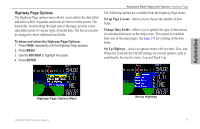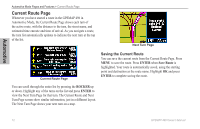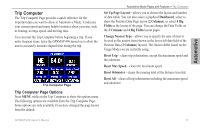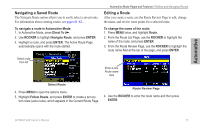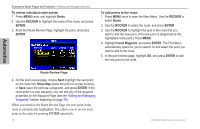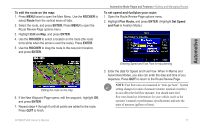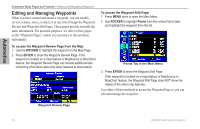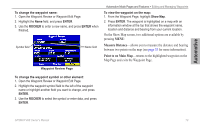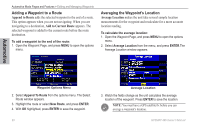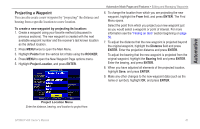Garmin GPSMAP 496 Owner's Manual (for North America) - Page 84
ENTER, route is automatically highlighted. This allows you to review each - 78
 |
View all Garmin GPSMAP 496 manuals
Add to My Manuals
Save this manual to your list of manuals |
Page 84 highlights
Automotive Mode Pages and Features > Editing and Managing Routes To review individual route points: 1. Press Menu twice, and highlight Route. 2. Use the ROCKER to highlight the name of the route, and press Enter. 3. From the Route Review Page, highlight the point, and press Enter. To add points to the route: 1. Press Menu twice to open the Main Menu. Use the ROCKER to select Route. 2. Use the ROCKER to select the route, and press Enter. 3. Use the ROCKER to highlight the spot in the route that you want to add the new point. (The new point is added before the highlighted route point.) Press Menu. 4. Highlight Insert Waypoint, and press Enter. The Find Menu automatically opens for you to search for and select the point you want to add to the route. 5. In the point review page, highlight OK, and press Enter to add the new point to the route. Automotive Route Review Page 4. On the point review page, choose Next (highlight the next point on the route list), Show Map (show the point on a map window), or Save (save the point as a waypoint), and press Enter. If the route point is a user waypoint, you can edit any of the waypoint properties on the Waypoint Page (see the "Editing and Managing Waypoints" section beginning on page 78). When you return to the Route Review Page, the next point in the route is automatically highlighted. This allows you to review each point on the route by pressing Enter repeatedly. 76 GPSMAP 496 Owner's Manual