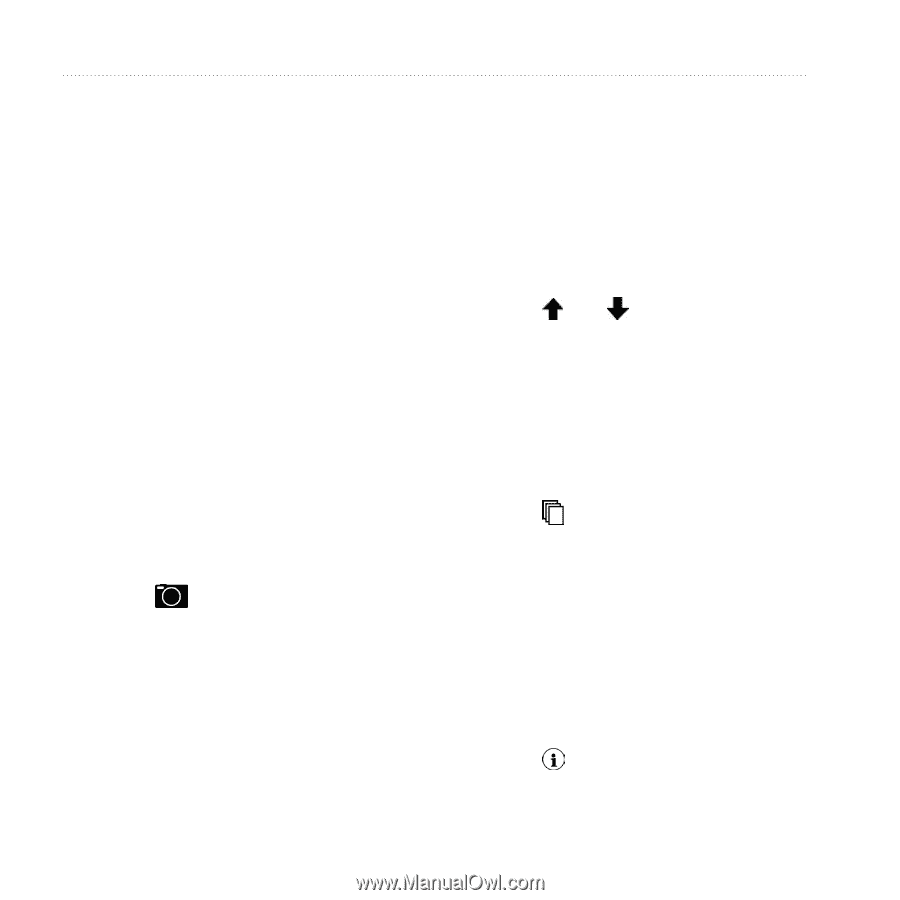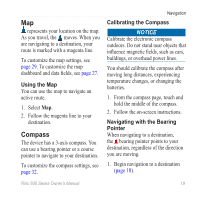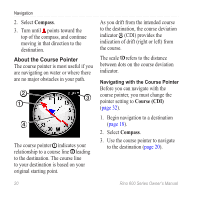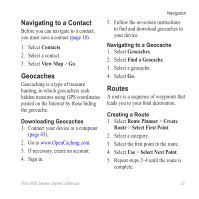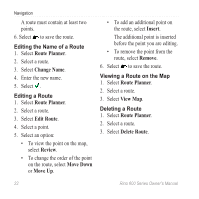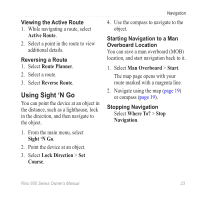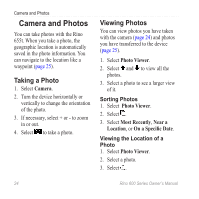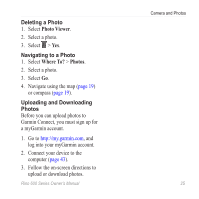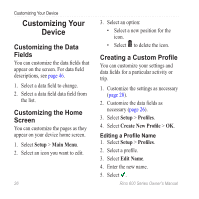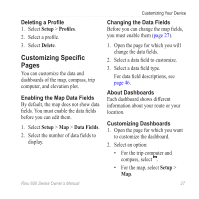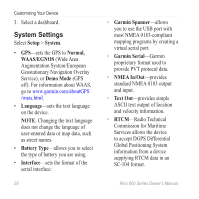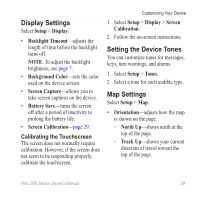Garmin Rino 655t Owner's Manual - Page 26
Camera and Photos, Taking a Photo, Viewing Photos - waypoints
 |
View all Garmin Rino 655t manuals
Add to My Manuals
Save this manual to your list of manuals |
Page 26 highlights
Camera and Photos Camera and Photos You can take photos with the Rino 655t. When you take a photo, the geographic location is automatically saved in the photo information. You can navigate to the location like a waypoint (page 25). Taking a Photo 1. Select Camera. 2. Turn the device horizontally or vertically to change the orientation of the photo. 3. If necessary, select + or - to zoom in or out. 4. Select to take a photo. Viewing Photos You can view photos you have taken with the camera (page 24) and photos you have transferred to the device (page 25). 1. Select Photo Viewer. 2. Select and to view all the photos. 3. Select a photo to see a larger view of it. Sorting Photos 1. Select Photo Viewer. 2. Select . 3. Select Most Recently, Near a Location, or On a Specific Date. Viewing the Location of a Photo 1. Select Photo Viewer. 2. Select a photo. 3. Select . 24 Rino 600 Series Owner's Manual