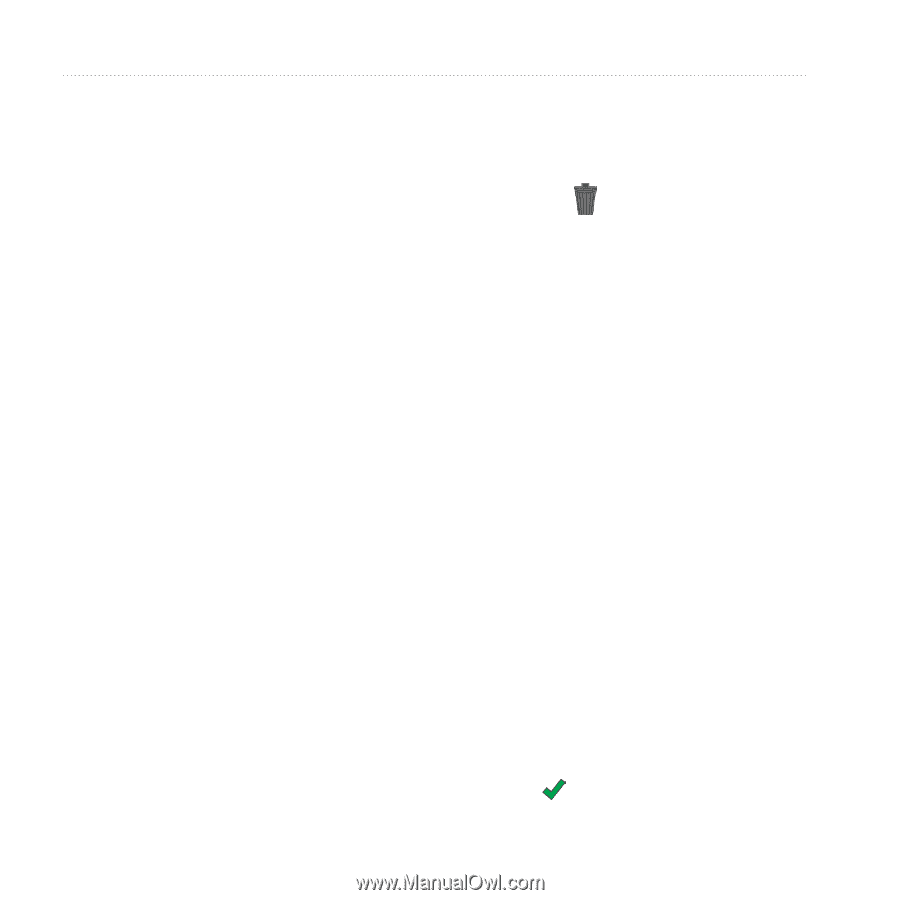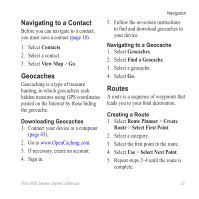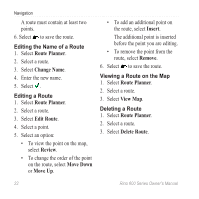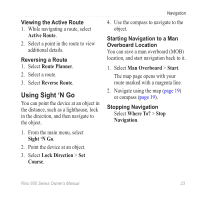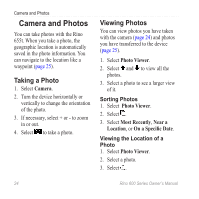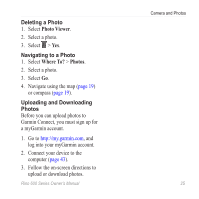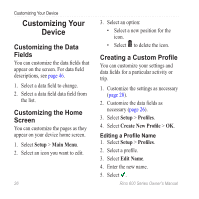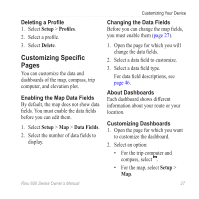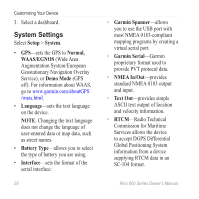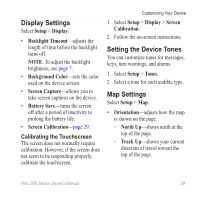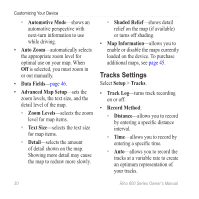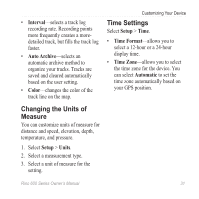Garmin Rino 655t Owner's Manual - Page 28
Customizing Your Device, Customizing the Data Fields, Customizing the Home Screen
 |
View all Garmin Rino 655t manuals
Add to My Manuals
Save this manual to your list of manuals |
Page 28 highlights
Customizing Your Device Customizing Your Device Customizing the Data Fields You can customize the data fields that appear on the screen. For data field descriptions, see page 46. 1. Select a data field to change. 2. Select a data field data field from the list. Customizing the Home Screen You can customize the pages as they appear on your device home screen. 1. Select Setup > Main Menu. 2. Select an icon you want to edit. 26 3. Select an option: • Select a new position for the icon. • Select to delete the icon. Creating a Custom Profile You can customize your settings and data fields for a particular activity or trip. 1. Customize the settings as necessary (page 28). 2. Customize the data fields as necessary (page 26). 3. Select Setup > Profiles. 4. Select Create New Profile > OK. Editing a Profile Name 1. Select Setup > Profiles. 2. Select a profile. 3. Select Edit Name. 4. Enter the new name. 5. Select . Rino 600 Series Owner's Manual