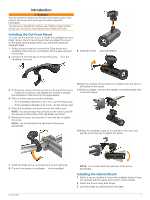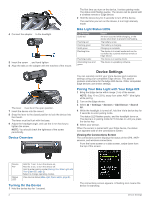Garmin Varia UT800 Smart Headlight Owners Manual - Page 9
Updating the Software Using Your Computer, Plug the USB ANT Stick into a computer USB port.
 |
View all Garmin Varia UT800 Smart Headlight manuals
Add to My Manuals
Save this manual to your list of manuals |
Page 9 highlights
3 On the Varia remote, hold two keys simultaneously until the status LED starts alternating green and red, and release the keys. The remote searches for your Varia device. After the remote pairs successfully, the status LED flashes green 12 times. After the remote is paired, it connects to your device whenever the device is in range and turned on in smart mode. You may need to wake the remote by selecting any key. Updating the Software Using Your Computer Before you can update your device software using your computer, you must have a USB ANT Stick™ and a Garmin Connect™ account, and you must download the Garmin Express application. 1 Plug the USB ANT Stick into a computer USB port. 2 Connect the device to your computer using the USB cable. When new software is available, Garmin Express sends it to your device. 3 Follow the on-screen instructions. 4 Do not disconnect your device from the computer during the update process. Other Compatible Devices 5