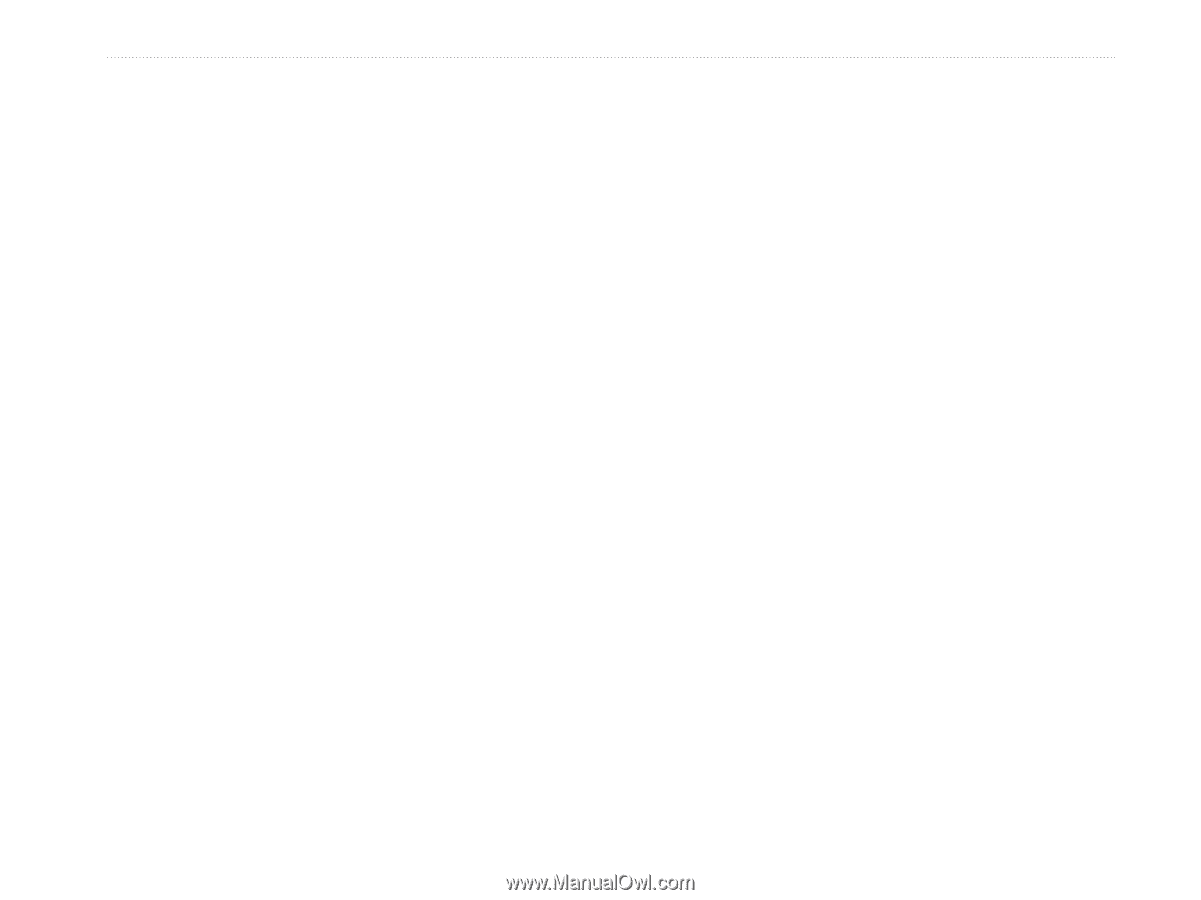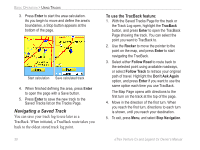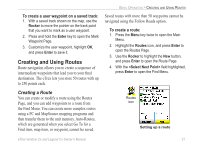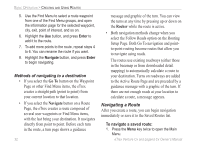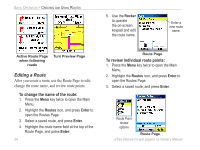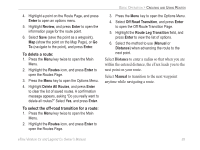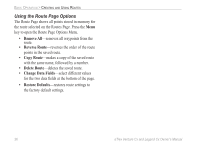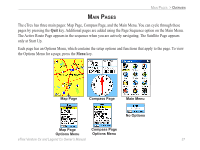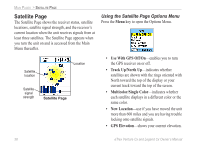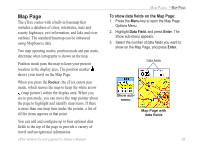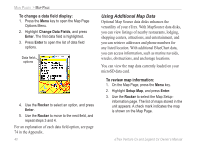Garmin eTrex Legend CX Owner's Manual - Page 45
Distance, Manual, To delete a route, To select the off-road transition for a route - review
 |
UPC - 753759049140
View all Garmin eTrex Legend CX manuals
Add to My Manuals
Save this manual to your list of manuals |
Page 45 highlights
4. Highlight a point on the Route Page, and press Enter to open an options menu. 5. Highlight Review, and press Enter to open the information page for the route point. 6. Select Save (save the point as a waypoint), Map (show the point on the Map Page), or Go To (navigate to the point), and press Enter. To delete a route: 1. Press the Menu key twice to open the Main Menu. 2. Highlight the Routes icon, and press Enter to open the Routes Page. 3. Press the Menu key to open the Options Menu. 4. Highlight Delete All Routes, and press Enter to clear the list of saved routes. A confirmation message appears, asking "Do you really want to delete all routes?" Select Yes, and press Enter. To select the off-road transition for a route: 1. Press the Menu key twice to open the Main Menu. 2. Highlight the Routes icon, and press Enter to open the Routes Page. BASIC OPERATION > CREATING AND USING ROUTES 3. Press the Menu key to open the Options Menu. 4. Select Off Road Transition, and press Enter to open the Off Route Transition Page. 5. Highlight the Route Leg Transition field, and press Enter to view the list of options. 6. Select the method to use (Manual or Distance) when advancing the route to the next point. Select Distance to enter a radius so that when you are within the entered distance, the eTrex leads you to the next point on your route. Select Manual to transition to the next waypoint anytime while navigating a route. eTrex Venture Cx and Legend Cx Owner's Manual 35