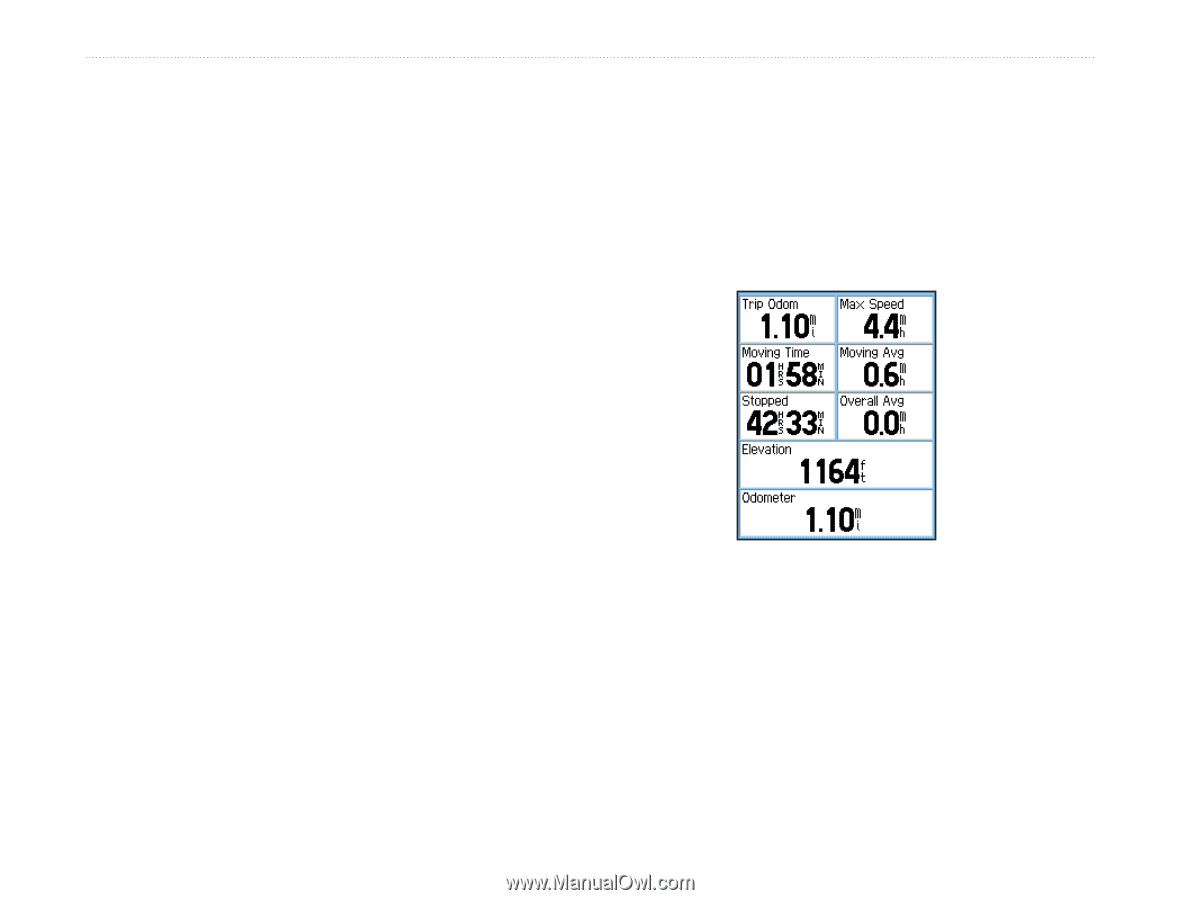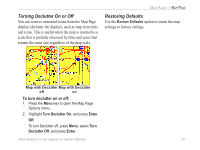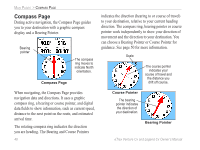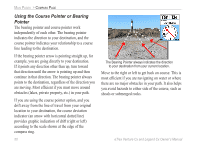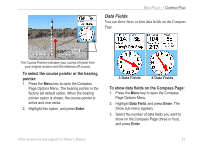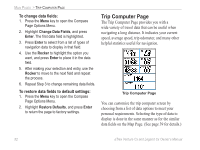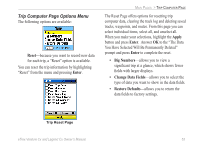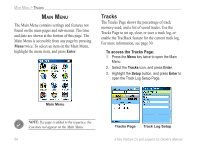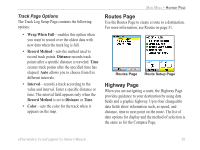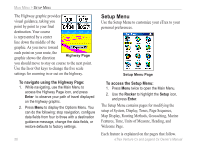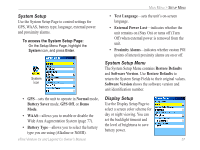Garmin eTrex Legend CX Owner's Manual - Page 62
Trip Computer Change Data Fields, Enter, Rocker, Restore Defaults - personal navigator
 |
UPC - 753759049140
View all Garmin eTrex Legend CX manuals
Add to My Manuals
Save this manual to your list of manuals |
Page 62 highlights
MAIN PAGES > TRIP COMPUTER PAGE To change data fields: 1. Press the Menu key to open the Compass Page Options Menu. 2. Highlight Change Data Fields, and press Enter. The first data field is highlighted. 3. Press Enter to select from a list of types of navigation data to display in that field. 4. Use the Rocker to highlight the option you want, and press Enter to place it in the data field. 5. After making your selection and entry, use the Rocker to move to the next field and repeat the process. 6. Repeat Step 3 to change remaining data fields. To restore data fields to default settings: 1. Press the Menu key to open the Compass Page Options Menu. 2. Highlight Restore Defaults, and press Enter to return the page to factory settings. Trip Computer Page The Trip Computer Page provides you with a wide variety of travel data that can be useful when navigating a long distance. It indicates your current speed, average speed, trip odometer, and many other helpful statistics useful for navigation. Trip Computer Page You can customize the trip computer screen by choosing from a list of data options to meet your personal requirements. Selecting the type of data to display is done in the same manner as for the similar data fields on the Map Page. (See page 39 for details.) 52 eTrex Venture Cx and Legend Cx Owner's Manual