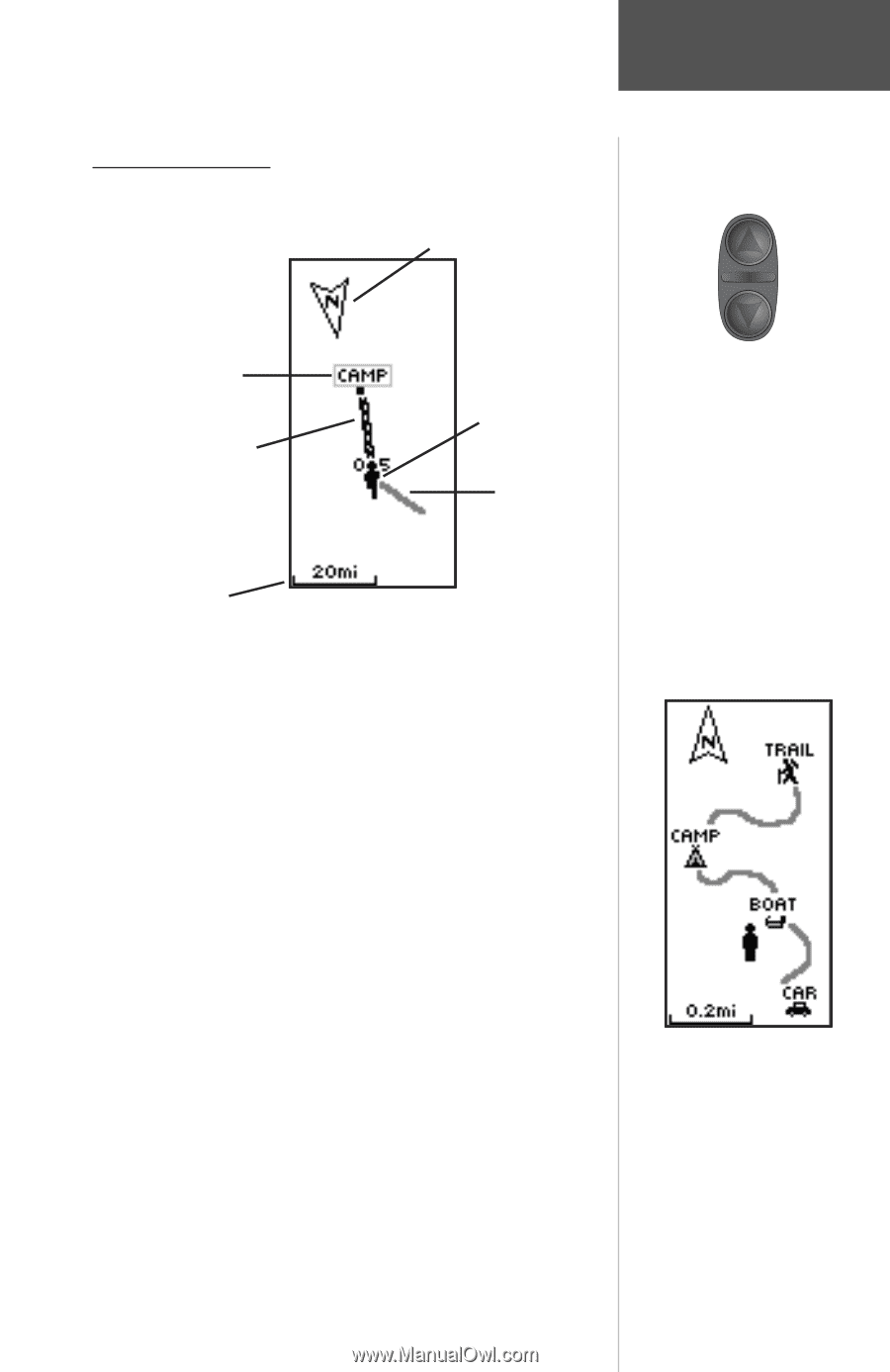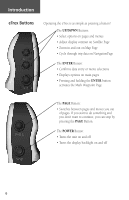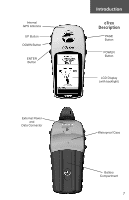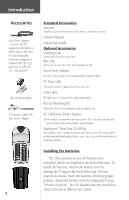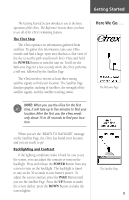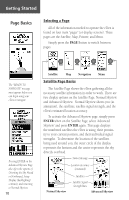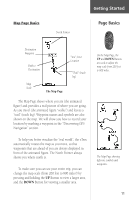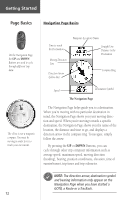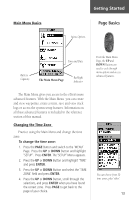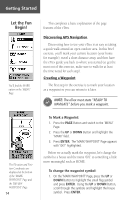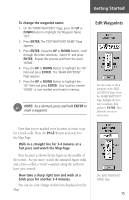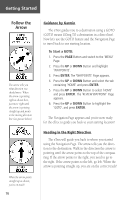Garmin eTrex Owner's Manual - Page 13
Started
 |
UPC - 753759046019
View all Garmin eTrex manuals
Add to My Manuals
Save this manual to your list of manuals |
Page 13 highlights
Map Page Basics North Pointer Getting Started Page Basics Destination Waypoint Path to Destination Map Scale The Map Page "You"; Your Location "Trail" (track log) The Map Page shows where you are (the animated figure) and provides a real picture of where you are going. As you travel (the animated figure "walks") and leaves a "trail" (track log). Waypoint names and symbols are also shown on the map. We will show you how to record your location by marking a waypoint in the "Discovering GPS Navigation" section. To help you better visualize the "real world", the eTrex automatically rotates the map as you move, so that waypoints that are ahead of you are always displayed in front of the animated figure. The North Pointer always shows you where north is. To make sure you can see your entire trip, you can change the map scale (from 200 feet to 800 miles!) by pressing and holding the UP Button to view a larger area, and the DOWN Button for viewing a smaller area. On the Map Page, the UP and DOWN Buttons are used to adjust the map scale from 200 feet to 800 miles. The Map Page showing different symbols and waypoints. 11