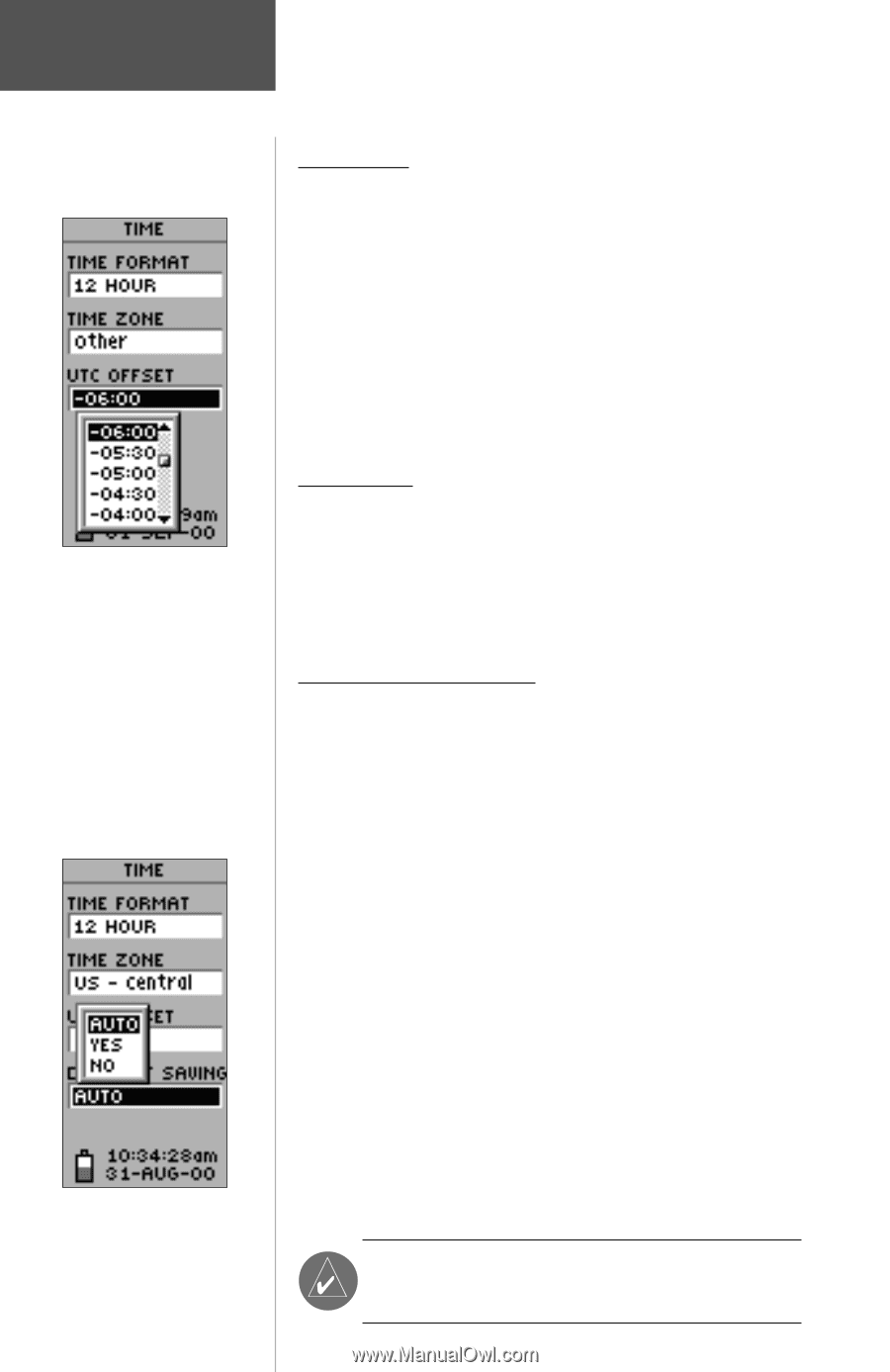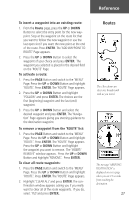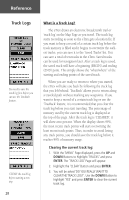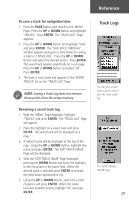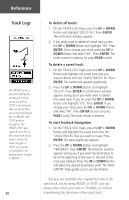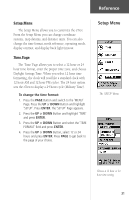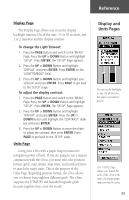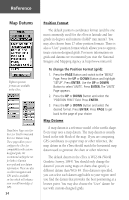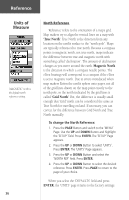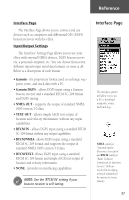Garmin eTrex Owner's Manual - Page 34
To change the Daylight Savings Field - instruction manual
 |
UPC - 753759046019
View all Garmin eTrex manuals
Add to My Manuals
Save this manual to your list of manuals |
Page 34 highlights
Reference Setup Menu UTC stands for 'Coordinated Universal Time' and replaced Greenwich Mean Time (GMT) as the World standard for time in 1986. It is based on atomic measurements rather than the earth's rotation. The Daylight Savings time options. 32 Time Zone The time zone can be set to any one of thirty pre-programmed zones or by entering the UTC Time Offset value in the UTC offset field below the time zone field. When you select the 24 hour time format, the letters 'lcl' (local) appear next to the time. You can find time offset values for your longitude by following instructions and the Time Offset Chart (Appendix D). To change the time zone, follow the steps given on page 13. UTC Offset When you select 'OTHER' for the time zone, you can access the UTC Offset field and make a change to match the time zone you selected. Other than that, you can't change it. (Refer to the UTC Offset Chart on page 44.) Daylight Savings Time Daylight savings time can be set to 'Automatic' (using the built-in almanac to automatically change the clock settings when daylight savings goes into or out of effect). You can choose 'Yes' to manually add daylight savings or 'No' to remain on standard time. To change the Daylight Savings Field: 1. Press the PAGE Button and switch to the 'MENU' Page. Press the UP or DOWN Button and highlight 'SETUP'. Press ENTER. The 'SETUP' Page appears. 2. Press the UP or DOWN Button and highlight 'TIME' and press ENTER. 3. Press the UP or DOWN Button and select the 'DAYLIGHT SAVINGS' field and press ENTER. 4. Press the UP or DOWN Button, select 'AUTO', 'YES', or 'NO' and press ENTER. Press PAGE to get back to the page of your choice. ) NOTE: Daylight Savings time settings will not affect the UTC offset number.