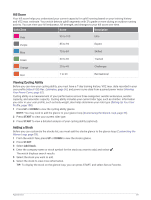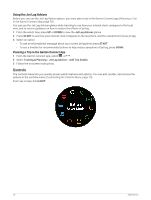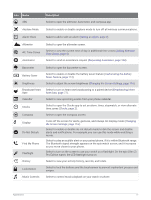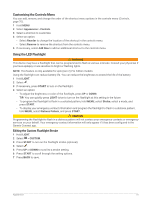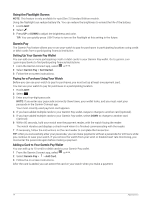Garmin epix Pro Gen 2 - Standard Edition 51 mm Owners Manual - Page 77
Hill Score, Viewing Cycling Ability, Adding a Stock
 |
View all Garmin epix Pro Gen 2 - Standard Edition | 51 mm manuals
Add to My Manuals
Save this manual to your list of manuals |
Page 77 highlights
Hill Score Your hill score helps you understand your current capacity for uphill running based on your training history and VO2 max. estimate. Your watch detects uphill segments with 2% grade or more during an outdoor running activity. You can view your hill endurance, hill strength, and changes to your hill score over time. Color Zone Score Description Pink 95 to 100 Elite Purple 85 to 94 Expert Blue 70 to 84 Skilled Green 50 to 69 Trained Orange 25 to 49 Challenger Red 1 to 24 Recreational Viewing Cycling Ability Before you can view your cycling ability, you must have a 7-day training history, VO2 max. data recorded in your user profile (About VO2 Max. Estimates, page 56), and power curve data from a paired power meter (Viewing Your Power Curve, page 62). Cycling ability is a measurement of your performance across three categories: aerobic endurance, aerobic capacity, and anaerobic capacity. Cycling ability includes your current rider type, such as climber. Information you enter in your user profile, such as body weight, also helps determine your rider type (Setting Up Your User Profile, page 100). 1 Press UP or DOWN to view the cycling ability glance. NOTE: You may need to add the glance to your glance loop (Customizing the Glance Loop, page 53). 2 Press START to view your current rider type. 3 Press START to view a detailed analysis of your cycling ability (optional). Adding a Stock Before you can customize the stocks list, you must add the stocks glance to the glance loop (Customizing the Glance Loop, page 53). 1 From the watch face, press UP or DOWN to view the stocks glance. 2 Press START. 3 Select Add Stock. 4 Enter the company name or stock symbol for the stock you want to add, and select . The watch displays search results. 5 Select the stock you want to add. 6 Select the stock to view more information. TIP: To display the stock on the glance loop, you can press START, and select Set as Favorite. Appearance 69