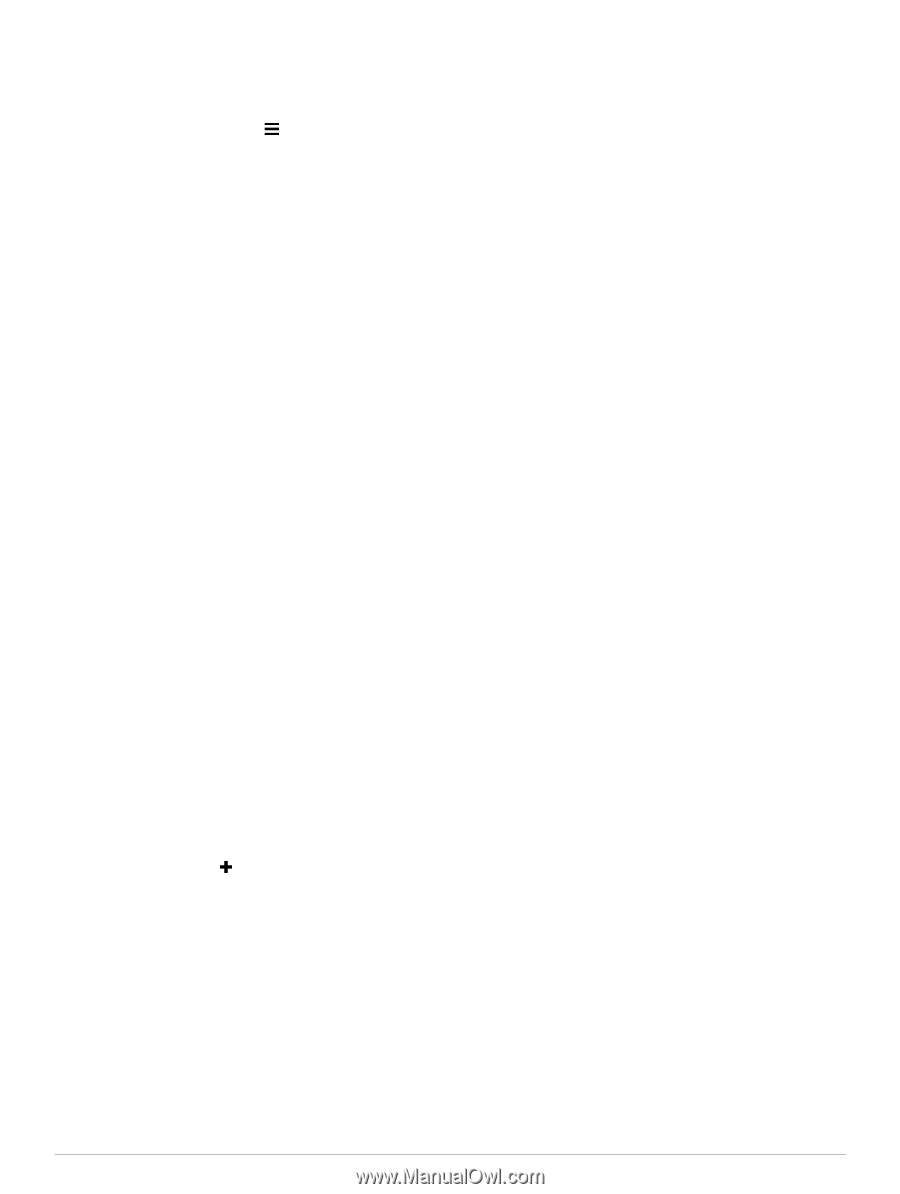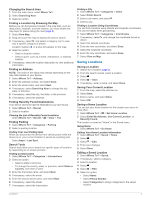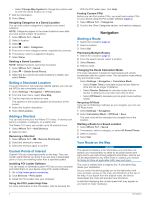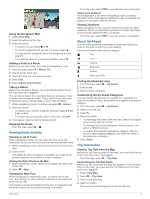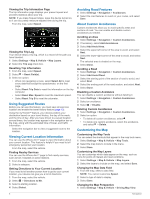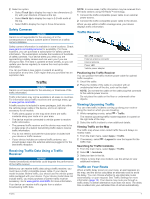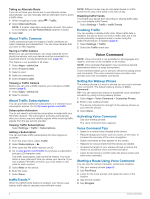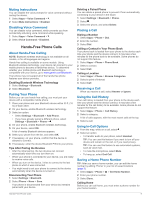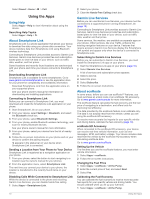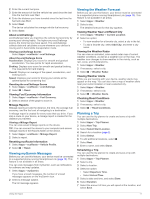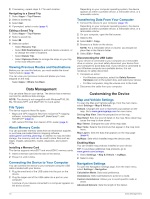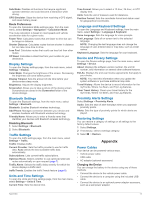Garmin nuvi 2797LMT Owner's Manual - Page 12
Starting a Route Using Voice Command - manuals
 |
View all Garmin nuvi 2797LMT manuals
Add to My Manuals
Save this manual to your list of manuals |
Page 12 highlights
Taking an Alternate Route If you do not have your device set to use alternate routes automatically, you can manually start an alternate route to avoid a traffic delay. 1 While navigating a route, select > Traffic. 2 Select Alternate Route. NOTE: If a better alternative route does not exist, this option is not available, and On Fastest Route appears instead. 3 Select Go!. About Traffic Cameras Traffic cameras provide live images of traffic conditions on major roadways and intersections. You can save cameras that you want to view regularly. Saving a Traffic Camera Before you can use this feature, you must subscribe to the photoLive service, and your device must be connected to a supported phone running Smartphone Link (page 10). This feature is not available in all areas. 1 Select Apps > photoLive. 2 Select Touch to Add. 3 Select a road. 4 Select an intersection. 5 Select Touch to Add. Viewing a Traffic Camera Before you can view a traffic camera, you must save a traffic camera (page 8). 1 Select Apps > photoLive. 2 Select a camera. About Traffic Subscriptions You can purchase additional subscriptions or a renewal if your subscription expires. Go to http: / / www .garmin .com / traffic. Subscription Activation You do not need to activate the subscription included with your FM traffic receiver. The subscription activates automatically after your device acquires satellite signals while receiving traffic signals from the pay service provider. Viewing Traffic Subscriptions Select Settings > Traffic > Subscriptions. Adding a Subscription You can purchase traffic subscriptions for other regions or countries. 1 From the main menu, select Traffic. 2 Select Subscriptions > . 3 Write down the FM traffic receiver unit ID. 4 Go to www.garmin.com/ fmtraffic to purchase a subscription and get a 25-character code. The traffic subscription code cannot be reused. You must obtain a new code each time you renew your service. If you own multiple FM traffic receivers, you must obtain a new code for each receiver. 5 Select Next on the device. 6 Enter the code. 7 Select Done. trafficTrends™ When the trafficTrends feature is enabled, your device uses historic traffic data to calculate more-efficient routes. NOTE: Different routes may be calculated based on traffic trends for the day of the week or the time of day. Disabling trafficTrends To prevent your device from recording or sharing traffic data, you must disable trafficTrends. Select Settings > Traffic > trafficTrends. Enabling Traffic You can enable or disable traffic data. When traffic data is disabled, the device does not receive traffic data, but it still avoids potentially congested areas in routes using the trafficTrends feature, if enabled (page 8). 1 Select Settings > Traffic. 2 Select the Traffic check box. Voice Command NOTE: Voice command is not available for all languages and regions, and may not be available on all models. NOTE: Voice Activated Navigation may not achieve desired performance when in a noisy environment. Voice command allows you to use your device by saying words and commands. The voice command menu provides voice prompts and a list of available commands. Setting the Wakeup Phrase The wakeup phrase is a word or phrase you can say to activate voice command. The default wakeup phrase is Voice Command. TIP: You can reduce the chance of accidental voice command activation by using a strong wakeup phrase. 1 Select Apps > Voice Command > Customize Phrase. 2 Enter a new wakeup phrase. The device indicates the strength of the wakeup phrase as you enter the phrase. 3 Select Done. Activating Voice Command Say your wakeup phrase. The voice command menu appears. Voice Command Tips • Speak in a normal voice directed at the device. • Reduce background noise, such as voices, or the radio, to increase the accuracy of the voice recognition. • Speak commands as they appear on the screen. • Respond to voice prompts from the device as needed. • Increase the length of your wakeup phrase to reduce the chance of accidental voice command activation. • Listen for two tones to confirm when the device enters and exits voice command. Starting a Route Using Voice Command You can say the names of popular, well-known locations. 1 Say your wakeup phrase (page 8). 2 Say Find Place. 3 Listen for the voice prompt, and speak the name of the location. 4 Say the line number. 5 Say Navigate. 8 Voice Command