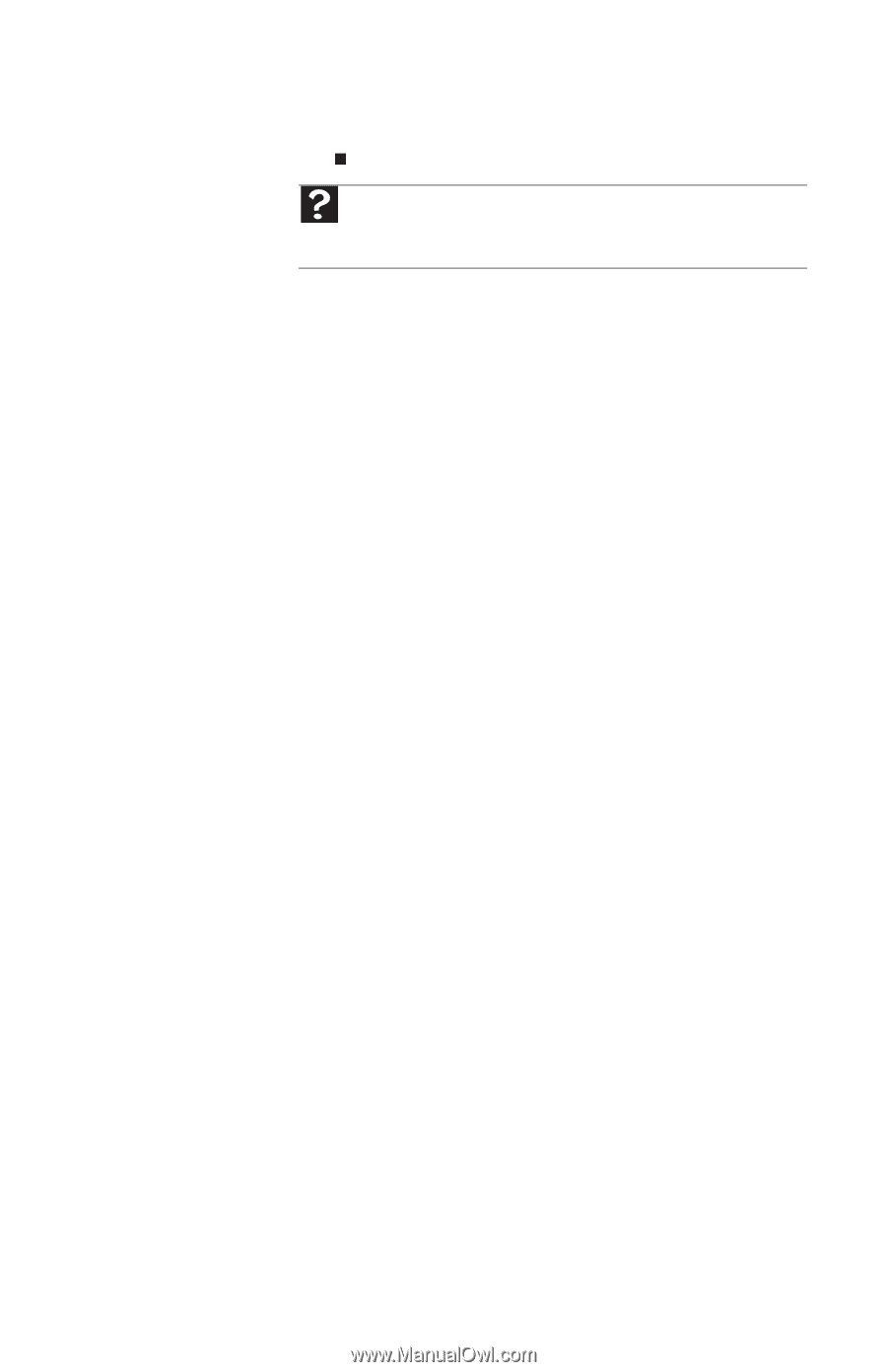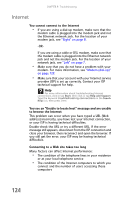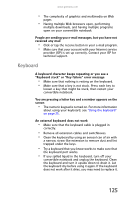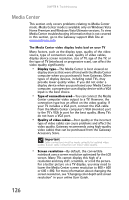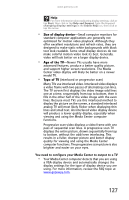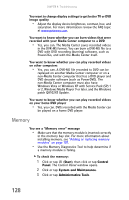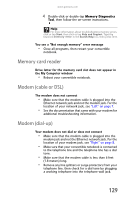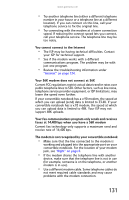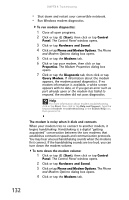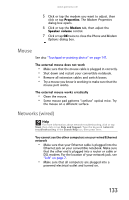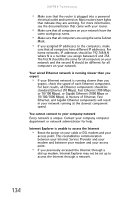Gateway C-140S 8512715 - Gateway Notebook Reference Guide R3 for Windows Vista - Page 137
Memory card reader, Modem (cable or DSL), Modem (dial-up), Memory Diagnostics
 |
View all Gateway C-140S manuals
Add to My Manuals
Save this manual to your list of manuals |
Page 137 highlights
www.gateway.com 4 Double-click or double-tap Memory Diagnostics Tool, then follow the on-screen instructions. Help For more information about troubleshooting memory errors, click or tap Start, then click or tap Help and Support. Type the keyword memory error in the Search Help box, then press ENTER. You see a "Not enough memory" error message • Close all programs, then restart your convertible notebook. Memory card reader Drive letter for the memory card slot does not appear in the My Computer window • Reboot your convertible notebook. Modem (cable or DSL) The modem does not connect • Make sure that the modem cable is plugged into the Ethernet network jack and not the modem jack. For the location of your network jack, see "Left" on page 7. • See the documentation that came with your modem for additional troubleshooting information. Modem (dial-up) Your modem does not dial or does not connect • Make sure that the modem cable is plugged into the modem jack and not the Ethernet network jack. For the location of your modem jack, see "Right" on page 8. • Make sure that your convertible notebook is connected to the telephone line and the telephone line has a dial tone. • Make sure that the modem cable is less than 6 feet (1.8 meters) long. • Remove any line splitters or surge protectors from your telephone line, then check for a dial tone by plugging a working telephone into the telephone wall jack. 129