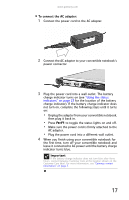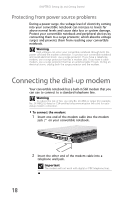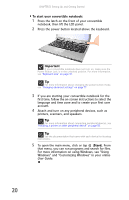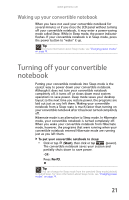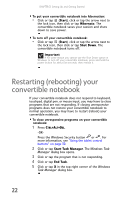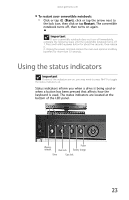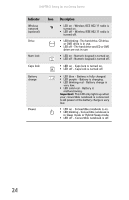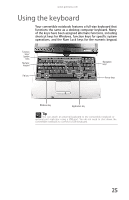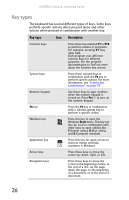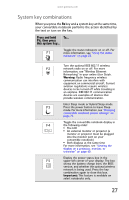Gateway C-140S 8512715 - Gateway Notebook Reference Guide R3 for Windows Vista - Page 30
Restarting (rebooting) your convertible notebook
 |
View all Gateway C-140S manuals
Add to My Manuals
Save this manual to your list of manuals |
Page 30 highlights
CHAPTER 3: Setting Up and Getting Started To put your convertible notebook into hibernation: • Click or tap (Start), click or tap the arrow next to the lock icon, then click or tap Hibernate. The convertible notebook saves your session and shuts down to save power. To turn off your convertible notebook: • Click or tap (Start), click or tap the arrow next to the lock icon, then click or tap Shut Down. The convertible notebook turns off. Important If for some reason you cannot use the Shut Down option in Windows to turn off your convertible notebook, press and hold the power button for about five seconds, then release it. Restarting (rebooting) your convertible notebook If your convertible notebook does not respond to keyboard, touchpad, digital pen, or mouse input, you may have to close programs that are not responding. If closing unresponsive programs does not restore your convertible notebook to normal operation, you may have to restart (reboot) your convertible notebook. To close unresponsive programs on your convertible notebook: 1 Press CTRL+ALT+DEL. -ORPress the Windows Security button or . For more information, see "Using the tablet control buttons" on page 30. 2 Click or tap Start Task Manager. The Windows Task Manager dialog box opens. 3 Click or tap the program that is not responding. 4 Click or tap End Task. 5 Click or tap X in the top-right corner of the Windows Task Manager dialog box. 22