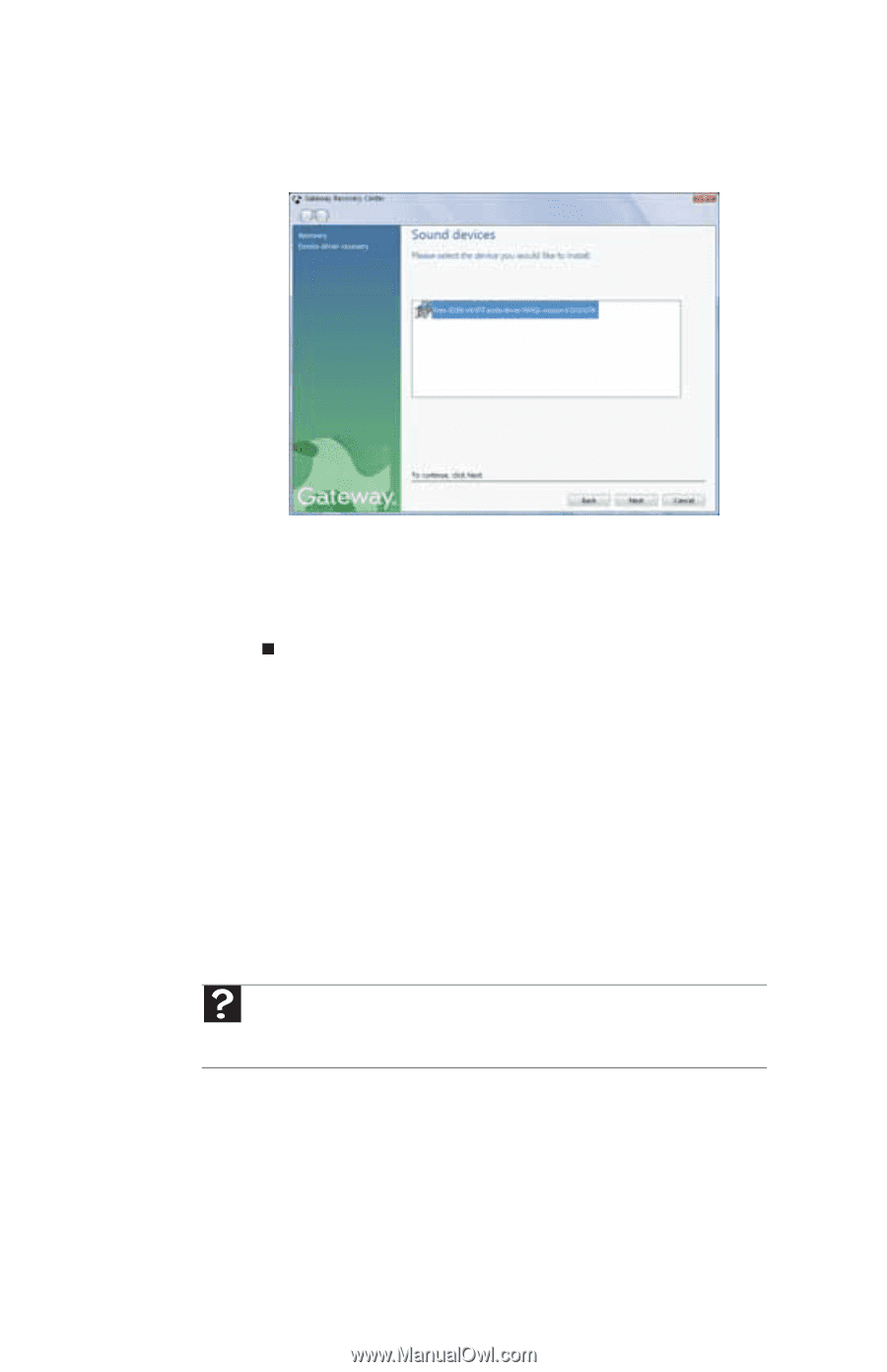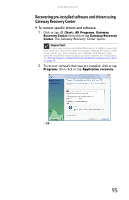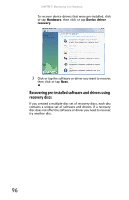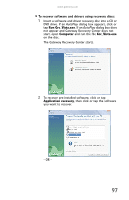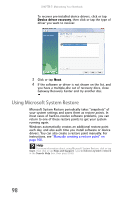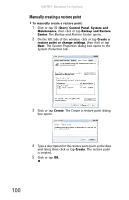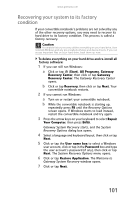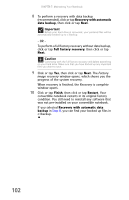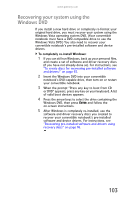Gateway C-140XL 8512330 - Gateway Convertible Notebook Reference Guide R2 - Page 106
Using Microsoft System Restore
 |
View all Gateway C-140XL manuals
Add to My Manuals
Save this manual to your list of manuals |
Page 106 highlights
CHAPTER 7: Maintaining Your Notebook To recover pre-installed device drivers, click or tap Device driver recovery, then click or tap the type of driver you want to recover. 3 Click or tap Next. 4 If the software or driver is not shown on the list, and you have a multiple-disc set of recovery discs, close Gateway Recovery Center and try another disc. Using Microsoft System Restore Microsoft System Restore periodically takes "snapshots" of your system settings and saves them as restore points. In most cases of hard-to-resolve software problems, you can return to one of these restore points to get your system running again. Windows automatically creates an additional restore point each day, and also each time you install software or device drivers. You can also create a restore point manually. For instructions, see "Manually creating a restore point" on page 100. Help For more information about using Microsoft System Restore, click or tap Start, then click or tap Help and Support. Type windows system restore in the Search Help box, then press ENTER. 98