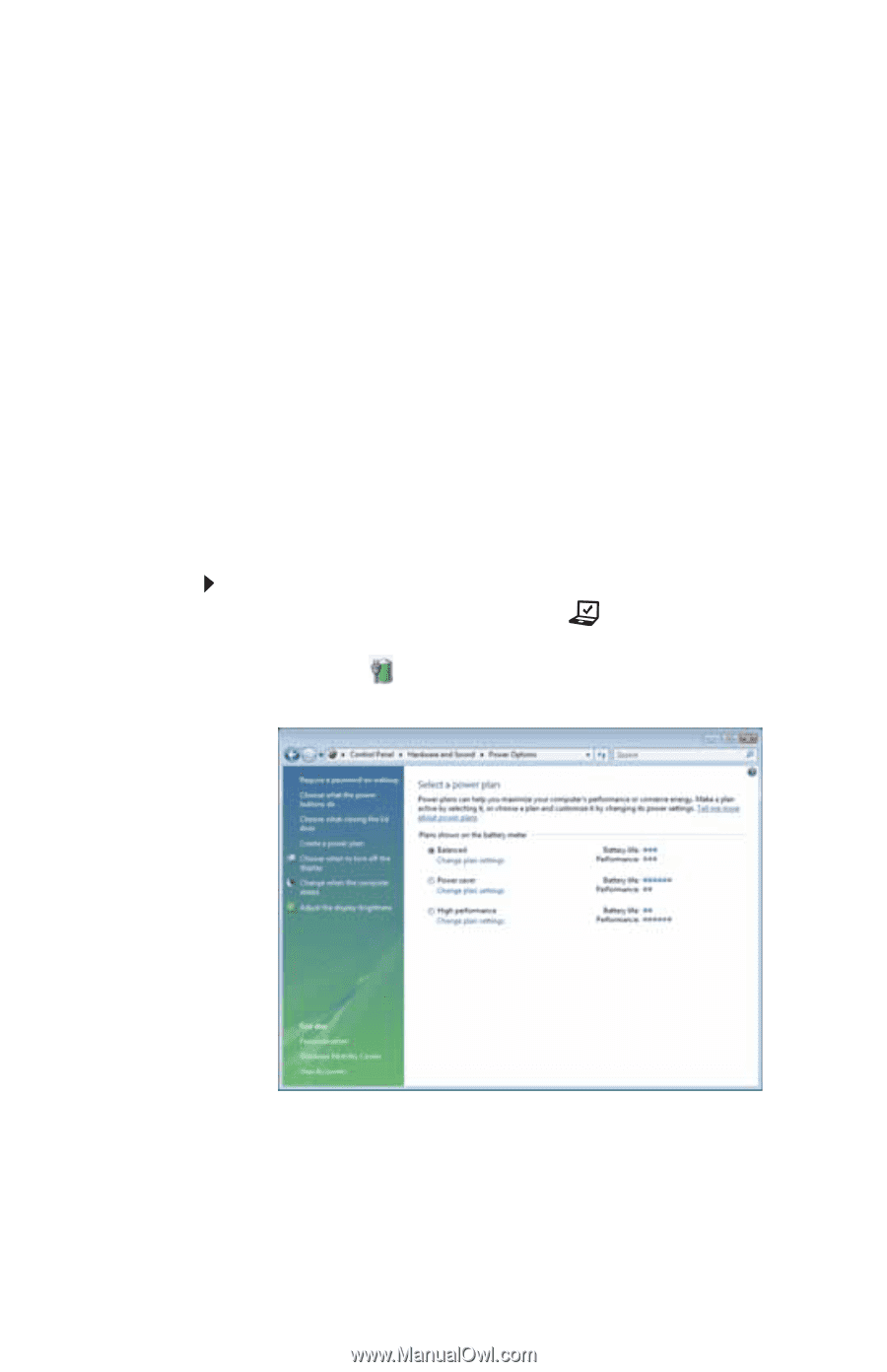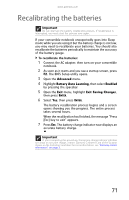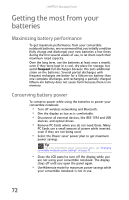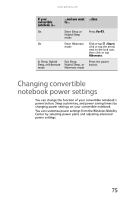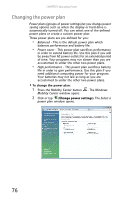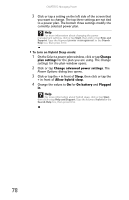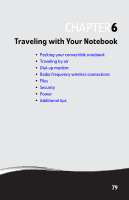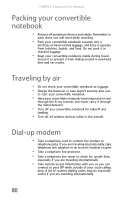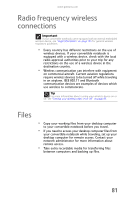Gateway C-140XL 8512330 - Gateway Convertible Notebook Reference Guide R2 - Page 84
Changing the power plan, Power plans, Balanced, Power saver, High performance, Windows
 |
View all Gateway C-140XL manuals
Add to My Manuals
Save this manual to your list of manuals |
Page 84 highlights
CHAPTER 5: Managing Power Changing the power plan Power plans (groups of power settings) let you change power saving options such as when the display or hard drive is automatically turned off. You can select one of the defined power plans or create a custom power plan. Three power plans are pre-defined for you: • Balanced - This is the default power plan which balances performance and battery life. • Power saver - This power plan sacrifices performance in order to extend battery life. Use this plan if you will be away from AC power outlets for an extended period of time. Your programs may run slower than you are accustomed to under the other two power plans. • High performance - This power plan sacrifices battery life in order to gain performance. Use this plan if you need additional computing power for your program. Your batteries may not last as long as you are accustomed to under the other two power plans. To change the power plan: 1 Press the Mobility Center button Mobility Center window opens. . The Windows 2 Click or tap (Change power settings). The Select a power plan window opens. 76