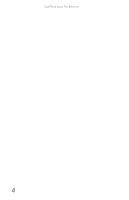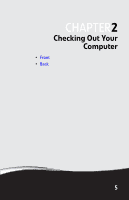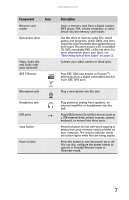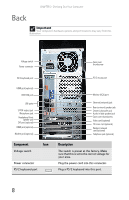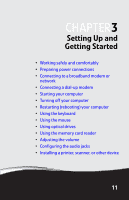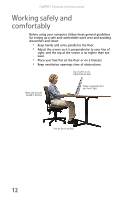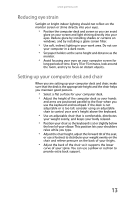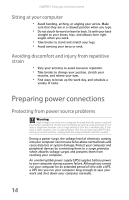Gateway DX4200 8513028 - Gateway Hardware Reference Guide - Page 15
Plug USB Universal Serial Bus devices - case
 |
View all Gateway DX4200 manuals
Add to My Manuals
Save this manual to your list of manuals |
Page 15 highlights
www.gateway.com Component Icon HDMI jack IEEE 1394 port USB ports S/PDIF output jack Microphone jack (pink plug) Headphone/analog speakers jack (green plug) -ORFront speakers jack DVI port (optional) Modem jack (optional) Case cover thumbscrew PS/2 mouse port Monitor (VGA) port Description Plug an HDMI cable into this jack and an HDMI input jack on a TV or other A/V device. HDMI carries a high-quality digital video and digital audio signal. Plug IEEE 1394 (also known as Firewire™) devices (such as a digital camcorder) into this 6-pin IEEE 1394 port. For more information, see "Installing a printer, scanner, or other device" on page 30. Plug USB (Universal Serial Bus) devices (such as a USB printer, scanner, camera, keyboard, or mouse) into these ports. For more information, see "Installing a printer, scanner, or other device" on page 30. Plug an optical cable from an amplifier or entertainment system into this jack for digital sound. Plug a microphone into this jack. This jack is user configurable for one of the following: Headphone: Plug headphones or amplified speakers into this jack (Default). Stereo out: Plug your front left and right speakers into this jack. For more information, see "Configuring the audio jacks" on page 30. Connect a DVI cable to this optional port and to a DVI-capable display. Plug a modem cable into this jack. For more information, see "Connecting a dial-up modem" on page 16. Remove this screw before opening the case. Plug a PS/2 mouse into this port. Plug a VGA (blue connector) monitor cable into this port. 9