Gateway DX4200 8513028 - Gateway Hardware Reference Guide - Page 26
Using the mouse
 |
View all Gateway DX4200 manuals
Add to My Manuals
Save this manual to your list of manuals |
Page 26 highlights
CHAPTER 3: Setting Up and Getting Started Feature Icon Application key Navigation keys Numeric keypad Description Press this key to access shortcut menus and help assistants in Windows. Press these keys to move the cursor and to copy, cut, and paste objects. Press these keys to type numbers when the numeric keypad (NUM LOCK) is turned on. Using the mouse Scroll wheel Right button Left button The mouse is a device that controls the pointer movement on the computer display. This illustration shows the standard mouse. 20
-
 1
1 -
 2
2 -
 3
3 -
 4
4 -
 5
5 -
 6
6 -
 7
7 -
 8
8 -
 9
9 -
 10
10 -
 11
11 -
 12
12 -
 13
13 -
 14
14 -
 15
15 -
 16
16 -
 17
17 -
 18
18 -
 19
19 -
 20
20 -
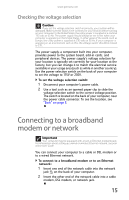 21
21 -
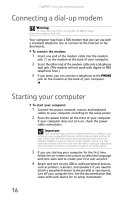 22
22 -
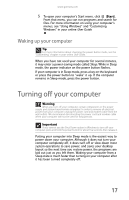 23
23 -
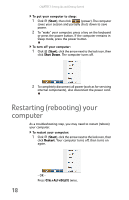 24
24 -
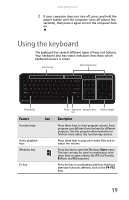 25
25 -
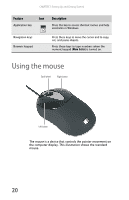 26
26 -
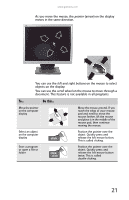 27
27 -
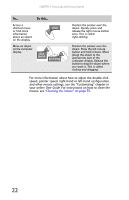 28
28 -
 29
29 -
 30
30 -
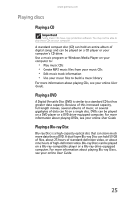 31
31 -
 32
32 -
 33
33 -
 34
34 -
 35
35 -
 36
36 -
 37
37 -
 38
38 -
 39
39 -
 40
40 -
 41
41 -
 42
42 -
 43
43 -
 44
44 -
 45
45 -
 46
46 -
 47
47 -
 48
48 -
 49
49 -
 50
50 -
 51
51 -
 52
52 -
 53
53 -
 54
54 -
 55
55 -
 56
56 -
 57
57 -
 58
58 -
 59
59 -
 60
60 -
 61
61 -
 62
62 -
 63
63 -
 64
64 -
 65
65 -
 66
66 -
 67
67 -
 68
68 -
 69
69 -
 70
70 -
 71
71 -
 72
72 -
 73
73 -
 74
74 -
 75
75 -
 76
76 -
 77
77 -
 78
78 -
 79
79 -
 80
80 -
 81
81 -
 82
82 -
 83
83 -
 84
84 -
 85
85 -
 86
86 -
 87
87 -
 88
88 -
 89
89 -
 90
90 -
 91
91 -
 92
92 -
 93
93 -
 94
94 -
 95
95 -
 96
96 -
 97
97 -
 98
98 -
 99
99 -
 100
100 -
 101
101 -
 102
102 -
 103
103 -
 104
104 -
 105
105 -
 106
106 -
 107
107 -
 108
108 -
 109
109 -
 110
110 -
 111
111 -
 112
112 -
 113
113 -
 114
114 -
 115
115 -
 116
116 -
 117
117 -
 118
118 -
 119
119 -
 120
120 -
 121
121 -
 122
122
 |
 |

CHAPTER 3: Setting Up and Getting Started
20
Using the mouse
The
mouse
is a device that controls the pointer movement on
the computer display. This illustration shows the standard
mouse.
Application key
Press this key to access shortcut menus and help
assistants in Windows.
Navigation keys
Press these keys to move the cursor and to copy,
cut, and paste objects.
Numeric keypad
Press these keys to type numbers when the
numeric keypad (
N
UM
L
OCK
) is turned on.
Feature
Icon
Description
Scroll wheel
Left button
Right button
