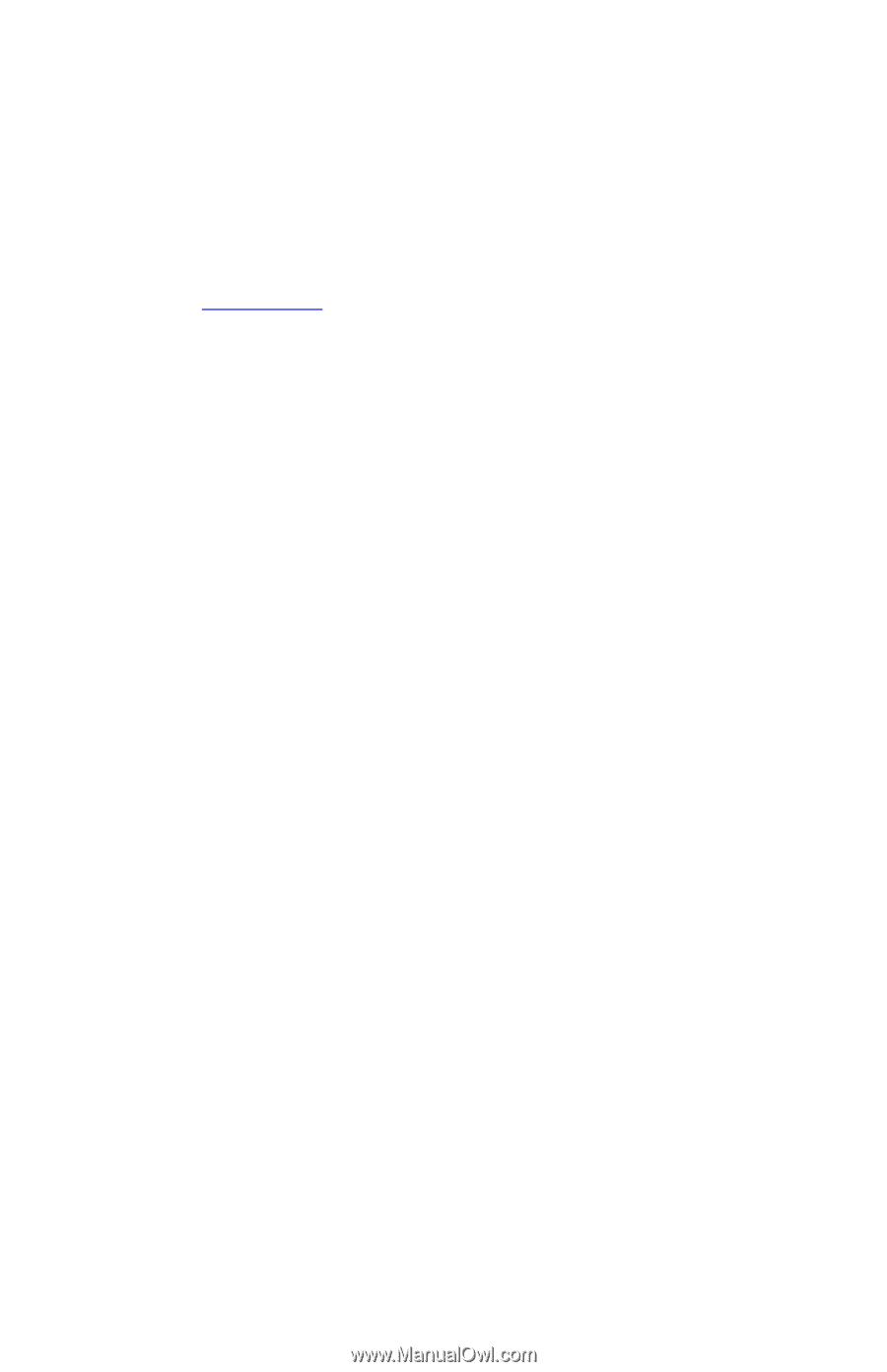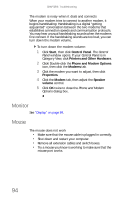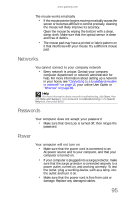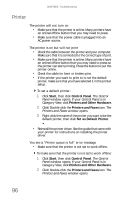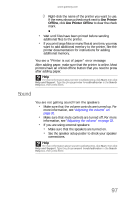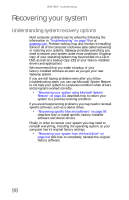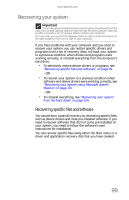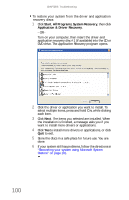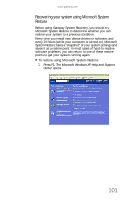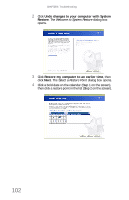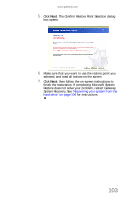Gateway E-4610D 6-bay mBTX Pro Hardware Reference Guide (for computers with Wi - Page 102
Recovering your system
 |
View all Gateway E-4610D manuals
Add to My Manuals
Save this manual to your list of manuals |
Page 102 highlights
CHAPTER 6: Troubleshooting Recovering your system Understanding system recovery options Most computer problems can be solved by following the information in "Troubleshooting" on page 79 or at gateway.com. Problem-solving may also involve re-installing some or all of the computer's software (also called recovering or restoring your system). Gateway provides everything you need to recover your system under most conditions. A backup copy of your operating system may be provided on a CD or DVD, as well as a backup copy (CD) of your factory-installed drivers and applications. We recommend that you make a backup of your factory-installed software as soon as you get your new Gateway system. If you are still having problems even after you follow troubleshooting steps, you can use Microsoft System Restore to roll back your system to a previous condition when drivers and programs worked correctly. • "Recovering your system using Microsoft System Restore" on page 101 describes how to return your system to a previous working condition. If you are still experiencing problems, you may need to reinstall specific software, such as a device driver. • "Recovering specific files and software" on page 99 describes how to install specific, factory-installed software and device drivers. Finally, in order to recover your system you may need to reinstall everything, including the operating system, so your computer has its original factory settings. • "Recovering your system from the hard drive" on page 104 tells how to completely reinstall the original factory software. 98