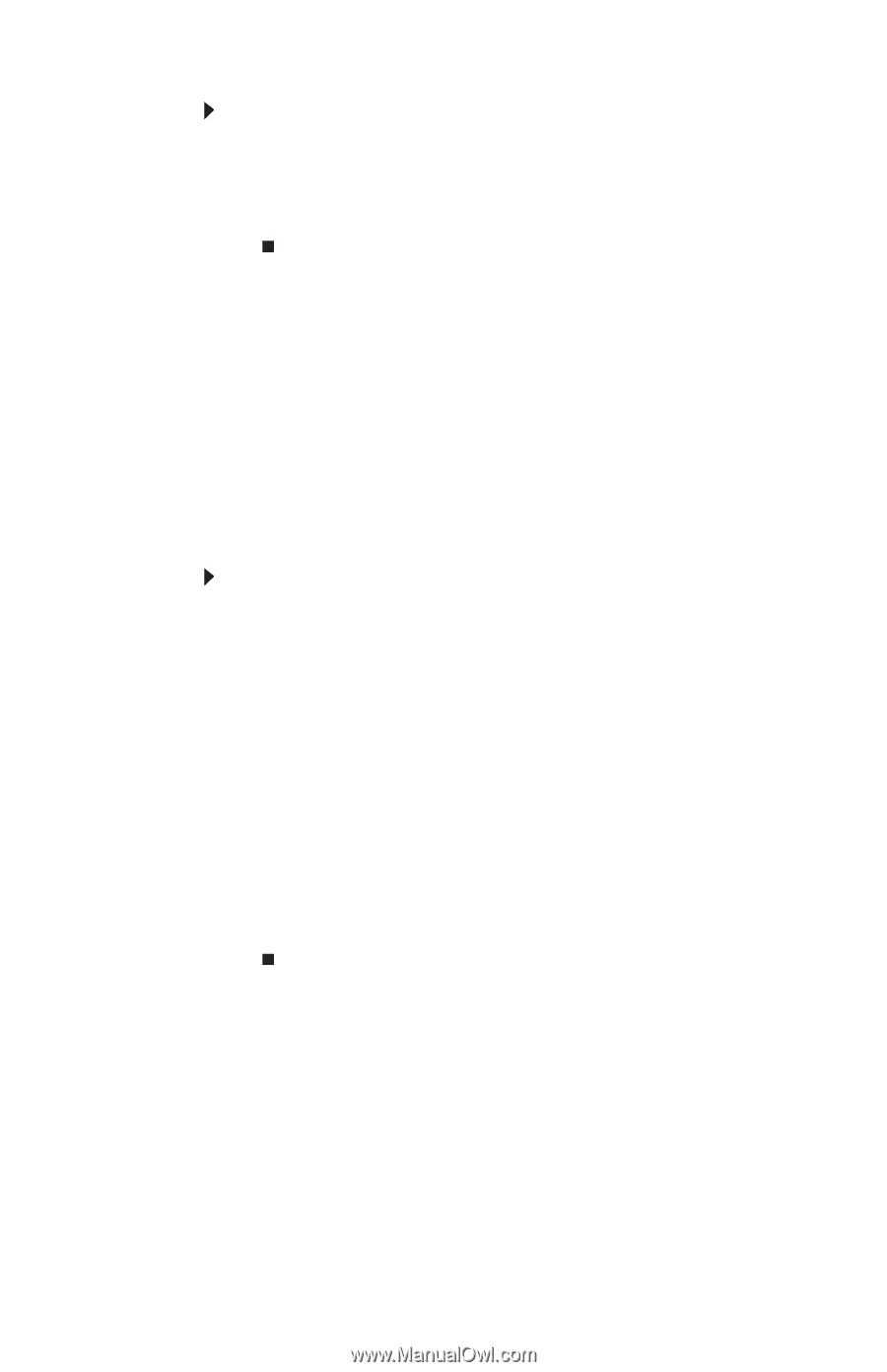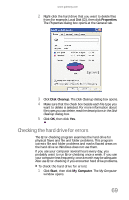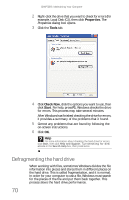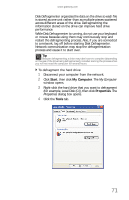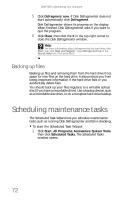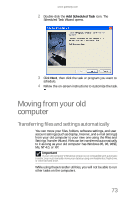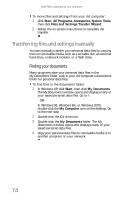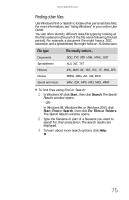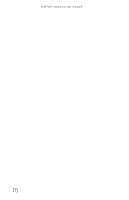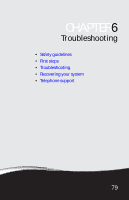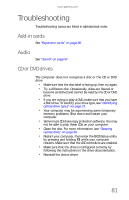Gateway E-4610D 6-bay mBTX Pro Hardware Reference Guide (for computers with Wi - Page 80
Transferring files and settings manually
 |
View all Gateway E-4610D manuals
Add to My Manuals
Save this manual to your list of manuals |
Page 80 highlights
CHAPTER 5: Maintaining Your Computer To move files and settings from your old computer: 1 Click Start, All Programs, Accessories, System Tools, then click Files and Settings Transfer Wizard. 2 Follow the on-screen instructions to complete the transfer. Transferring files and settings manually You can manually transfer your personal data files by copying them to removable media, such as a writable disc, an external hard drive, a network location, or a flash drive. Finding your documents Many programs save your personal data files in the My Documents folder. Look in your old computer's documents folder for personal data files. To find files in the documents folder: 1 In Windows XP, click Start, then click My Documents. The My Documents window opens and displays many of your saved personal data files. Go to 4. - OR In Windows 98, Windows Me, or Windows 2000, double-click the My Computer icon on the desktop. Go to the next step. 2 Double-click the C:\ drive icon. 3 Double-click the My Documents folder. The My Documents window opens and displays many of your saved personal data files. 4 Copy your personal data files to removable media or to another computer on your network. 74