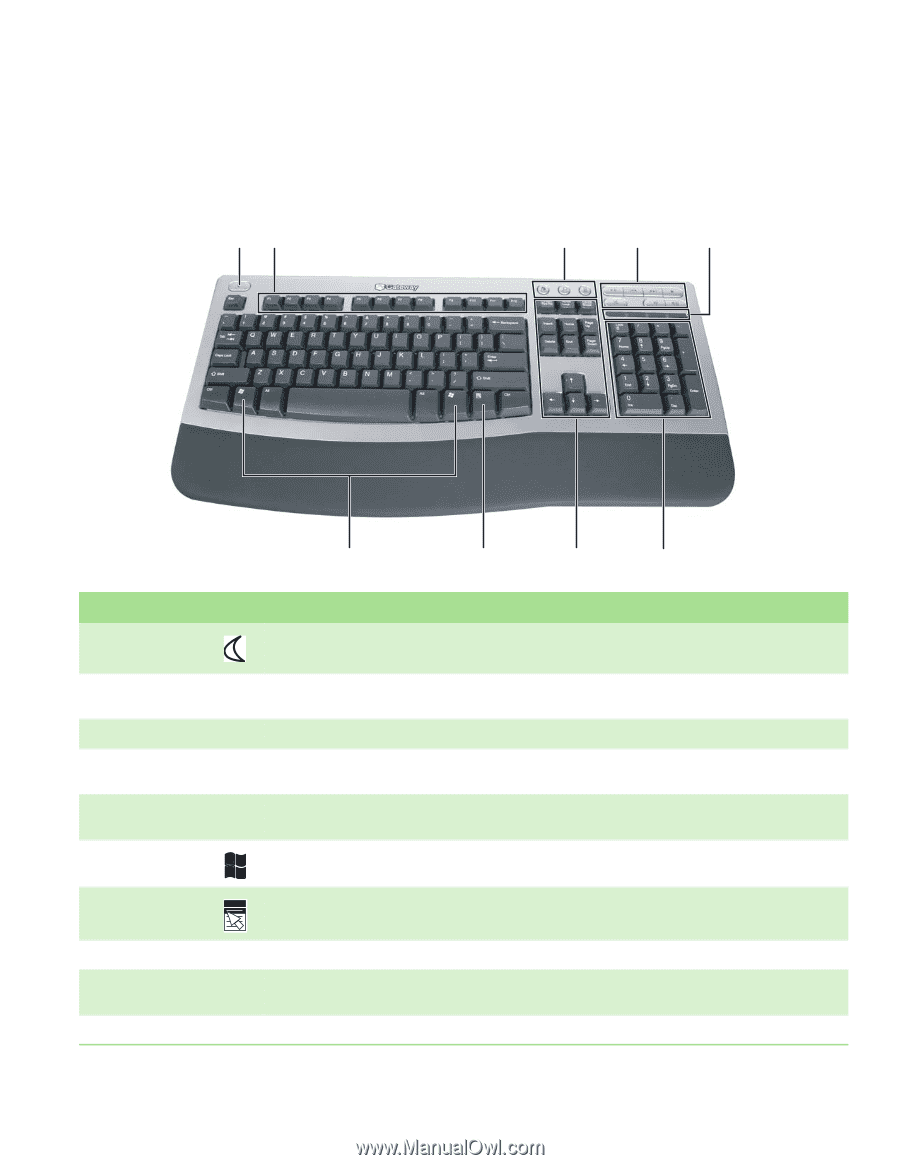| Section |
Page |
| English |
2 |
| Contents |
2 |
| Getting Help |
8 |
| Thank you for purchasing our computer! |
9 |
| Using the Gateway Web site |
9 |
| Using Help and Support |
10 |
| To start Help and Support: |
10 |
| Searching for a topic |
10 |
| Getting help in Media Center |
11 |
| To access Media Center help: |
11 |
| Using online help |
12 |
| Microsoft Certificate of Authenticity |
12 |
| Using Your Computer |
14 |
| Working safely |
15 |
| Reducing eye strain |
15 |
| Setting up your computer desk and chair |
16 |
| Setting up your computer and computer accessories |
16 |
| Sitting at your computer |
16 |
| Avoiding discomfort and injury from repetitive strain |
16 |
| Protecting from power source problems |
17 |
| Checking the voltage selection |
17 |
| To set the voltage selection switch: |
17 |
| Starting your computer |
17 |
| To start your computer: |
17 |
| Waking up your computer |
17 |
| Turning off your computer |
18 |
| To turn off your computer: |
18 |
| Restarting (rebooting) your computer |
18 |
| To close unresponsive programs and restart your computer: |
18 |
| Using the keyboard |
19 |
| Premium multimedia keyboard features |
19 |
| Elite multimedia keyboard features |
20 |
| Using the mouse |
21 |
| Adjusting the volume |
22 |
| To adjust the overall volume using hardware controls: |
22 |
| To adjust the overall volume from Windows: |
23 |
| To adjust device volume levels: |
23 |
| Configuring the audio jacks |
25 |
| To configure the audio jacks: |
25 |
| Connecting the dial-up modem |
25 |
| To connect the modem: |
25 |
| Connecting to a cable or DSL modem or to a wired Ethernet network |
26 |
| To connect to a cable or DSL modem or to an Ethernet network: |
26 |
| Installing a printer, scanner, or other device |
26 |
| Using Windows XP |
28 |
| Using the Windows desktop |
29 |
| Using the Start menu |
30 |
| To use the Start menu: |
30 |
| Adding icons to the desktop |
30 |
| To add icons to the desktop: |
30 |
| Identifying window items |
31 |
| Working with files and folders |
32 |
| Viewing drives |
32 |
| To view the drives on your computer: |
32 |
| To see the files and folders on a drive: |
32 |
| Creating folders |
33 |
| To create a folder: |
33 |
| Copying and moving files and folders |
33 |
| To copy a file or folder to another folder: |
34 |
| To move a file or folder to another folder: |
34 |
| Deleting files and folders |
34 |
| To delete files or folders: |
34 |
| To recover files or folders from the Recycle Bin: |
35 |
| To empty the Recycle Bin: |
35 |
| Searching for files |
35 |
| Using the Windows Search utility |
36 |
| To find files and folders using the Search utility: |
36 |
| Using advanced search options |
37 |
| Browsing for files and folders |
37 |
| To browse for a file: |
37 |
| Working with documents |
38 |
| Creating a new document |
38 |
| To create a new document: |
38 |
| Saving a document |
39 |
| To save a document: |
39 |
| Opening a document |
40 |
| To open a document: |
40 |
| Printing a document |
40 |
| To print a document: |
40 |
| Shortcuts |
41 |
| Recovering Your System |
42 |
| System recovery options |
43 |
| Drivers and applications recovery |
43 |
| Creating drivers and applications recovery discs |
44 |
| To record a set of drivers and applications recovery discs: |
44 |
| Copying drivers and applications recovery files to a network |
46 |
| To copy drivers and applications recovery files to a network: |
46 |
| Creating discs from recovery files on a network |
47 |
| To create recovery discs from recovery files stored on a network: |
47 |
| Recovering your system |
47 |
| Recovering specific files and software |
48 |
| To recover specific drivers and software: |
48 |
| Recovering your system using Microsoft System Restore |
49 |
| To restore using Microsoft System Restore: |
49 |
| Recovering your system from the hard drive |
50 |
| To recover from the hard drive: |
50 |
| Using the Internet and Faxing |
52 |
| Learning about the Internet |
53 |
| Setting up an Internet account |
54 |
| Accessing your Internet account |
54 |
| Using the World Wide Web |
54 |
| Connecting to a Web site |
55 |
| To connect to a Web site: |
55 |
| Downloading files |
56 |
| To download files or programs from a Web site: |
56 |
| Using e-mail |
56 |
| Sending e-mail |
57 |
| To send e-mail using Outlook or Outlook Express: |
57 |
| Checking your e-mail |
57 |
| To check your e-mail using Outlook Express: |
57 |
| Installing and configuring Microsoft Fax |
57 |
| Installing Fax |
58 |
| To install Fax: |
58 |
| Configuring Microsoft Fax |
58 |
| To configure Microsoft Fax: |
58 |
| Setting up your cover page template |
60 |
| To set up your fax cover page template: |
60 |
| Sending a fax |
61 |
| Sending a quick fax |
61 |
| To send a simple fax: |
61 |
| Faxing from programs |
62 |
| To fax a document directly from most programs: |
62 |
| Faxing a scanned document |
62 |
| To fax a document that you have scanned: |
62 |
| Automatically retry sending a fax |
63 |
| To automatically retry sending a fax: |
63 |
| Canceling a fax |
63 |
| To cancel a fax that has not been sent: |
63 |
| Automatically canceling a fax |
63 |
| To automatically cancel a failed fax: |
63 |
| Receiving and viewing a fax |
64 |
| To receive and view a fax: |
64 |
| Protecting Your Computer |
66 |
| Hardware security |
67 |
| Kensington lock slot |
67 |
| Data security |
67 |
| About startup and hard drive passwords |
67 |
| About Windows XP user accounts |
67 |
| Protecting your computer from viruses |
68 |
| Using McAfee SecurityCenter |
69 |
| Starting McAfee SecurityCenter |
70 |
| To start McAfee SecurityCenter: |
70 |
| Scanning for and removing viruses |
70 |
| To scan for viruses: |
70 |
| To remove a virus: |
71 |
| Updating your virus definitions |
71 |
| To update your virus definitions: |
71 |
| Using Windows XP Security Center |
72 |
| Modifying security settings |
72 |
| To modify security settings: |
72 |
| Security updates |
73 |
| Windows Update |
73 |
| Windows XP Security Center |
74 |
| To schedule automatic updates: |
74 |
| BigFix |
75 |
| Using Drives and Ports |
76 |
| Using the memory card reader |
77 |
| Memory card types |
77 |
| Using a memory card |
77 |
| To insert a memory card: |
77 |
| To remove a memory card: |
78 |
| Using the CD or DVD drive |
78 |
| Identifying drive types |
78 |
| Inserting a CD or DVD |
79 |
| To insert a CD or DVD: |
79 |
| Playing a CD |
79 |
| Playing a DVD |
80 |
| Creating audio and video files |
80 |
| Playing music and movies |
80 |
| Playing WAV audio files |
80 |
| To play a WAV audio file in Sound Recorder: |
80 |
| Playing audio and video files |
81 |
| To play a file using Windows Media Player: |
81 |
| Playing CDs or DVDs |
82 |
| Playing a CD or DVD using Windows Media Player |
82 |
| To play a CD or DVD: |
82 |
| Playing a DVD using CyberLink PowerDVD |
84 |
| To play a DVD using CyberLink PowerDVD: |
84 |
| Creating audio files and music libraries |
84 |
| Creating music files |
84 |
| Recording WAV audio files |
84 |
| To record a WAV audio file: |
85 |
| Creating WMA and MP3 music files |
85 |
| To create WMA or MP3 files: |
85 |
| Building a music library |
87 |
| Editing track information |
87 |
| To edit track information: |
87 |
| Creating and editing videos |
88 |
| Editing videos |
88 |
| Transferring your video to your computer |
88 |
| To transfer your video to your computer: |
88 |
| Editing your video |
89 |
| Saving your video |
90 |
| Creating music CDs and video DVDs |
90 |
| Creating a music CD |
90 |
| To create a music CD using Windows Media Player: |
90 |
| Creating a video DVD |
91 |
| To create a video DVD using Windows Media Center: |
91 |
| Using Windows Media Center |
93 |
| To use the Media Center remote control: |
94 |
| Manually updating the Media Center Program Guide |
94 |
| To manually update the Media Center Program Guide: |
94 |
| Networking Your Computer |
96 |
| Introduction to Networking |
97 |
| Ethernet, Fast Ethernet, or Gigabit Ethernet |
97 |
| Using a router |
97 |
| Example router-based Ethernet network |
98 |
| Equipment you need for a router-based Ethernet network |
98 |
| Determining if an Ethernet card is already installed on your computer |
99 |
| To determine if an Ethernet card is already installed on your computer: |
99 |
| Creating an Ethernet network |
99 |
| Installing Ethernet cards and drivers |
99 |
| Making sure your broadband connection works |
99 |
| Naming the computers and the workgroup |
99 |
| To identify this computer on the network: |
99 |
| Configuring the TCP/IP protocol |
100 |
| Terms you should know |
100 |
| Using a DHCP server |
100 |
| To use a DHCP server |
100 |
| Setting up an Ethernet network |
102 |
| Setting up a network using a router |
102 |
| To set up a network using a router: |
103 |
| Configuring your router |
103 |
| Testing your network |
104 |
| Sharing resources |
104 |
| Sharing drives and printers |
104 |
| Sharing drives or folders |
104 |
| To share drives or folders: |
104 |
| Un-sharing drives and folders |
105 |
| To un-share drives or folders: |
105 |
| Sharing printers |
106 |
| To share printers: |
106 |
| Using the network |
106 |
| Viewing shared drives and folders |
106 |
| To view shared drives and folders: |
106 |
| Mapping a network drive |
107 |
| To map a network drive: |
107 |
| Opening files across the network |
107 |
| To open files across the network: |
107 |
| Copying files across the network |
107 |
| To copy files across the network: |
107 |
| Printing files across the network |
108 |
| To print files across the network: |
108 |
| Adding a printer to your network |
108 |
| Customizing Your Computer |
110 |
| Adjusting the screen and desktop settings |
111 |
| Adjusting the color depth |
111 |
| To change the color depth: |
111 |
| Adjusting the screen resolution |
112 |
| To adjust the screen resolution: |
112 |
| Changing the colors on your Windows desktop |
113 |
| To change desktop colors: |
113 |
| To create a new color scheme as part of a desktop theme: |
113 |
| Changing the desktop background |
114 |
| To change the desktop background: |
114 |
| Selecting a screen saver |
114 |
| To select a screen saver: |
114 |
| Using an extended desktop |
116 |
| To turn on extended desktop: |
116 |
| Using a second monitor |
116 |
| To use a projector or additional monitor: |
116 |
| Viewing the display on a television |
118 |
| To view your computer display on a television: |
118 |
| Modifying television settings |
120 |
| To modify television settings: |
120 |
| Changing the mouse settings |
121 |
| To change your mouse settings: |
121 |
| Adding and modifying user accounts |
122 |
| User account tips |
122 |
| To add, delete, or modify user accounts: |
122 |
| To change between user accounts: |
122 |
| Changing power-saving settings |
123 |
| Changing the power scheme |
123 |
| To change the power scheme: |
123 |
| Changing advanced power settings |
123 |
| To change advanced power management settings: |
123 |
| Activating and using Hibernate mode |
124 |
| To activate Hibernate mode: |
124 |
| To use Hibernate mode: |
125 |
| Installing an uninterruptible power supply |
125 |
| To install an uninterruptible power supply (UPS): |
125 |
| Maintaining Your Computer |
126 |
| Setting up a maintenance schedule |
127 |
| Caring for your computer |
127 |
| Cleaning your computer |
128 |
| Cleaning the exterior |
128 |
| Cleaning the keyboard |
128 |
| Cleaning the computer display |
128 |
| Cleaning the mouse |
128 |
| To clean your mouse: |
128 |
| Cleaning CDs or DVDs |
129 |
| Updating Windows |
129 |
| Using BigFix |
129 |
| To start BigFix: |
129 |
| To learn more about using BigFix: |
129 |
| Managing hard drive space |
130 |
| Checking hard drive space |
130 |
| To check hard drive space: |
130 |
| Deleting unnecessary files |
131 |
| To use the Windows Disk Cleanup program: |
131 |
| Checking the hard drive for errors |
131 |
| To check the hard drive for errors: |
132 |
| Defragmenting the hard drive |
132 |
| To defragment the hard drive: |
133 |
| Backing up files |
133 |
| Scheduling maintenance tasks |
134 |
| To start the Scheduled Task Wizard: |
134 |
| Moving from your old computer |
134 |
| Using the Files and Settings Transfer Wizard |
134 |
| To open the Files and Settings Transfer Wizard: |
134 |
| Transferring files |
135 |
| Finding your files |
135 |
| To find files in the My Documents folder: |
135 |
| To find files using Find or Search: |
136 |
| Transferring Internet settings |
136 |
| Setting up your ISP |
136 |
| To use the Internet Connection Wizard: |
136 |
| Transferring your e-mail and address book |
136 |
| Transferring your Internet shortcuts |
136 |
| Installing your old printer or scanner |
137 |
| Installing a USB printer or scanner |
137 |
| Installing a parallel port printer |
137 |
| To install your old printer: |
137 |
| Installing your old programs |
138 |
| Troubleshooting |
140 |
| Safety guidelines |
141 |
| First steps |
141 |
| Troubleshooting |
142 |
| Add-in cards |
142 |
| The computer does not recognize an add-in card |
142 |
| Audio |
142 |
| Battery |
142 |
| CD or DVD drives |
142 |
| The computer does not recognize a disc or the CD or DVD drive |
142 |
| Audio CD does not produce sound |
143 |
| A DVD movie will not play |
143 |
| Computer |
143 |
| The computer will not start |
143 |
| DVD drives |
143 |
| Ethernet |
144 |
| You cannot see the other computers on your network |
144 |
| The computer does not recognize an add-in Ethernet card |
144 |
| Your Ethernet network is running slower than you expect |
144 |
| File management |
144 |
| A file was accidentally deleted |
144 |
| To restore deleted files: |
144 |
| Hard drive |
145 |
| You see an “Insufficient disk space” error message |
145 |
| You see a “Data error” message |
145 |
| The hard drive cannot be accessed, or you see a “General failure reading drive C” error message |
145 |
| Internet |
145 |
| You cannot connect to the Internet |
145 |
| You see an “Unable to locate host” message and are unable to browse the Internet |
145 |
| Connecting to a Web site takes too long |
146 |
| People are sending you e-mail messages, but you have not received any mail |
146 |
| Keyboard |
146 |
| The keyboard does not work |
146 |
| A keyboard character keeps repeating or you see a “keyboard stuck” or “key failure” error message |
146 |
| Liquid spilled in the keyboard |
146 |
| Media Center |
146 |
| The Media Center video display look bad on your TV |
147 |
| You need to configure your Media Center to output to a TV |
148 |
| You want to change display settings to get better TV or DVD image quality |
148 |
| You want to know whether you can burn programs that were recorded with your Media Center computer to a DVD |
148 |
| You want to know whether you can play recorded programs on other computers |
148 |
| You want to know whether you can play recorded programs on your home DVD player |
148 |
| You get the following “Download Error” message when the Media Center tries to update the Program Guide: |
149 |
| Memory |
149 |
| You see a “Memory error” message |
149 |
| You see a “Not enough memory” error message |
149 |
| Memory card reader |
149 |
| Drive letters for the memory card slots do not appear in the My Computer window |
149 |
| Modem (cable or DSL) |
149 |
| Modem (dial-up) |
149 |
| Your modem does not dial or does not connect |
150 |
| To check the dialing properties: |
150 |
| You cannot connect to the Internet |
151 |
| Your 56K modem does not connect at 56K |
151 |
| Your fax communications program only sends and receives faxes at 14,400 bps when you have a 56K modem |
151 |
| The modem is not recognized by your computer |
151 |
| To run modem diagnostics: |
151 |
| The modem is noisy when it dials and connects |
152 |
| To turn down the modem volume: |
152 |
| Monitor |
152 |
| The screen resolution is not correct |
152 |
| The computer is running but there is no picture |
152 |
| The color is not uniform |
153 |
| Why is there a horizontal line or wire visible across the monitor screen? |
153 |
| The text on the display is dim or difficult to read |
153 |
| Mouse |
153 |
| The mouse does not work |
153 |
| The mouse works erratically |
153 |
| Networks |
154 |
| You cannot connect to your company network |
154 |
| Passwords |
154 |
| Your computer does not accept your password |
154 |
| Power |
154 |
| Your computer will not turn on |
154 |
| Printer |
154 |
| The printer will not turn on |
154 |
| The printer is on but will not print |
154 |
| To set a default printer: |
154 |
| You see a “Printer queue is full” error message |
155 |
| To make sure that the printer is not set to work offline: |
155 |
| You see a “Printer is out of paper” error message |
155 |
| Sound |
155 |
| You are not getting sound from the speakers |
155 |
| Telephone support |
156 |
| Before calling Gateway Customer Care |
156 |
| Telephone numbers |
157 |
| Self-help |
157 |
| Safety, Regulatory, and Legal Information |
158 |
| Index |
166 |
| A |
166 |
| B |
166 |
| C |
166 |
| D |
166 |
| E |
167 |
| F |
167 |
| G |
167 |
| H |
167 |
| I |
168 |
| K |
168 |
| L |
168 |
| M |
168 |
| N |
169 |
| O |
169 |
| P |
169 |
| R |
169 |
| S |
169 |
| T |
170 |
| U |
170 |
| V |
171 |
| W |
171 |
| X |
171 |
| Français |
172 |
| Table des matières |
172 |
| Obtenir de l’aide |
178 |
| Nous vous remercions d’avoir acheté notre ordinateur ! |
179 |
| Utilisation du site Web Gateway |
179 |
| Obtenir de l’aide et un support technique |
180 |
| Pour accéder au Centre d’aide et de support, procédez comme suit : |
180 |
| Recherche d’une rubrique |
181 |
| Obtenir de l’aide dans Media Center |
181 |
| Pour accéder à l’aide de Media Center, procédez comme suit : |
181 |
| Utilisation de l’aide en ligne |
182 |
| Certificat d’authenticité Microsoft. |
182 |
| Utilisation de votre ordinateur |
184 |
| Travailler en toute sécurité |
185 |
| Diminution de la fatigue visuelle |
185 |
| Préparation du bureau et de la chaise |
186 |
| Préparation de l’ordinateur et des accessoires |
186 |
| Position devant l’ordinateur |
186 |
| Éviter les douleurs et les blessures dues à la fatigue répétitive |
186 |
| Protection contre les problèmes de source d’alimentation |
187 |
| Vérification de la tension |
187 |
| Pour régler le commutateur de tension : |
187 |
| Démarrage de l’ordinateur |
187 |
| Pour démarrer votre ordinateur : |
187 |
| Activation de l’ordinateur |
188 |
| Mise hors tension de l’ordinateur |
188 |
| Pour mettre l’ordinateur hors tension : |
188 |
| Redémarrage (réinitialisation) de l’ordinateur |
188 |
| Fermer les programmes qui ne répondent pas et redémarrer l’ordinateur : |
188 |
| Utilisation du clavier |
189 |
| Fonctionnalités des claviers multimédias de luxe |
189 |
| Fonctionnalités des claviers multimédias Elite |
190 |
| Utilisation de la souris |
191 |
| Réglage du volume |
192 |
| Pour régler le volume global à l’aide des contrôles matériels : |
192 |
| Pour régler le volume global à partir de Windows : |
193 |
| Pour régler des niveaux de volume spécifiques aux périphériques : |
193 |
| Configuration des prises audio |
195 |
| Pour configurer les prises audio, procédez comme suit : |
195 |
| Branchement du modem commuté |
195 |
| Pour brancher le modem, procédez comme suit : |
195 |
| Branchement à un modem câble ou DSL ou à un réseau Ethernet |
196 |
| Branchement à un modem câble/DSL ou à un réseau Ethernet |
196 |
| Installation d’une imprimante, d’un scanneur ou d’un autre périphérique |
196 |
| Utilisation de Windows XP |
198 |
| Utilisation du bureau Windows |
199 |
| Utilisation du menu Démarrer |
200 |
| Pour utiliser le menu Démarrer : |
200 |
| Ajout d’icônes sur le bureau |
200 |
| Pour ajouter des icônes sur le bureau : |
200 |
| Identification des éléments de fenêtre |
201 |
| Gestion des fichiers et des dossiers |
202 |
| Affichage des lecteurs |
202 |
| Pour afficher les lecteurs de votre ordinateur : |
202 |
| Pour afficher les fichiers et les dossiers d’un lecteur : |
202 |
| Création de dossiers |
203 |
| Pour créer un dossier : |
203 |
| Copie et déplacement de fichiers et de dossiers |
204 |
| Pour copier un fichier ou un dossier vers un autre dossier : |
204 |
| Pour déplacer un fichier ou un dossier vers un autre dossier : |
204 |
| Suppression de fichiers et de dossiers |
205 |
| Pour supprimer des fichiers ou des dossiers : |
205 |
| Pour récupérer des fichiers ou des dossiers dans la Corbeille : |
205 |
| Pour vider la Corbeille : |
205 |
| Recherche de fichiers |
206 |
| Utilisation de l’utilitaire de recherche Windows |
206 |
| Pour rechercher des fichiers ou des dossiers à l’aide de l’utilitaire de recherche : |
206 |
| Utilisation des options de recherche avancées |
207 |
| Parcourir les fichiers et les dossiers |
208 |
| Pour rechercher un fichier : |
208 |
| Gestion des documents |
209 |
| Création d’un nouveau document |
209 |
| Pour créer un nouveau document : |
209 |
| Enregistrement d’un document |
210 |
| Pour enregistrer un document : |
210 |
| Ouverture d’un document |
211 |
| Pour ouvrir un document : |
211 |
| Impression d’un document |
211 |
| Pour imprimer un document : |
211 |
| Raccourcis |
212 |
| Récupération du système |
214 |
| Options de récupération du système |
215 |
| Récupération des pilotes et des applications |
216 |
| Création de disques de récupération des pilotes et des applications |
216 |
| Pour enregistrer une série de disques de récupération des pilotes et des applications : |
216 |
| Copie des fichiers de récupération des pilotes et des applications sur un réseau |
218 |
| Pour copier les fichiers de récupération des pilotes et des applications sur un réseau : |
218 |
| Création de disques à partir de fichiers de récupération stockés sur un réseau |
219 |
| Pour créer des disques de récupération à partir de fichiers stockés sur un réseau : |
219 |
| Récupération du système |
219 |
| Récupération de fichiers et de logiciels spécifiques |
220 |
| Pour récupérer des fichiers et des logiciels spécifiques : |
220 |
| Récupération du système à l’aide de l’option Restauration du système de Microsoft |
221 |
| Pour restaurer le système à l’aide de l’option Restauration du système de Microsoft : |
221 |
| Récupération du système à partir du disque dur |
222 |
| Pour récupérer le système à partir du disque dur, procédez comme suit : |
222 |
| Utilisation d’Internet et envoi de télécopie |
224 |
| Découvrir Internet |
225 |
| Configuration d’un compte Internet |
226 |
| Accès à votre compte Internet |
226 |
| Utilisation du Web |
226 |
| Connexion à un site Web |
227 |
| Pour vous connecter à un site Web : |
227 |
| Téléchargement de fichiers |
228 |
| Pour télécharger des fichiers ou programmes à partir d’un site Web : |
228 |
| Utilisation de la messagerie |
228 |
| Envoi d’un message électronique |
229 |
| Pour envoyer un message électronique avec Outlook ou Outlook Express : |
229 |
| Consultation du courrier électronique |
229 |
| Pour consulter votre courrier électronique avec Outlook Express : |
229 |
| Installation et configuration de Microsoft Fax |
229 |
| Installation de Fax |
230 |
| Pour installer Fax, procédez comme suit : |
230 |
| Configuration de Microsoft Fax |
230 |
| Pour configurer Microsoft Fax, procédez comme suit : |
230 |
| Configuration du modèle de page de garde |
232 |
| Pour configurer votre modèle de page de garde de télécopie, procédez comme suit : |
232 |
| Envoi d’une télécopie |
233 |
| Envoi rapide d’une télécopie |
233 |
| Pour envoyer une télécopie simple, procédez comme suit : |
233 |
| Envoi de télécopies à partir de programmes |
234 |
| Pour télécopier un document directement à partir de la plupart des programmes, procédez comme suit : |
234 |
| Télécopie d’un document numérisé |
234 |
| Pour télécopier un document que vous avez numérisé, procédez comme suit : |
234 |
| Réessayer automatiquement d’envoyer une télécopie |
235 |
| Pour réessayer automatiquement d’envoyer une télécopie, procédez comme suit : |
235 |
| Annulation d’une télécopie |
235 |
| Pour annuler une télécopie qui n’a pas été envoyée, procédez comme suit : |
235 |
| Annulation automatique d’une télécopie |
236 |
| Pour annuler automatiquement une télécopie en échec, procédez comme suit : |
236 |
| Réception et affichage d’une télécopie |
236 |
| Pour recevoir et afficher une télécopie, procédez comme suit : |
236 |
| Protection de votre ordinateur |
238 |
| Sécurité du matériel |
239 |
| Logement de loquet Kensington |
239 |
| Sécurité des données |
239 |
| À propos du mot de passe de démarrage et du disque dur |
239 |
| À propos des comptes d’utilisateur Windows XP |
240 |
| Protection antivirus de votre ordinateur |
240 |
| Utilisation de McAfee SecurityCenter |
241 |
| Démarrage de McAfee SecurityCenter |
242 |
| Pour démarrer McAfee SecurityCenter : |
242 |
| Recherche et suppression des virus |
242 |
| Pour vérifier s’il n’y pas de virus : |
242 |
| Pour enlever un virus : |
243 |
| Mise à jour des définitions de virus |
243 |
| Pour mettre à jour les définitions de virus : |
243 |
| Utilisation de Windows XP Security Center |
244 |
| Modification des paramètres de sécurité |
244 |
| Pour modifier les paramètres de sécurité : |
244 |
| Mises à jour de sécurité |
245 |
| Windows Update |
245 |
| Windows XP Security Center |
246 |
| Pour programmer des mises à jour automatiques : |
246 |
| BigFix |
247 |
| Utilisation de lecteurs et de ports |
248 |
| Utilisation du lecteur de carte mémoire |
249 |
| Types de carte mémoire |
249 |
| Utilisation d’une carte mémoire |
250 |
| Pour insérer une carte mémoire : |
250 |
| Pour retirer une carte mémoire : |
250 |
| Utilisation du lecteur CD ou DVD |
250 |
| Identification de types de lecteur |
250 |
| Insertion d’un CD ou d’un DVD |
251 |
| Pour insérer un CD ou un DVD : |
251 |
| Lecture d’un CD |
252 |
| Lecture d’un DVD |
252 |
| Création de fichiers audio et vidéo |
252 |
| Écouter de la musique et regarder des films |
253 |
| Lecture de fichier audio WAV |
253 |
| Pour lire un fichier audio WAV avec le Magnétophone : |
253 |
| Lecture de fichiers audio et vidéo |
254 |
| Pour lire un fichier à l’aide du Lecteur Windows Media : |
254 |
| Lecture de CD ou de DVD |
255 |
| Lecture de CD ou de DVD à l’aide du Lecteur Windows Media |
255 |
| Pour lire un CD ou un DVD : |
255 |
| Lecture d’un DVD à l’aide de PowerDVD de CyberLink |
257 |
| Pour lire un DVD à l’aide de PowerDVD de CyberLink : |
257 |
| Création de fichiers audio et de bibliothèques musicales |
257 |
| Création de fichiers musicaux |
257 |
| Enregistrement de fichiers audio WAV |
257 |
| Pour enregistrer un fichier audio WAV : |
258 |
| Création de fichiers musicaux WMA et MP3 |
258 |
| Pour créer des fichiers WMA ou MP3 : |
258 |
| Création d’une bibliothèque musicale |
260 |
| Modifier les informations des pistes |
260 |
| Pour modifier les informations des pistes : |
260 |
| Création et montage de vidéos |
261 |
| Montage de vidéos |
261 |
| Transfert d’une vidéo vers l’ordinateur |
261 |
| Pour transférer une vidéo vers votre ordinateur : |
261 |
| Montage vidéo |
262 |
| Enregistrement d’une vidéo |
263 |
| Création de CD musicaux et de DVD vidéo |
263 |
| Création d’un CD musical |
263 |
| Pour créer un CD musical à l’aide du Lecteur Windows Media : |
263 |
| Création d’un DVD vidéo |
264 |
| Pour créer un DVD vidéo avec Windows Media Center : |
264 |
| Utilisation de Windows Media Center |
266 |
| Pour utiliser la télécommande Media Center : |
267 |
| Mise à jour manuelle du guide des programmes Media Center |
267 |
| Pour mettre à jour manuellement le guide des programmes Media Center : |
267 |
| Mise en réseau de votre ordinateur |
268 |
| Introduction à la mise en réseau |
269 |
| Ethernet, Fast Ethernet, ou Gigabit Ethernet |
269 |
| Utilisation d’un routeur |
269 |
| Exemple de réseau Ethernet utilisant un routeur |
270 |
| Équipement nécessaire pour un réseau Ethernet utilisant un routeur |
270 |
| Comment déterminer si une carte Ethernet est déjà installée sur l’ordinateur |
271 |
| Pour déterminer si une carte Ethernet est déjà installée sur l’ordinateur : |
271 |
| Création d’un réseau Ethernet |
271 |
| Installation de cartes et de pilotes Ethernet |
271 |
| Comment vous assurer que votre connexion haut débit fonctionne |
271 |
| Attribution d’un nom aux ordinateurs et au groupe de travail |
272 |
| Pour identifier cet ordinateur sur le réseau, procédez comme suit : |
272 |
| Configuration du protocole TCP/IP |
272 |
| Termes que vous devez connaître |
272 |
| Utilisation d’un serveur DHCP |
273 |
| Pour utiliser un serveur DHCP, procédez comme suit : |
273 |
| Configuration d’un réseau Ethernet |
274 |
| Configuration d’un réseau utilisant un routeur |
275 |
| Pour configurer un réseau utilisant un routeur, procédez comme suit : |
275 |
| Configuration de votre routeur |
276 |
| Test de votre réseau |
276 |
| Partage des ressources |
276 |
| Partage de lecteurs et d’imprimantes |
276 |
| Partage de lecteurs ou de dossiers |
277 |
| Pour partager des lecteurs ou des dossiers, procédez comme suit : |
277 |
| Désactivation du partage des lecteurs et des dossiers |
278 |
| Pour désactiver le partage de lecteurs ou de dossiers, procédez comme suit : |
278 |
| Partage d’imprimantes |
278 |
| Pour partager des imprimantes, procédez comme suit : |
278 |
| Utilisation du réseau |
278 |
| Affichage des lecteurs et dossiers partagés |
279 |
| Pour afficher des lecteurs et dossiers partagés, procédez comme suit : |
279 |
| Mappage d’un lecteur réseau |
279 |
| Pour mapper un lecteur réseau, procédez comme suit : |
279 |
| Ouverture de fichiers sur le réseau |
280 |
| Pour ouvrir des fichiers sur le réseau, procédez comme suit : |
280 |
| Copie de fichiers sur le réseau |
280 |
| Pour copier des fichiers sur le réseau, procédez comme suit : |
280 |
| Impression de fichiers sur le réseau |
280 |
| Pour imprimer des fichiers sur le réseau, procédez comme suit : |
280 |
| Ajout d’une imprimante au réseau |
281 |
| Personnalisation de votre ordinateur |
282 |
| Réglage des paramètres de l’écran et du bureau |
283 |
| Modification de l’intensité de couleur |
283 |
| Pour modifier l’intensité de couleur : |
283 |
| Ajustement de la résolution de l’écran |
284 |
| Pour régler la résolution de l’écran, procédez comme suit : |
284 |
| Modification des couleurs du bureau de Windows |
285 |
| Pour modifier les couleurs du bureau, procédez comme suit : |
285 |
| Pour créer un nouveau modèle de couleurs dans le cadre d’un thème de bureau, procédez comme suit : |
285 |
| Modification de l’arrière-plan du bureau |
286 |
| Pour modifier l’arrière-plan du bureau, procédez comme suit : |
286 |
| Sélection d’un écran de veille |
287 |
| Pour sélectionner un écran de veille, procédez comme suit : |
287 |
| Utilisation d’un bureau étendu |
288 |
| Pour activer le bureau étendu, procédez comme suit : |
288 |
| Utilisation d’un deuxième moniteur |
289 |
| Pour utiliser un projecteur ou un moniteur additionnel : |
289 |
| Visualisation de l’affichage sur un téléviseur |
290 |
| Pour visualiser l’affichage de votre ordinateur sur un téléviseur : |
290 |
| Modification des paramètres du téléviseur |
292 |
| Pour modifier les paramètres du téléviseur : |
292 |
| Modification des paramètres de la souris |
293 |
| Pour modifier les paramètres de la souris, procédez comme suit : |
293 |
| Ajout ou modification de comptes d’utilisateur |
294 |
| Conseils relatifs aux comptes d’utilisateur |
294 |
| Pour ajouter, supprimer ou modifier des comptes d’utilisateur : |
294 |
| Pour basculer entre les comptes d’utilisateur : |
294 |
| Changement des paramètres d’économie d’énergie |
295 |
| Modification du schéma d’alimentation |
295 |
| Pour modifier le schéma d’alimentation, procédez comme suit : |
295 |
| Modification des paramètres d’alimentation avancés |
295 |
| Pour modifier les paramètres avancés de la gestion de l’alimentation, procédez comme suit : |
295 |
| Activation et utilisation du mode Veille prolongée |
296 |
| Pour activer le mode Veille prolongée, procédez comme suit : |
296 |
| Pour utiliser le mode Veille prolongée, procédez comme suit : |
297 |
| Installation d’un onduleur |
297 |
| Pour installer un onduleur (UPS), procédez comme suit : |
297 |
| Maintenance de votre ordinateur |
298 |
| Définition d’un calendrier d’entretien |
299 |
| Entretien de votre ordinateur |
299 |
| Nettoyage de votre ordinateur |
300 |
| Nettoyage de l’extérieur |
300 |
| Nettoyage du clavier |
300 |
| Nettoyage de l’affichage de l’ordinateur |
300 |
| Nettoyage de la souris |
300 |
| Pour nettoyer la souris, procédez comme suit : |
300 |
| Nettoyage des CD ou des DVD |
301 |
| Mise à jour de Windows |
301 |
| Utilisation de BigFix |
301 |
| Pour démarrer BigFix, procédez comme suit : |
301 |
| Pour en savoir davantage sur l’utilisation de BigFix, procédez comme suit : |
301 |
| Gestion de l’espace disque |
302 |
| Vérification de l’espace disque |
302 |
| Pour vérifier l’espace disque, procédez comme suit : |
302 |
| Suppression des fichiers inutiles |
303 |
| Pour utiliser l’utilitaire Nettoyage de disque de Windows, procédez comme suit : |
303 |
| Recherche d’erreurs sur le disque dur |
304 |
| Pour rechercher des erreurs sur le disque dur, procédez comme suit : |
304 |
| Défragmentation du disque dur |
305 |
| Pour défragmenter le disque dur, procédez comme suit : |
305 |
| Sauvegarde de fichiers |
306 |
| Planification des tâches d’entretien |
306 |
| Pour démarrer l’Assistant Tâches planifiées, procédez comme suit : |
306 |
| Déplacement depuis votre ancien ordinateur |
307 |
| Utilisation de l’Assistant Transfert de fichiers et de paramètres |
307 |
| Pour ouvrir l’Assistant Transfert de fichiers et de paramètres, procédez comme suit : |
307 |
| Transfert de fichiers |
307 |
| Recherche des fichiers |
307 |
| Pour rechercher des fichiers dans le dossier Mes documents, procédez comme suit : |
307 |
| Pour trouver des fichiers à l’aide des fonctionnalités de recherche, procédez comme suit : |
308 |
| Transfert de paramètres Internet |
308 |
| Configuration du FSI |
308 |
| Pour utiliser l’Assistant Connexion Internet, procédez comme suit : |
309 |
| Transfert de vos messages et de votre carnet d’adresses |
309 |
| Transfert des raccourcis Internet |
309 |
| Installation de votre ancien scanneur ou imprimante |
309 |
| Installation d’une imprimante ou d’un scanneur USB |
309 |
| Installation d’une imprimante sur le port parallèle |
309 |
| Pour installer votre ancienne imprimante, procédez comme suit : |
310 |
| Installation de vos anciens programmes |
310 |
| Dépannage |
312 |
| Directives de sécurité |
313 |
| Premières étapes |
313 |
| Dépannage |
314 |
| Cartes d’extension |
314 |
| L’ordinateur ne reconnaît pas une carte d’extension |
314 |
| Audio |
314 |
| Batterie |
314 |
| Lecteurs de CD ou de DVD |
314 |
| L’ordinateur ne reconnaît pas un disque ou le lecteur de CD/DVD |
314 |
| Un CD audio ne produit pas de son |
315 |
| Un film DVD ne fonctionne pas |
315 |
| Ordinateur |
316 |
| L’ordinateur ne démarre pas |
316 |
| Lecteurs de DVD |
316 |
| Ethernet |
316 |
| Vous ne pouvez pas voir les autres ordinateurs sur votre réseau |
316 |
| L’ordinateur ne reconnaît pas une carte d’extension Ethernet |
316 |
| Votre réseau Ethernet fonctionne plus lentement que prévu |
316 |
| Gestion de fichiers |
317 |
| Un fichier a été supprimé par accident |
317 |
| Pour restaurer des fichiers supprimés : |
317 |
| Disque dur |
317 |
| Vous voyez apparaître un message d’erreur « espace disque insuffisant » |
317 |
| Vous voyez apparaître un message « Erreur de données » |
317 |
| Vous ne pouvez pas accéder au disque dur ou vous voyez un message d’erreur « Échec général de lecture du lecteur C ». |
317 |
| Internet |
318 |
| Vous ne pouvez pas vous connecter à Internet |
318 |
| Vous voyez apparaître un message « Impossible de trouver l’hôte » et vous ne pouvez pas naviguer dans Internet. |
318 |
| La connexion à un site Web prend trop de temps |
318 |
| On vous envoie des courriers électroniques, mais vous n’en recevez aucun |
318 |
| Clavier |
319 |
| Le clavier ne fonctionne pas |
319 |
| Un caractère du clavier se répète ou vous voyez apparaître un message d’erreur « Clavier bloqué » ou « Touche défectueuse ». |
319 |
| Du liquide a été renversé sur le clavier |
319 |
| Media Center |
319 |
| La qualité de l’affichage vidéo de Media Center est médiocre sur le téléviseur |
319 |
| Vous devez configurer votre Media Center pour envoyer le signal de sortie à un téléviseur |
321 |
| Vous souhaitez modifier les paramètres d’affichage pour améliorer la qualité de l’image TV ou DVD |
321 |
| Vous voulez savoir si vous pouvez graver sur DVD des programmes enregistrés sur votre ordinateur Media Center |
321 |
| Vous voulez savoir si vous pouvez lire des programmes enregistrés sur d’autres ordinateurs |
321 |
| Vous voulez savoir si vous pouvez lire des programmes enregistrés sur votre lecteur de DVD de salon |
321 |
| Le message « Erreur de téléchargement » suivant s’affiche lorsque l’ordinateur Media Center essaie de mettre le guide des programmes à jour : |
321 |
| Mémoire |
322 |
| Vous voyez apparaître un message « Erreur de mémoire » |
322 |
| Vous voyez apparaître un message d’erreur « Mémoire insuffisante » |
322 |
| Lecteur de carte mémoire |
322 |
| Les lettres de lecteur correspondant aux logements de carte mémoire n’apparaissent pas dans la fenêtre Poste de travail. |
322 |
| Modem (câblé ou DSL) |
322 |
| Modem (commuté) |
322 |
| Votre modem ne compose pas les numéros ou n’établit pas la connexion |
322 |
| Pour vérifier les propriétés de numérotation : |
322 |
| Vous ne pouvez pas vous connecter à Internet |
323 |
| Votre modem de 56 Kbit/s ne se connecte pas à 56 Kbit/s |
323 |
| Le programme de communication de votre télécopieur n’envoie et ne reçoit des télécopies qu’à 14 400 bit/s si vous disposez d’un modem de 56 Kbit/s |
324 |
| Le modem n’est pas reconnu par votre ordinateur |
324 |
| Pour exécuter les diagnostics de modem de Windows : |
324 |
| Le modem est bruyant lorsqu’il compose un numéro et établit la connexion |
324 |
| Pour diminuer le volume du modem : |
325 |
| Moniteur |
325 |
| La résolution de l’écran n’est pas adéquate. |
325 |
| L’ordinateur est allumé mais aucune image n’est affichée |
325 |
| Les couleurs ne sont pas uniformes |
325 |
| Pourquoi y a-t-il une ligne ou un fil horizontal sur l’écran du moniteur ? |
326 |
| Le texte de l’affichage est trop pâle ou difficile à lire |
326 |
| Souris |
326 |
| La souris ne fonctionne pas |
326 |
| La souris fonctionne de façon irrégulière |
326 |
| Réseaux |
326 |
| Vous ne pouvez pas vous connecter au réseau de votre entreprise |
326 |
| Mots de passe |
327 |
| Votre ordinateur n’accepte pas votre mot de passe |
327 |
| Alimentation |
327 |
| L’ordinateur ne s’allume pas |
327 |
| Imprimante |
327 |
| L’imprimante ne s’allume pas |
327 |
| L’imprimante est allumée mais n’imprime pas |
327 |
| Pour définir une imprimante par défaut : |
327 |
| Vous voyez apparaître un message d’erreur « La file d’attente de l’imprimante est saturée » |
328 |
| Pour s’assurer que l’imprimante n’est pas configurée pour travailler hors connexion : |
328 |
| Vous voyez apparaître un message d’erreur « L’imprimante n’a plus de papier » |
328 |
| Son |
328 |
| Les haut-parleurs n’émettent aucun son |
328 |
| Support par téléphone |
329 |
| Avant d’appeler le service d’assistance clientèle Gateway |
329 |
| Numéros de téléphone |
330 |
| Autoassistance |
330 |
| Informations relatives à la sécurité, aux règlements et aux questions d’ordre juridique Informations |
332 |
| Index |
340 |
| A |
340 |
| B |
340 |
| C |
340 |
| D |
341 |
| E |
341 |
| F |
342 |
| G |
342 |
| H |
342 |
| I |
342 |
| L |
342 |
| M |
343 |
| N |
343 |
| O |
343 |
| P |
344 |
| R |
344 |
| S |
344 |
| T |
345 |
| U |
345 |
| V |
345 |
| W |
345 |

 1
1 2
2 3
3 4
4 5
5 6
6 7
7 8
8 9
9 10
10 11
11 12
12 13
13 14
14 15
15 16
16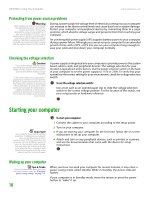 17
17 18
18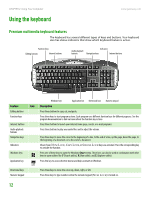 19
19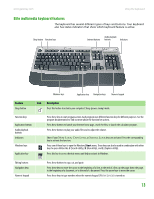 20
20 21
21 22
22 23
23 24
24 25
25 26
26 27
27 28
28 29
29 30
30 31
31 32
32 33
33 34
34 35
35 36
36 37
37 38
38 39
39 40
40 41
41 42
42 43
43 44
44 45
45 46
46 47
47 48
48 49
49 50
50 51
51 52
52 53
53 54
54 55
55 56
56 57
57 58
58 59
59 60
60 61
61 62
62 63
63 64
64 65
65 66
66 67
67 68
68 69
69 70
70 71
71 72
72 73
73 74
74 75
75 76
76 77
77 78
78 79
79 80
80 81
81 82
82 83
83 84
84 85
85 86
86 87
87 88
88 89
89 90
90 91
91 92
92 93
93 94
94 95
95 96
96 97
97 98
98 99
99 100
100 101
101 102
102 103
103 104
104 105
105 106
106 107
107 108
108 109
109 110
110 111
111 112
112 113
113 114
114 115
115 116
116 117
117 118
118 119
119 120
120 121
121 122
122 123
123 124
124 125
125 126
126 127
127 128
128 129
129 130
130 131
131 132
132 133
133 134
134 135
135 136
136 137
137 138
138 139
139 140
140 141
141 142
142 143
143 144
144 145
145 146
146 147
147 148
148 149
149 150
150 151
151 152
152 153
153 154
154 155
155 156
156 157
157 158
158 159
159 160
160 161
161 162
162 163
163 164
164 165
165 166
166 167
167 168
168 169
169 170
170 171
171 172
172 173
173 174
174 175
175 176
176 177
177 178
178 179
179 180
180 181
181 182
182 183
183 184
184 185
185 186
186 187
187 188
188 189
189 190
190 191
191 192
192 193
193 194
194 195
195 196
196 197
197 198
198 199
199 200
200 201
201 202
202 203
203 204
204 205
205 206
206 207
207 208
208 209
209 210
210 211
211 212
212 213
213 214
214 215
215 216
216 217
217 218
218 219
219 220
220 221
221 222
222 223
223 224
224 225
225 226
226 227
227 228
228 229
229 230
230 231
231 232
232 233
233 234
234 235
235 236
236 237
237 238
238 239
239 240
240 241
241 242
242 243
243 244
244 245
245 246
246 247
247 248
248 249
249 250
250 251
251 252
252 253
253 254
254 255
255 256
256 257
257 258
258 259
259 260
260 261
261 262
262 263
263 264
264 265
265 266
266 267
267 268
268 269
269 270
270 271
271 272
272 273
273 274
274 275
275 276
276 277
277 278
278 279
279 280
280 281
281 282
282 283
283 284
284 285
285 286
286 287
287 288
288 289
289 290
290 291
291 292
292 293
293 294
294 295
295 296
296 297
297 298
298 299
299 300
300 301
301 302
302 303
303 304
304 305
305 306
306 307
307 308
308 309
309 310
310 311
311 312
312 313
313 314
314 315
315 316
316 317
317 318
318 319
319 320
320 321
321 322
322 323
323 324
324 325
325 326
326 327
327 328
328 329
329 330
330 331
331 332
332 333
333 334
334 335
335 336
336 337
337 338
338 339
339 340
340 341
341 342
342 343
343 344
344 345
345 346
346