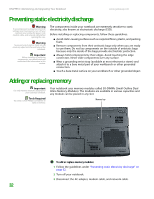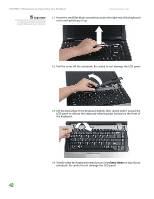Gateway MX6627 8511180 - Hardware Reference Gateway Notebook - Page 41
Replace the removable and keyboard screws.
 |
View all Gateway MX6627 manuals
Add to My Manuals
Save this manual to your list of manuals |
Page 41 highlights
www.gateway.com Replacing the DVD drive 9 Insert a straightened paper clip into the DVD drive's manual eject hole, push in the paper clip to eject the drive tray, then pull the drive tray open. 10 Carefully slide the drive out of the drive bay. 11 Slide the new DVD drive into the drive bay. Make sure that the drive fits securely in the bay. 12 Secure the DVD drive with the screw removed in Step 8. 13 Replace the memory bay cover, then tighten the five captive screws. 14 Replace the removable and keyboard screws. 15 Insert the battery, then turn your notebook over. 16 Connect the power adapter, modem cable, and network cable, then turn on your notebook. 37

Replacing the DVD drive
www.gateway.com
37
9
Insert a straightened paper clip into the DVD drive’s manual eject hole,
push in the paper clip to eject the drive tray, then pull the drive tray open.
10
Carefully slide the drive out of the drive bay.
11
Slide the new DVD drive into the drive bay. Make sure that the drive fits
securely in the bay.
12
Secure the DVD drive with the screw removed in
Step 8
.
13
Replace the memory bay cover, then tighten the five captive screws.
14
Replace the removable and keyboard screws.
15
Insert the battery, then turn your notebook over.
16
Connect the power adapter, modem cable, and network cable, then turn
on your notebook.