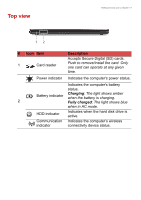Gateway NE510 User Manual - Page 12
Right view
 |
View all Gateway NE510 manuals
Add to My Manuals
Save this manual to your list of manuals |
Page 12 highlights
12 - Getting to know your computer Right view Note Depending on configuration, your system may not be equipped with an optical (CD/DVD) drive. 1 2 3 # Icon Item Description 1 USB ports Connects to USB devices. 2 Optical drive Internal optical drive; accepts CDs or DVDs. 3 Optical disk Lights up when the optical drive is access indicator active. 4 Optical drive eject button Ejects the optical disk from the drive. Ejects the optical drive tray when the 5 Emergency eject computer is turned off. hole Carefully insert a straightened paper clip to eject the optical drive tray. 6 DC-in jack Connects to your computer's AC adapter.

12 - Getting to know your computer
Right view
Note
Depending on configuration, your system may not be equipped with an
optical (CD/DVD) drive.
#
Icon
Item
Description
1
USB ports
Connects to USB devices.
2
Optical drive
Internal optical drive; accepts CDs or
DVDs.
3
Optical disk
access indicator
Lights up when the optical drive is
active.
4
Optical drive eject
button
Ejects the optical disk from the drive.
5
Emergency eject
hole
Ejects the optical drive tray when the
computer is turned off.
Carefully insert a straightened paper
clip to eject the optical drive tray.
6
DC-in jack
Connects to your computer’s AC
adapter.
1
3
2