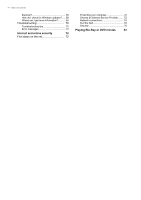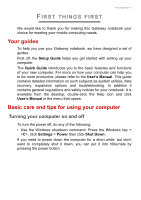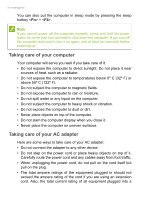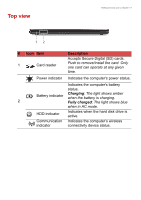Gateway NE510 User Manual - Page 9
Top view, Charging, Fully charged
 |
View all Gateway NE510 manuals
Add to My Manuals
Save this manual to your list of manuals |
Page 9 highlights
Top view Getting to know your computer - 9 12 # Icon Item 1 Card reader Description Accepts Secure Digital (SD) cards. Push to remove/install the card. Only one card can operate at any given time. Power indicator Indicates the computer's power status. Indicates the computer's battery status. Battery indicator Charging: The light shows amber when the battery is charging. 2 Fully charged: The light shows blue when in AC mode. HDD indicator Indicates when the hard disk drive is active. Communication Indicates the computer's wireless indicator connectivity device status.
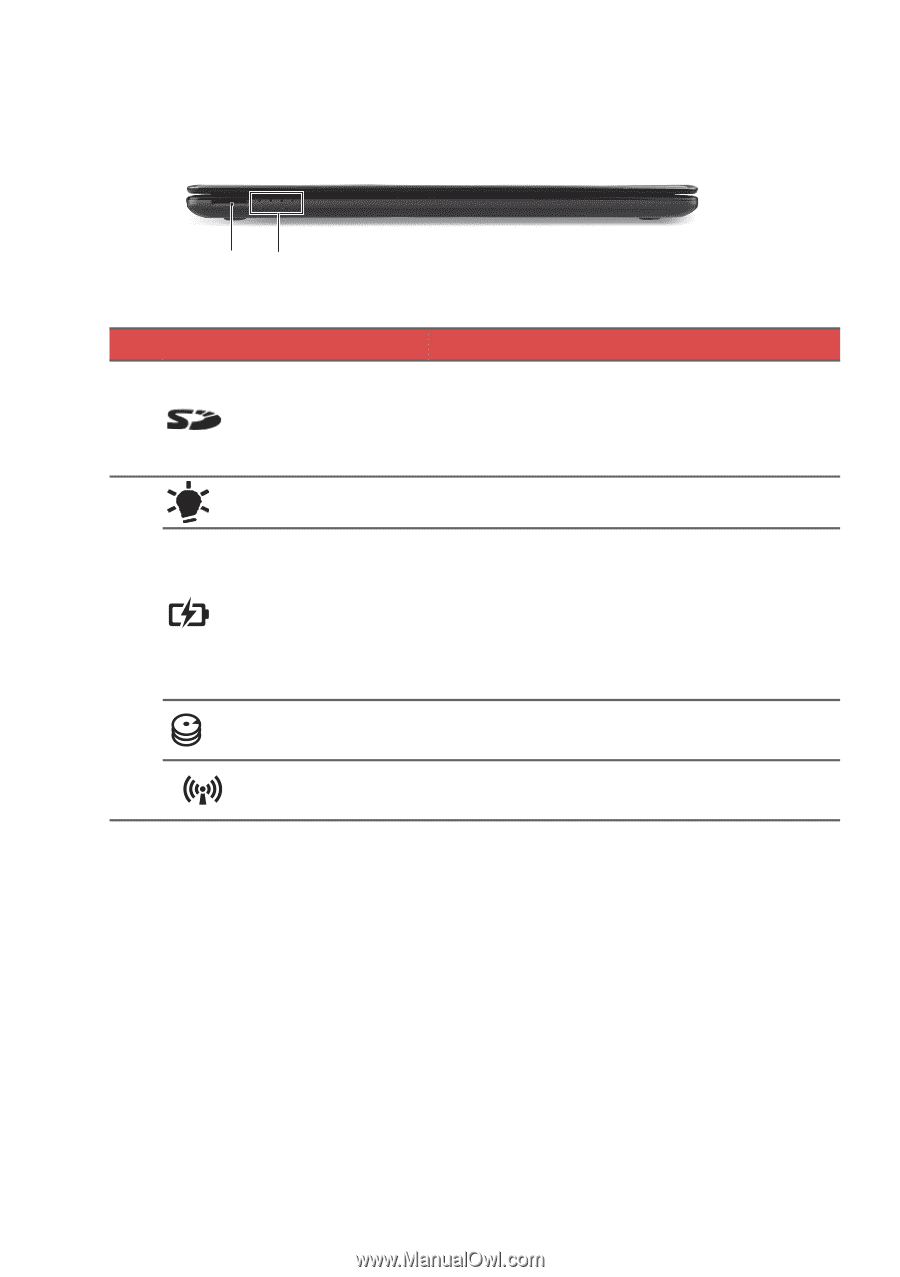
Getting to know your computer - 9
Top view
1
2
#
Icon
Item
Description
1
Card reader
Accepts Secure Digital (SD) cards.
Push to remove/install the card. Only
one card can operate at any given
time.
2
Power indicator
Indicates the computer's power status.
Battery indicator
Indicates the computer's battery
status.
Charging
: The light shows amber
when the battery is charging.
Fully charged
: The light shows blue
when in AC mode.
HDD indicator
Indicates when the hard disk drive is
active.
Communication
indicator
Indicates the computer’s wireless
connectivity device status.