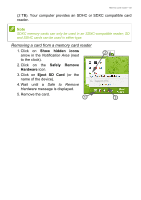Gateway NE510 User Manual - Page 58
Universal Serial Bus (USB
 |
View all Gateway NE510 manuals
Add to My Manuals
Save this manual to your list of manuals |
Page 58 highlights
58 - Universal Serial Bus (USB) UNIVERSAL SERIAL BUS (USB) The USB port is a high-speed port which allows you to connect USB peripherals, such as a mouse, an external keyboard, additional storage (external hard disks), or any other compatible device. Note Two USB standards are currently available on Gateway computers: USB 2.0 (High-speed USB) and USB 3.0 (SuperSpeed USB). USB 2.0 ports on Gateway computers have a black tongue in the port, while USB 3.0 ports have a blue tongue. For best performance, USB 3.0 devices should always be plugged into USB 3.0 ports. Consult your device's documentation to see which standard it supports. You can also charge devices such as tablets, smartphones, or other devices through a USB port. Some USB 3.0 ports support charging devices when the computer is in Hibernate or turned off. Additionally, you can use a USB hub to connect multiple devices to a single USB port. Important When removing a USB storage device, you should right-click on the USB icon in the Windows task bar and select "Eject " to tell the operating system to stop using the device before removing it. Failure to do this may result in data loss or damage to your peripheral.