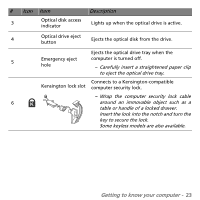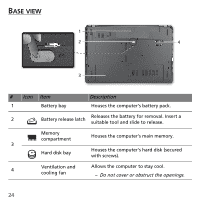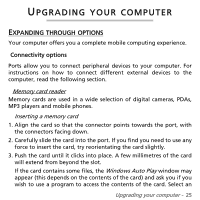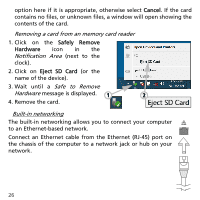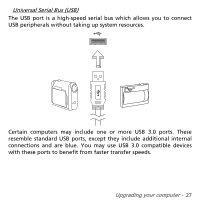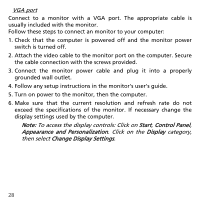Gateway NV57H User Manual - Page 28
Start, Control Panel, Appearance and Personalization, Display, Change Display Settings, VGA port
 |
View all Gateway NV57H manuals
Add to My Manuals
Save this manual to your list of manuals |
Page 28 highlights
VGA port Connect to a monitor with a VGA port. The appropriate cable is usually included with the monitor. Follow these steps to connect an monitor to your computer: 1. Check that the computer is powered off and the monitor power switch is turned off. 2. Attach the video cable to the monitor port on the computer. Secure the cable connection with the screws provided. 3. Connect the monitor power cable and plug it into a properly grounded wall outlet. 4. Follow any setup instructions in the monitor's user's guide. 5. Turn on power to the monitor, then the computer. 6. Make sure that the current resolution and refresh rate do not exceed the specifications of the monitor. If necessary change the display settings used by the computer. Note: To access the display controls: Click on Start, Control Panel, Appearance and Personalization. Click on the Display category, then select Change Display Settings. 28