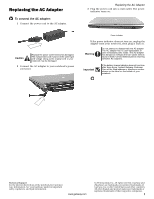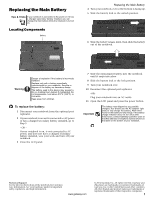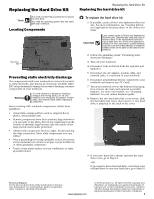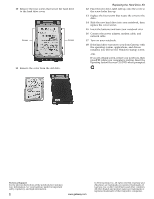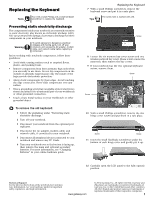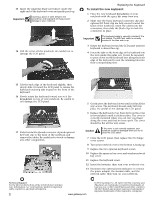Gateway NX560 8511371 - Component Replacement Manual
Gateway NX560 Manual
 |
View all Gateway NX560 manuals
Add to My Manuals
Save this manual to your list of manuals |
Gateway NX560 manual content summary:
- Gateway NX560 | 8511371 - Component Replacement Manual - Page 1
AC adapter. The AC adapter has no user-replaceable or user-serviceable parts inside. The AC adapter has dangerous voltages that can cause your notebook. Technical Support See the label on the bottom of the notebook for Customer Care Information. See your hardware guide for important safety, - Gateway NX560 | 8511371 - Component Replacement Manual - Page 2
Web address or telephone number shown on the label on the bottom of your notebook. Technical Support See the label on the bottom of the notebook for Customer Care Information. See your hardware guide for important safety, regulatory, and legal information. www.gateway.com © 2006 Gateway, Inc. All - Gateway NX560 | 8511371 - Component Replacement Manual - Page 3
Drivers and Applications Recovery disc. For more information, see "Creating Drivers and Applications Recovery discs" in the online User Guide. Important If you cannot create a Drivers Support See the label on the bottom of the notebook for Customer Care Information. See your hardware guide - Gateway NX560 | 8511371 - Component Replacement Manual - Page 4
drive was sent to you from Gateway with the operating system, applications, and drivers installed, you will see the Windows startup screen. -OR- If you see a prompted. Technical Support See the label on the bottom of the notebook for Customer Care Information. See your hardware guide for important - Gateway NX560 | 8511371 - Component Replacement Manual - Page 5
pry it up. 12 Carefully open the LCD panel to the fully opened position. Technical Support See the label on the bottom of the notebook for Customer Care Information. See your hardware guide for important safety, regulatory, and legal information. www.gateway.com © 2006 Gateway, Inc. All rights - Gateway NX560 | 8511371 - Component Replacement Manual - Page 6
adapter, the modem cable, and the network cable, then turn on your notebook. Technical Support See the label on the bottom of the notebook for Customer Care Information. See your hardware guide for important safety, regulatory, and legal information. 2 www.gateway.com © 2006 Gateway, Inc. All - Gateway NX560 | 8511371 - Component Replacement Manual - Page 7
bay screws (these screws cannot be removed), then remove the memory bay cover. Technical Support See the label on the bottom of the notebook for Customer Care Information. See your hardware guide for important safety, regulatory, and legal information. www.gateway.com © 2006 Gateway, Inc. All - Gateway NX560 | 8511371 - Component Replacement Manual - Page 8
power adapter, the modem cable, and the network cable. 17 Turn on your notebook. Technical Support See the label on the bottom of the notebook for Customer Care Information. See your hardware guide for important safety, regulatory, and legal information. 2 www.gateway.com © 2006 Gateway, Inc. All - Gateway NX560 | 8511371 - Component Replacement Manual - Page 9
For more information, see "Changing Batteries" in your online hardware guide. 7 Loosen the wireless network bay cover screw (this screw of the way. Technical Support See the label on the bottom of the notebook for Customer Care Information. See your hardware guide for important safety, regulatory - Gateway NX560 | 8511371 - Component Replacement Manual - Page 10
power adapter, the modem cable, and the network cable. 19 Turn on your notebook. Technical Support See the label on the bottom of the notebook for Customer Care Information. See your hardware guide for important safety, regulatory, and legal information. 2 www.gateway.com © 2006 Gateway, Inc. All
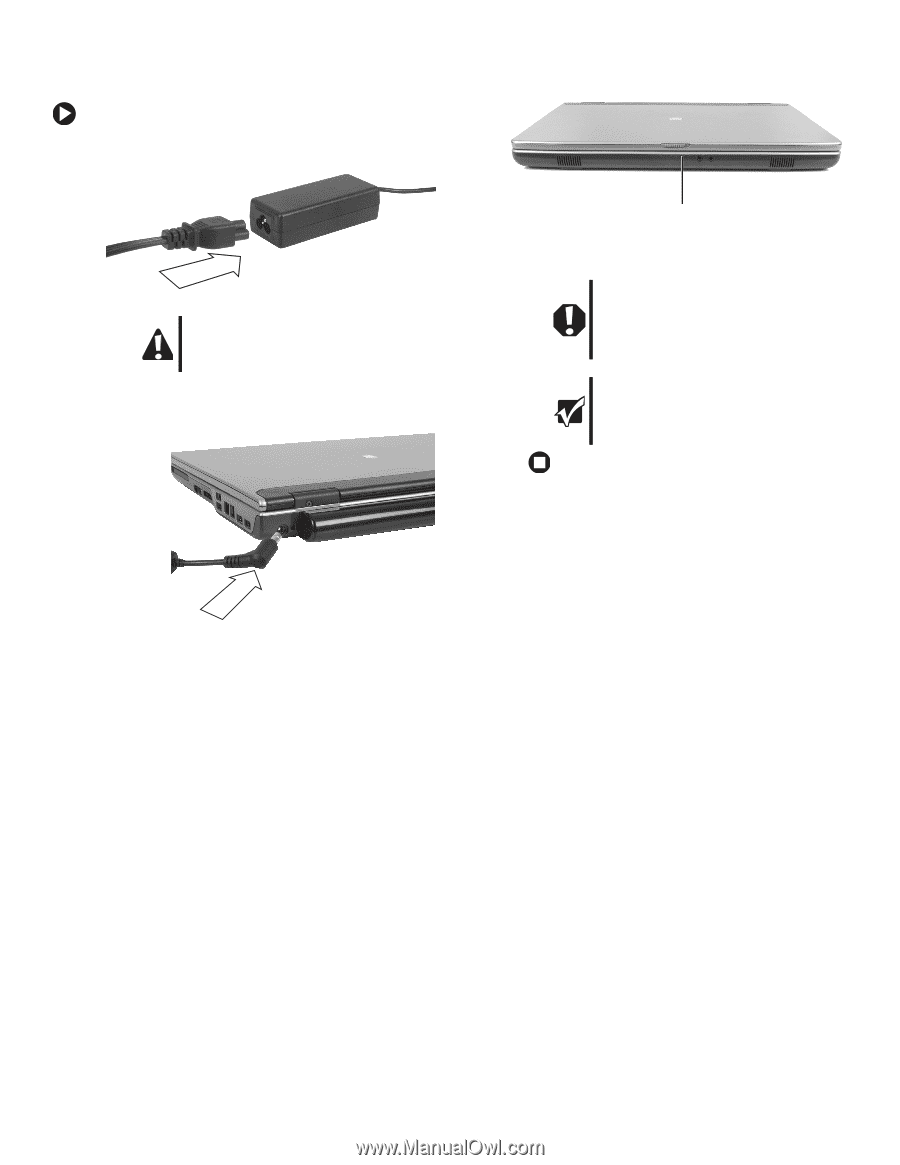
1
www.gateway.com
Replacing the AC Adapter
Technical Support
See the label on the bottom of the notebook for Customer
Care Information. See your hardware guide for important
safety, regulatory, and legal information.
© 2006 Gateway, Inc. All rights reserved. Gateway and
eMachines are trademarks or registered trademarks of
Gateway, Inc. in the United States and other countries.
All other brands and product names are trademarks or
registered trademarks of their respective companies.
Replacing the AC Adapter
To connect the AC adapter:
1
Connect the power cord to the AC adapter.
2
Connect the AC adapter to your notebook’s power
connector.
3
Plug the power cord into a wall outlet. The power
indicator turns on.
If the power indicator does not turn on, unplug the
adapter from your notebook, then plug it back in.
Caution
Replace the power cord if it becomes damaged.
The replacement cord must be of the same type
and voltage rating as the original cord or your
notebook may be damaged.
Warning
Do not attempt to disassemble the AC adapter.
The AC adapter has no user-replaceable or
user-serviceable parts inside. The AC adapter
has dangerous voltages that can cause serious
injury or death. Contact Gateway about returning
defective AC adapters.
Important
If the battery charge indicator does not turn blue
after three hours, contact Gateway Customer
Care at the Web address or telephone number
shown on the label on the bottom of your
notebook.
Power indicator