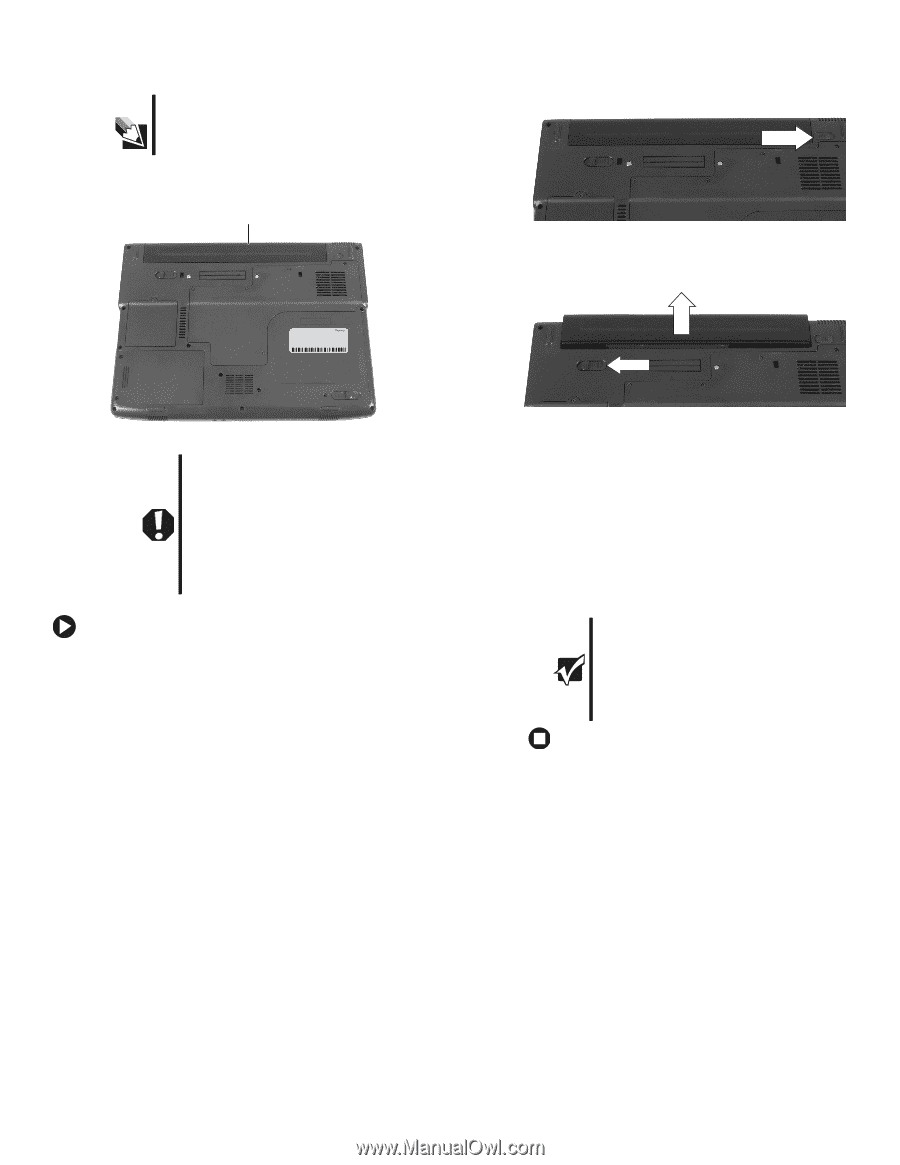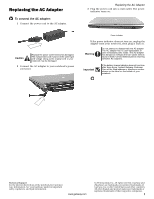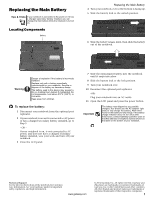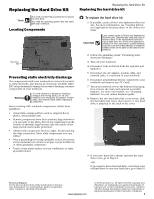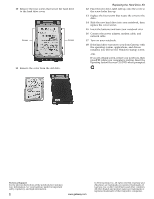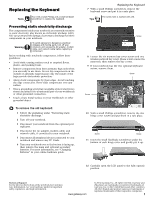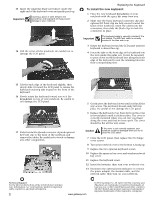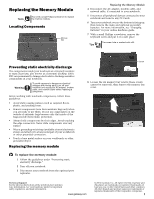Gateway NX560 8511371 - Component Replacement Manual - Page 2
Replacing the Main Battery
 |
View all Gateway NX560 manuals
Add to My Manuals
Save this manual to your list of manuals |
Page 2 highlights
Replacing the Main Battery Tips & Tricks If your notebook is connected to AC power or if it has a charged secondary battery installed, you can change the main battery while the notebook is turned on. Locating Components Battery Replacing the Main Battery 4 Turn your notebook over so the bottom is facing up. 5 Slide the battery lock to the unlock position. 6 Slide the battery release latch, then slide the battery out of the notebook. Warning Danger of explosion if the battery is incorrectly replaced. Replace only with a battery specifically manufactured for your notebook. Recycle or dispose of the battery as hazardous waste. The battery used in this device may present a fire or chemical burn hazard if mishandled. Do not disassemble, heat above 212°F (100°C), or incinerate. Keep away from children. To replace the battery: 1 Disconnect your notebook from the optional port replicator. 2 If your notebook is on and is connected to AC power or has a charged secondary battery installed, go to Step 3. - OR - If your notebook is on, is not connected to AC power, and does not have a charged secondary battery installed, save your work and turn off your notebook. 3 Close the LCD panel. 7 Slide the replacement battery into the notebook until it snaps into place. 8 Slide the battery lock to the lock position. 9 Turn your notebook over. 10 Reconnect the optional port replicator. -ORPlug your notebook into an AC outlet. 11 Open the LCD panel and press the power button. Important The battery was shipped to you partially charged. You should use the AC adapter right away to fully charge the battery. Allow three hours for the battery to fully charge. If the battery charge indicator does not turn blue after three hours, contact Gateway Customer Care at the Web address or telephone number shown on the label on the bottom of your notebook. Technical Support See the label on the bottom of the notebook for Customer Care Information. See your hardware guide for important safety, regulatory, and legal information. www.gateway.com © 2006 Gateway, Inc. All rights reserved. Gateway and eMachines are trademarks or registered trademarks of Gateway, Inc. in the United States and other countries. All other brands and product names are trademarks or registered trademarks of their respective companies. 1