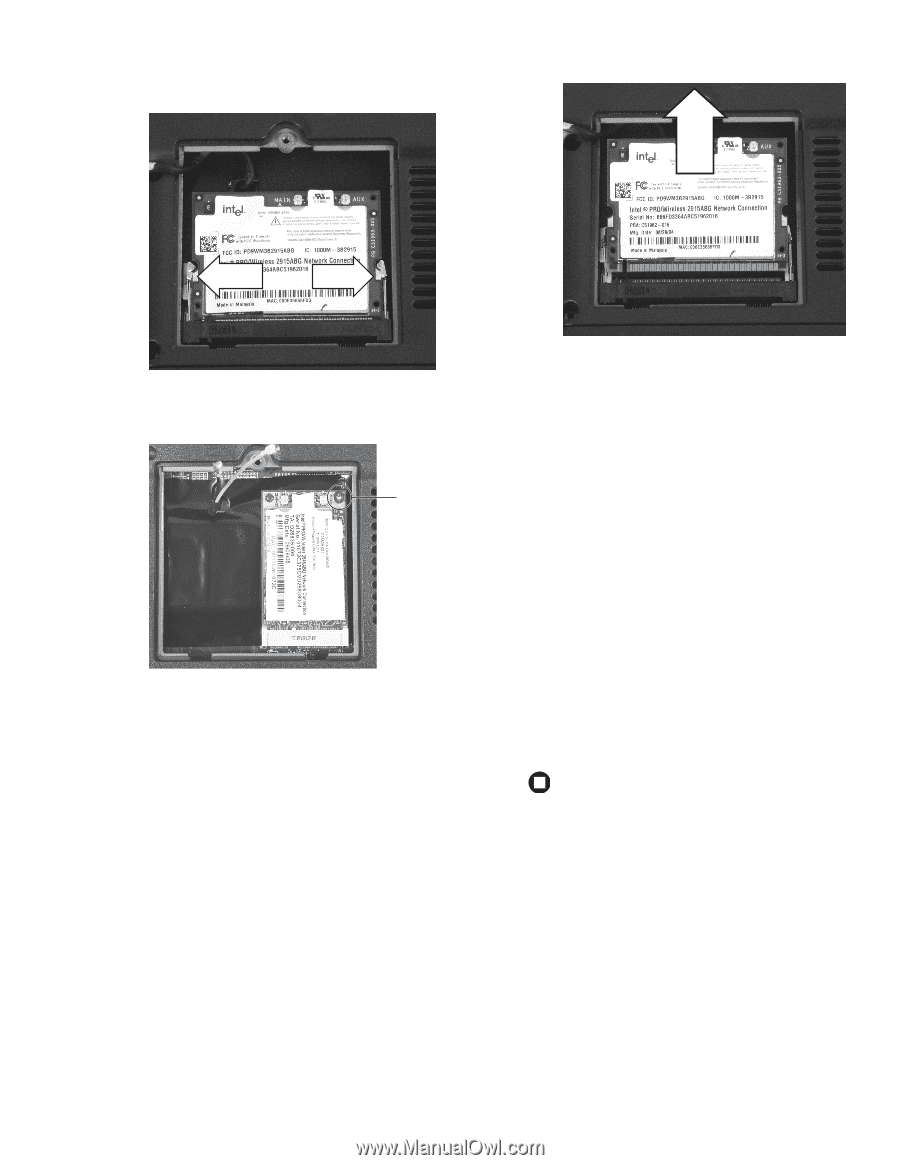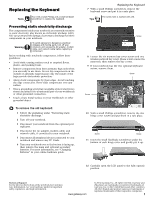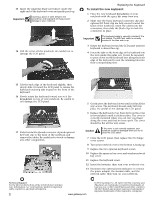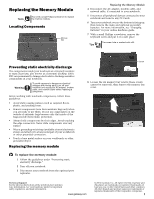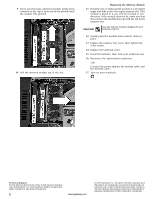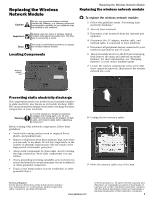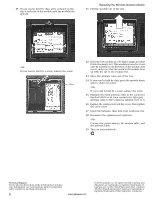Gateway NX560 8511371 - Component Replacement Manual - Page 10
Replacing the Wireless Network Module
 |
View all Gateway NX560 manuals
Add to My Manuals
Save this manual to your list of manuals |
Page 10 highlights
10 If your card is held by clips, press outward on the clip at each side of the module until the module tilts upward. Replacing the Wireless Network Module 11 Pull the module out of the slot. -ORIf your card is held by a screw, remove the screw. Screw 12 Hold the new module at a 30-degree angle and slide it into the empty slot. This module is keyed so it can only be inserted in one direction. If the module does not fit, make sure that the notch in the module lines up with the tab in the module slot. 13 Move the antenna wires out of the way. 14 If your card is held by clips, press the module down until it clicks into place. -OR- If your card is held by a screw, replace the screw. 15 Reattach the black antenna cable to the connector labelled MAIN or M, then reattach the light gray antenna cable to the connector labelled AUX or A. 16 Replace the wireless network bay cover, then tighten the cover screw. 17 Insert the batteries, then turn your notebook over. 18 Reconnect the optional port replicator. -OR- Connect the power adapter, the modem cable, and the network cable. 19 Turn on your notebook. Technical Support See the label on the bottom of the notebook for Customer Care Information. See your hardware guide for important safety, regulatory, and legal information. 2 www.gateway.com © 2006 Gateway, Inc. All rights reserved. Gateway and eMachines are trademarks or registered trademarks of Gateway, Inc. in the United States and other countries. All other brands and product names are trademarks or registered trademarks of their respective companies.