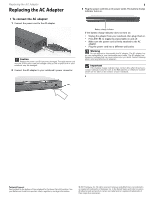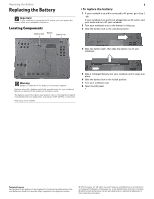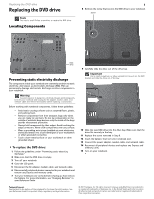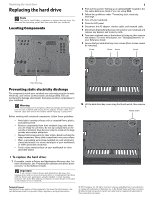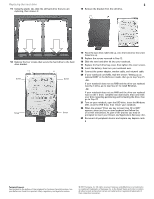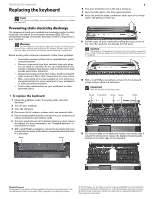Gateway P-6317 8512680 - Component Replacement Manual - Page 5
Reference Guide, Drivers and Applications Recovery
 |
View all Gateway P-6317 manuals
Add to My Manuals
Save this manual to your list of manuals |
Page 5 highlights
Replacing the hard drive 2 11 Using the plastic tab, slide the old hard drive that you are replacing, then remove it. 13 Remove the bracket from the old drive. 12 Remove the four screws that secure the hard drive to the hard drive bracket. Screw Screw Screw Screw 14 Place the new drive, label side up, onto the bracket so the screw holes line up. 15 Replace the screws removed in Step 12. 16 Slide the new hard drive kit into your notebook. 17 Replace the hard drive bay cover, then tighten the cover screws. 18 Insert the battery, then turn your notebook over. 19 Connect the power adapter, modem cable, and network cable 20 If your notebook uses RAID, read the section "Setting up an optional RAID" in the Reference Guide, then go to step Step 23. -OR- If your notebook does not use RAID and the drive you replaced was the C drive, go to step Step 21 to install Windows. -OR- If your notebook does not use RAID and the drive you replaced was not the C drive, complete any instructions that came with your drive regarding partitioning and formatting the drive, then go to Step 23. 21 Turn on your notebook, open the DVD drive, insert the Windows DVD, close the DVD drive, then restart your notebook. 22 When the prompt "Press any key to boot from CD or DVD" appears, press any key on your keyboard and follow the on-screen instructions. As part of the process you may be prompted to insert your Drivers and Applications Recovery disc. 23 Reconnect all peripheral devices and replace any Express cards. Technical Support See the label on the bottom of the notebook for Customer Care Information. See your Reference Guide for important safety, regulatory, and legal information. © 2007 Gateway, Inc. All rights reserved. Gateway and eMachines are trademarks or registered trademarks of Gateway, Inc. in the United States and other countries. All other brands and product names are trademarks or registered trademarks of their respective companies.