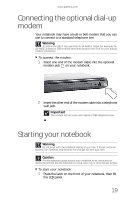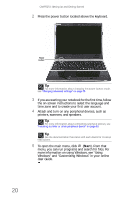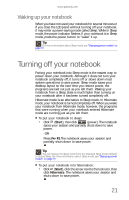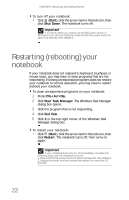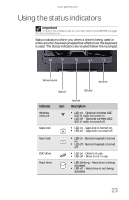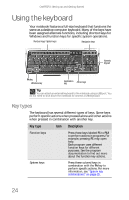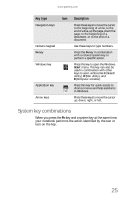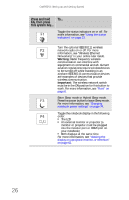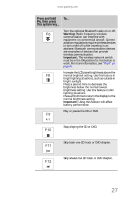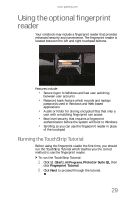Gateway P-6317 8513072 - Gateway Notebook Reference Guide R1 - Page 32
Using the keyboard
 |
View all Gateway P-6317 manuals
Add to My Manuals
Save this manual to your list of manuals |
Page 32 highlights
CHAPTER 3: Setting Up and Getting Started Using the keyboard Your notebook features a full-size keyboard that functions the same as a desktop computer keyboard. Many of the keys have been assigned alternate functions, including shortcut keys for Windows and function keys for specific system operations. Function keys/ System keys Navigation keys Numeric keypad FN key Windows key Application key Arrow keys Tip You can attach an external keyboard to the notebook using a USB port. You do not need to shut down the notebook to connect a USB keyboard. Key types The keyboard has several different types of keys. Some keys perform specific actions when pressed alone and other actions when pressed in combination with another key. Key type Icon Description Function keys Press these keys labeled F1 to F12 to perform actions in programs. For example, pressing F1 may open help. Each program uses different function keys for different purposes. See the program documentation to find out more about the function key actions. System keys Press these colored keys in combination with the FN key to perform specific actions. For more information, see "System key combinations" on page 25. 24