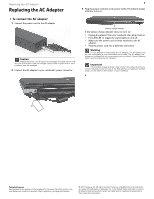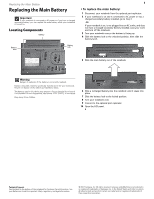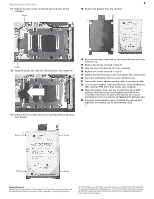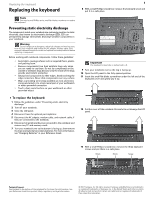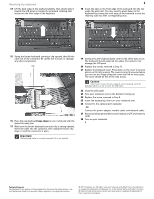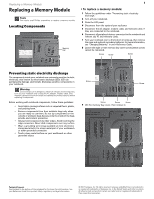Gateway S-7320 Gateway Notebook Component Replacement Manual - Page 2
Replacing the Main Battery
 |
View all Gateway S-7320 manuals
Add to My Manuals
Save this manual to your list of manuals |
Page 2 highlights
Replacing the Main Battery Replacing the Main Battery Important If your notebook is connected to AC power or if you have a charged secondary battery, you can replace the main battery while your notebook is turned on. Locating Components Battery Battery latch Battery lock 1 To replace the main battery: 1 Disconnect your notebook from the optional port replicator. 2 If your notebook is on and is connected to AC power or has a charged secondary battery installed, go to Step 3. -ORIf your notebook is on, is not plugged into an AC outlet, and does not have a charged secondary battery installed, save your work and turn off the notebook. 3 Turn your notebook over so the bottom is facing up. 4 Slide the battery lock to the unlocked position, then slide the battery latch. 5 Slide the main battery out of the notebook. Warning Danger of explosion if the battery is incorrectly replaced. Replace only with a battery specifically manufactured for your notebook. Recycle or dispose of the battery as hazardous waste. The battery used in this device may present a fire or chemical burn hazard if mishandled. Do not disassemble, heat above 212°F (100°C), or incinerate. Keep away from children. 6 Slide a recharged battery into the notebook until it snaps into place. 7 Slide the battery lock to the locked position. 8 Turn your notebook over. 9 Connect to the optional port replicator. 10 Open the LCD panel. Technical Support See the label on the bottom of the notebook for Customer Care Information. See your Reference Guide for important safety, regulatory, and legal information. © 2007 Gateway, Inc. All rights reserved. Gateway and eMachines are trademarks or registered trademarks of Gateway, Inc. in the United States and other countries. All other brands and product names are trademarks or registered trademarks of their respective companies.