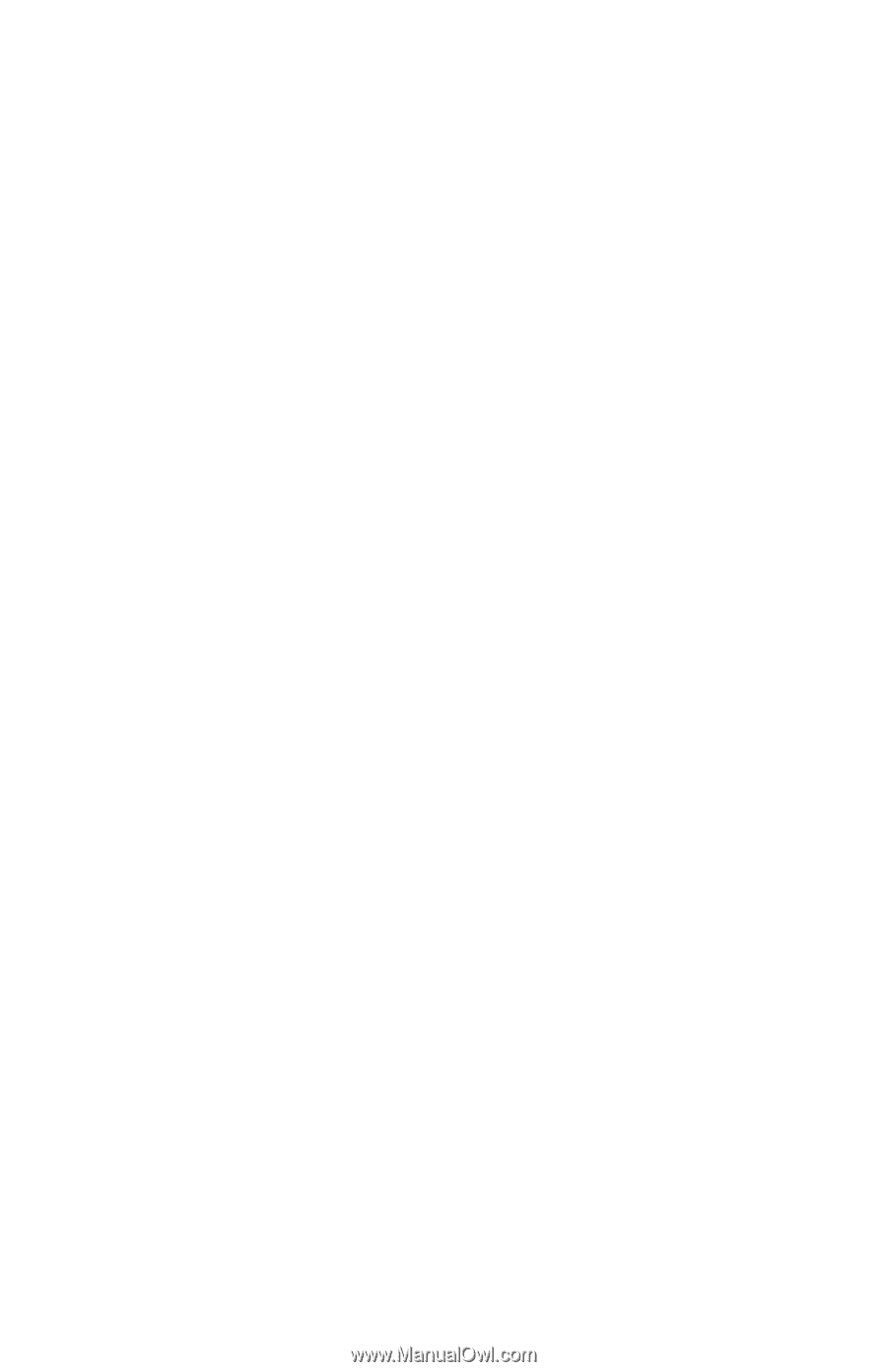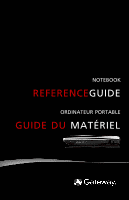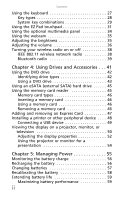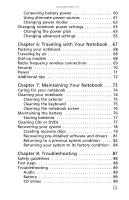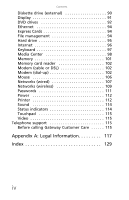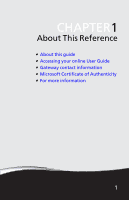Gateway TC73 MUW SJM40 - Gateway Notebook Reference Guide with eRecovery (Cana - Page 4
Using Drives and Accessories .. 41, Managing Power .. 55 - battery
 |
View all Gateway TC73 manuals
Add to My Manuals
Save this manual to your list of manuals |
Page 4 highlights
Contents Using the keyboard 27 Key types 28 System key combinations 29 Using the EZ Pad touchpad 31 Using the optional multimedia panel 34 Using the webcam 35 Adjusting the brightness 35 Adjusting the volume 36 Turning your wireless radio on or off 38 IEEE 802.11 wireless network radio 38 Bluetooth radio 39 Chapter 4: Using Drives and Accessories . . . 41 Using the DVD drive 42 Identifying drive types 42 Using a DVD drive 43 Using an eSATA (external SATA) hard drive 45 Using the memory card reader 45 Memory card types 46 Inserting a memory card 46 Using a memory card 46 Removing a memory card 46 Adding and removing an Express Card 47 Installing a printer or other peripheral device . . . . 48 Connecting a USB device 49 Viewing the display on a projector, monitor, or television 50 Adjusting the display properties 52 Using the projector or monitor for a presentation 54 Chapter 5: Managing Power 55 Monitoring the battery charge 56 Recharging the battery 56 Changing batteries 57 Recalibrating the battery 58 Extending battery life 59 Maximizing battery performance 59 ii