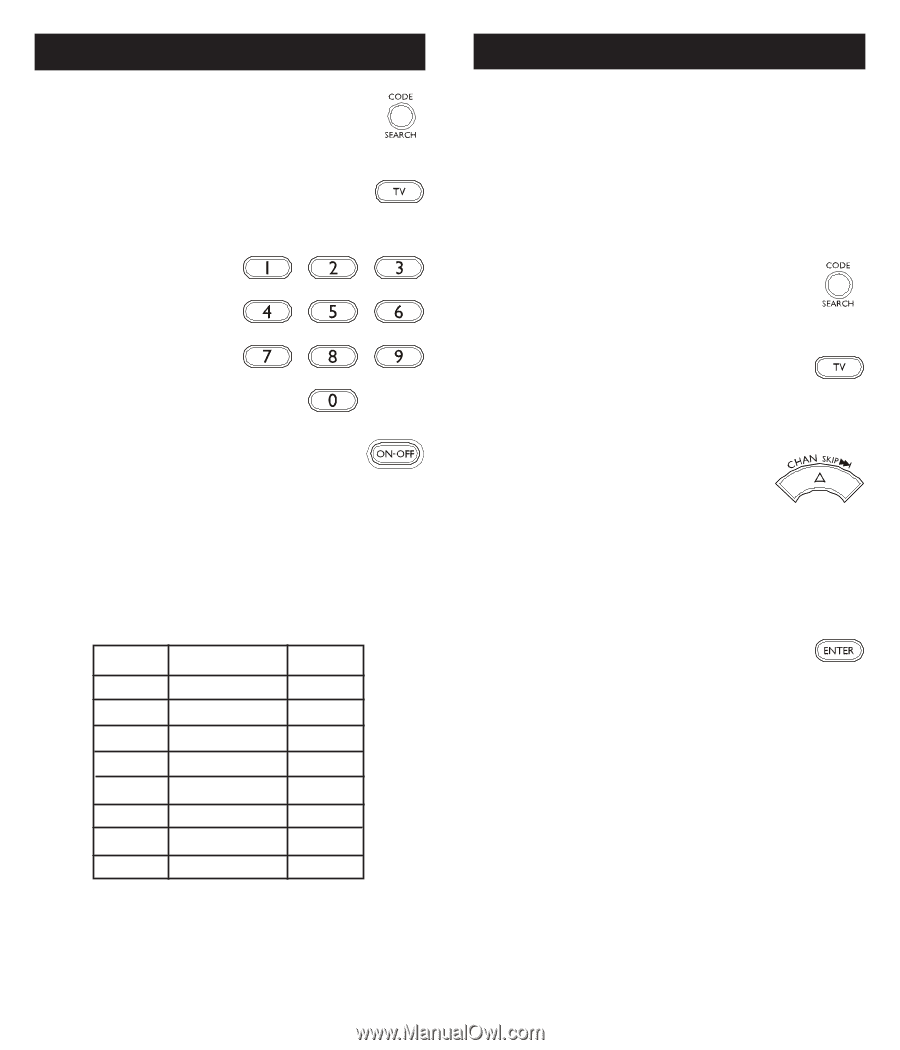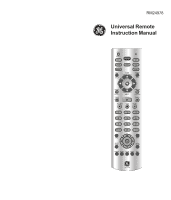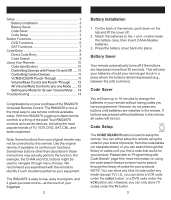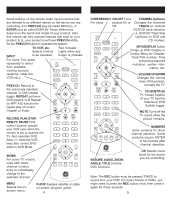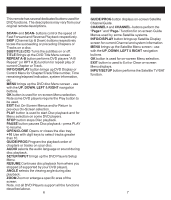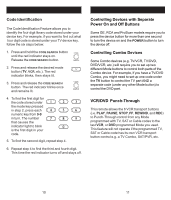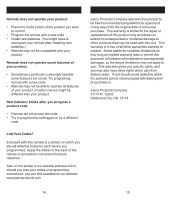GE 24978 Instruction Manual - Page 5
Code Search, Direct Code Entry - manual
 |
UPC - 030878249782
View all GE 24978 manuals
Add to My Manuals
Save this manual to your list of manuals |
Page 5 highlights
Direct Code Entry 1. Press and hold the CODE SEARCH button until the red indicator stays on, then release the CODE SEARCH button. 2. Press and release the desired mode button (TV, VCR, etc.). The red indicator blinks, then stays lit. 3. Enter the 4 digit code from the code tables (on separate sheet). Note: after a valid code entry, the red indicator turns off. For an invalid code, the red indicator flashes. 4. With your device on, press ON/OFF. If the device turns off, no further programming is required. Note: If some buttons do not operate your equipment, try one of the other codes for your brand. Write your codes down here for easy reference later. Device Device stored Code TV TV SAT VCR DVD CBL AUDIO AUX 8 Code Search If your device does not respond after you have tried all the codes for your brand, or if your brand is not listed, try searching for your code by following these steps. 1. Manually turn on the device (TV, VCR, etc.) to be controlled. 2. Press and hold the CODE SEARCH button until the red indicator stays on, then release the CODE SEARCH button. 3. Press and quickly release the desired mode button (TV, VCR, etc.). The red indicator blinks off once. 4. Press the CHANNEL UP button repeatedly (up to 300 times) until the device to be controlled changes channel. The red indicator blinks off with each button press. If you accidentally overshoot the code required, press the CHANNEL DOWN button to backtrack through the library until the device changes channel. Pressing CHANNEL UP changes direction to forward again. 5. Press and release ENTER to install the code. Most users will store VCR codes under the VCR button, Cable codes under CABLE, etc. If (for example) you want to store a VCR code under CABLE, first follow the procedure for Direct Code Entry (page 8) and press CABLE in step 2 of Direct Code Entry, then enter ANY VCR code in step 3 of Direct Code Entry. Then follow the steps above for Code Search. Note: If the device does not have a CHANNEL UP button, use PLAY (VCR only) or POWER instead. Code Search starts from the currently stored four digit number under that mode. Sometimes the first code that "works" with your device may only allow limited functionality (e.g. the MENU button might not work). There may be a code that performs more functions. Continue the code search process until the best code is found. 9