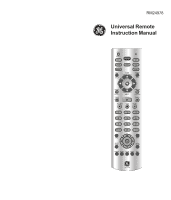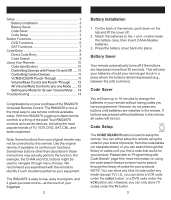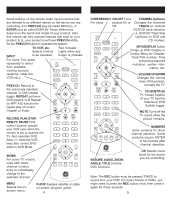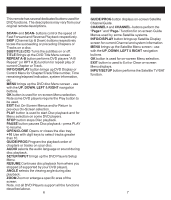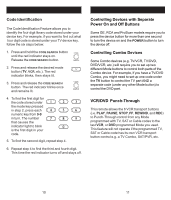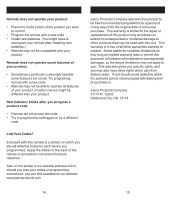GE 24978 Instruction Manual - Page 6
Controlling Devices with Separate, Power On and Off Buttons, Controlling Combo Devices, VCR/DVD - remote codes
 |
UPC - 030878249782
View all GE 24978 manuals
Add to My Manuals
Save this manual to your list of manuals |
Page 6 highlights
Using Your Remote Code Identification The Code Identification Feature allows you to identify the four digit library code stored under your device key. For example, if you want to find out what four digit code is stored under your TV device key, follow the six steps below: 1. Press and hold the CODE SEARCH button until the red indicator stays on. Release the CODE SEARCH button. 2. Press and release the desired mode button (TV, VCR, etc.). The red indicator blinks, then stays lit. 3. Press and release the CODE SEARCH button. The red indicator blinks once and remains lit. 4. To find the first digit for the code stored under the mode key pressed in step 2, press each numeric key from 0-9 in turn. The number that causes the indicator light to blink is the first digit in your code. 5. To find the second digit, repeat step 4. 6. Repeat step 4 to find the third and fourth digit. This time the red indicator turns off and stays off. Using Your Remote, cont. Controlling Devices with Separate Power On and Off Buttons Some GE, RCA and ProScan models require you to press the device button for more than one second to turn the device on and the POWER button to turn the device off. Controlling Combo Devices Some Combo devices (e.g. TV/VCR, TV/DVD, DVD/VCR, etc.) will require you to set up two different Mode buttons to control both parts of the Combo device. For example, if you have a TV/DVD Combo, you might need to set up one code under the TV button to control the TV part AND a separate code (under any other Mode button) to control the DVD part. VCR/DVD Punch-Through This remote allows the 6 VCR transport buttons (i.e. PLAY, PAUSE, STOP, FF, REWIND, and REC) to Punch-Through control from any Mode programmed with TV, SAT or Cable codes to the last VCR, or DVD programmed Mode you used. This feature will not operate if the programmed TV, SAT or Cable code has its own VCR transport button control e.g. a TV Combo, SAT/PVR, etc. 10 11