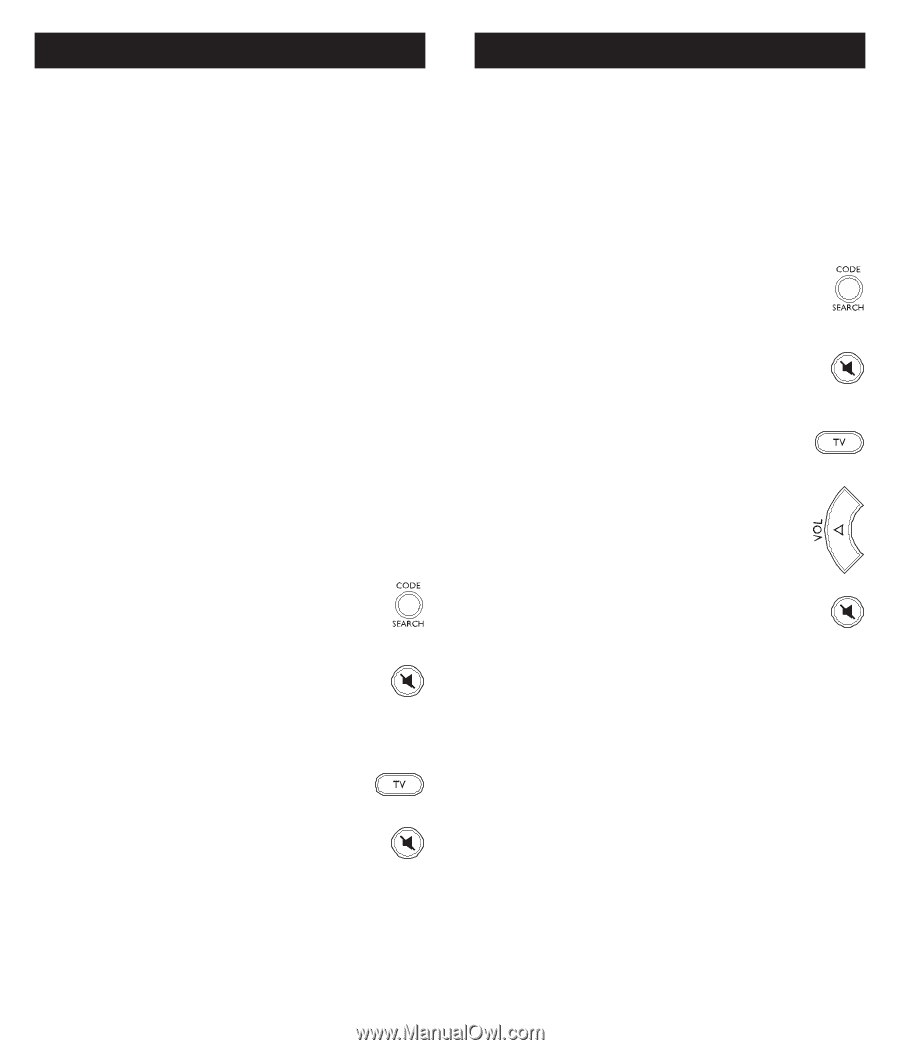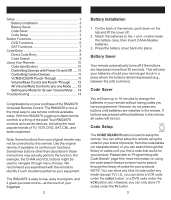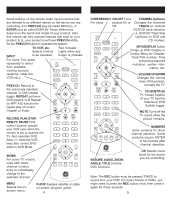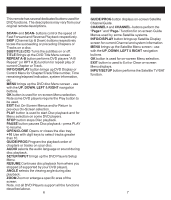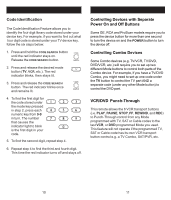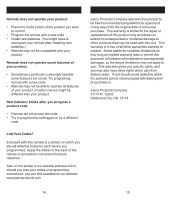GE 24978 Instruction Manual - Page 7
Setting any Mode to use its own, Volume/Mute Control, Volume/Mute Control and Punch, Through,
 |
UPC - 030878249782
View all GE 24978 manuals
Add to My Manuals
Save this manual to your list of manuals |
Page 7 highlights
Using Your Remote, cont. Volume/Mute Control and PunchThrough This remote lets you select which device Mode controls your Volume/Mute buttons. The remote is initially set for all device Modes to use their own Volume/Mute control if present. If the programmed code has no Volume/Mute operation of its own then those buttons will punch-through control to the TV Mode device without needing to change to TV Mode. Any Mode chosen for Volume/Mute control MUST have its own Volume/Mute function or the Volume/Mute buttons will do nothing. Setting ALL Volume/Mute Control to any one Mode This routine can set all Modes to "punch-through" to any one chosen Mode for Volume/Mute button control without the needing to change to that Mode. 1. Press and hold the CODE SEARCH button until the red indicator turns on, then release the button. 2. Press and hold the MUTE button until the red indicator blinks off, then release the button. 3. Press and release the desired Mode button (TV, VCR, etc.) for Volume/Mute control, the red indicator blinks then stays on. 4. Press and release the MUTE button and the red indicator turns off. The red indicator will blink rapidly for three seconds if the Mode you have selected has no Volume/ Mute control. All other Modes will now punch-through to your chosen Mode for Volume/Mute control. 12 Using Your Remote, cont. Setting any Mode to use its own Volume/Mute Control This routine can set any Mode to use only its own Volume/Mute control. Note - If your chosen Mode has no Volume/Mute functions of its own then the Volume/Mute buttons will do nothing. 1. Press and hold the CODE SEARCH button until the red indicator turns on, then release the button. 2. Press and hold the MUTE button until the red indicator blinks off, then release the button. 3. Press and release the desired Mode button (TV, VCR, etc.), the red indicator blinks then stays on. 4. Press and release the VOLUME(Down) button, the red indicator blinks then stays on. 5. Press and release the MUTE button and the red indicator turns off. Your chosen Mode will now use its own Volume/ Mute control. 13