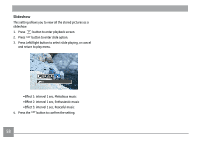GE J1458W User Manual (English (English)) - Page 57
DPOF Digital Print Order Format
 |
View all GE J1458W manuals
Add to My Manuals
Save this manual to your list of manuals |
Page 57 highlights
• Delete All: 1. In the Delete option, select All and then press the SET button. 2. Use Up/Down button and select Delete All to delete all files, or select Exit to return to the menu. The " " indicator means a file is protected. File protection must be removed first before a file can be deleted. Deleting files will cause DPOF settings to be reset. DPOF (Digital Print Order Format) DPOF allows you to record a selection of pictures that you would like to print, and will save your selection in the memory card, so that you can simply use your memory card at a photo kiosk or in-store without having to review and select photos you would like to print. 54

54
•
Delete All
:
1.
In the Delete option, select All and then press the
SET
button.
2.
Use Up/Down button and select Delete All to delete all
files, or select Exit to return to the menu.
The “
” indicator means a file is protected. File
protection must be removed first before a file can be
deleted.
Deleting files will cause DPOF settings to be reset.
DPOF (Digital Print Order Format)
DPOF allows you to record a selection of pictures that you
would like to print, and will save your selection in the memory
card, so that you can simply use your memory card at a photo
kiosk or in-store without having to review and select photos
you would like to print.