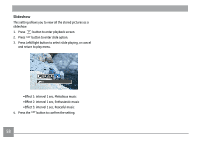GE J1458W User Manual (English (English)) - Page 66
FW Version Firmware Version, Reset Settings
 |
View all GE J1458W manuals
Add to My Manuals
Save this manual to your list of manuals |
Page 66 highlights
Reset Settings Use this setting to restore the camera to its original factory default settings. 1. Select Reset Settings in the File / Software menu, then press Right. 2. Use the Up/Down navigation buttons to select Yes or No. Then press the SET button to confirm the setting. FW Version (Firmware Version) Use this setting to view the current camera firmware version. Select FW Version in the File/Software menu, then press Right. To update to the latest firmware version, you can go to the following website: www.ge.com/digitalcameras and look under Support. 63

63
FW Version (Firmware Version)
Use this setting to view the current camera firmware version.
Select
FW Version
in the File/Software menu, then press
Right.
To update to the latest firmware version, you can go to
the following website:
www.ge.com/digitalcameras and look under Support.
Reset Settings
Use this setting to restore the camera to its original factory
default settings.
1.
Select Reset Settings in the File / Software menu, then
press Right.
2.
Use the
Up/Down
navigation buttons to select
Yes
or
No
.
Then press the
SET
button to confirm the setting.