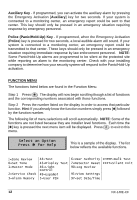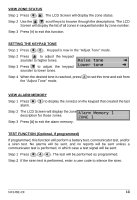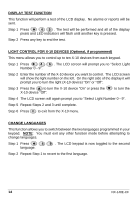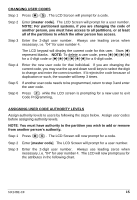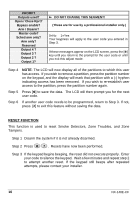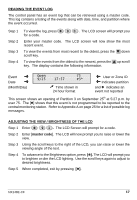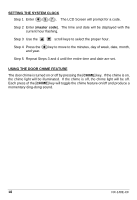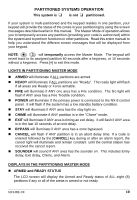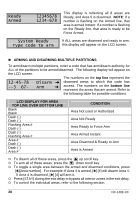GE NX-148E User Manual - Page 19
Reading The Event Log, Adjusting The View / Brightness Of The Lcd, Master Code
 |
UPC - 782136404340
View all GE NX-148E manuals
Add to My Manuals
Save this manual to your list of manuals |
Page 19 highlights
READING THE EVENT LOG The control panel has an event log that can be retrieved using a master code. This log contains a listing of the events along with date, time, and partition where the event occurred. Step 1 Step 2 Step 3 Step 4 To view the log, press r 9 0 . The LCD screen will prompt you for a code. Enter your master code. The LCD screen will now show the most recent event. To view the events from most recent to the oldest, press the - down scroll key. To view the events from the oldest to the newest, press the • up scroll key. The display contains the following information. Event º Date º (Month/Day) Open 75 9/25 17:57 P3* ü Time shown in 24 hour format ³ User or Zone ID » Indicates partition and r indicates an event not reported This screen shows an opening of Partition 3 on September 25th at 5:27 p.m. by user 75. The [r] shows that this event is not programmed to be reported to the central monitoring station. Refer to Appendix A on page 25 for a list of possible log messages. ADJUSTING THE VIEW / BRIGHTNESS OF THE LCD Step 1 Enter r 9 1 . The LCD Screen will prompt for a code. Step 2 Enter [master code]. The LCD will now prompt you to raise or lower the view. Step 3 Using the scroll keys to the right of the LCD, you can raise or lower the viewing angle of the text. Step 4 To advance to the Brightness option, press [r]. The LCD will prompt you to brighten or dim the LCD lighting. Use the scroll keys again to adjust to desired brightness. Step 5 When completed, exit by pressing [r]. NX148E-CF 17