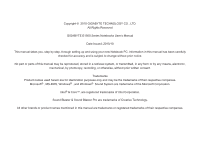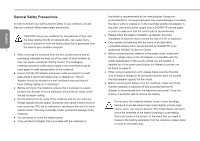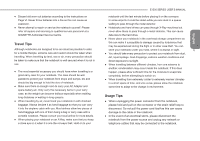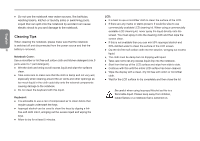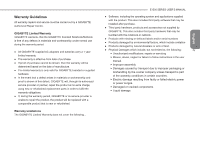Gigabyte E1500 Manual
Gigabyte E1500 Manual
 |
View all Gigabyte E1500 manuals
Add to My Manuals
Save this manual to your list of manuals |
Gigabyte E1500 manual content summary:
- Gigabyte E1500 | Manual - Page 1
GIGABYTE E1500 Series Notebooks User's Manual Date Issued: 2010/10 This manual takes you, step by step, through setting up and using your new Notebook PC. Information in this manual their respective companies. Microsoft® , MS-DOS, Windows® , and Windows® Sound System are trademarks of the Microsoft - Gigabyte E1500 | Manual - Page 2
the same or an alternative compatible battery that is recommended by GIGABYTE or an authorized GIGABYTE Service Centre. ● Before connecting the notebook to the power outlet, make sure that the voltage rating of the AC Adapter is compatible with the power specification in the country where you are - Gigabyte E1500 | Manual - Page 3
the instructions on Page VI. Never throw batteries into a fire as this can cause an explosion. ● Never attempt to repair or service the notebook yourself. Please refer all repairs and servicing to qualified service personnel at a GIGABYTE Authorized Service Centre. Travel Tips Although notebooks are - Gigabyte E1500 | Manual - Page 4
notebook. Cleaning Tips When cleaning the notebook, please make sure that the notebook is switched off and disconnected from the power source and that the III battery is removed. Notebook notebook. ● Do not clean the keyboard with this liquid. Keyboard surface of the LCD screen. ● Dip the lint - Gigabyte E1500 | Manual - Page 5
refurbished. Warranty Limitations The GIGABYTE Limited Warranty does not cover the following... E1500 SERIES USER'S MANUAL ● Software, including the operating system and applications supplied with the product. This also includes third party software that may be installed after purchase. ● Third - Gigabyte E1500 | Manual - Page 6
antenna or transmitter. End-users and installers must be provide with antenna installation instructions and transmitter operating conditions for satisfying RF exposure compliance. CE Notice (European Union) This symbol indicates this Booktop E1500 notebook complies with the EMC Directive and the - Gigabyte E1500 | Manual - Page 7
disposing of the battery. ● Do not touch the battery contacts with your hands or metal objects. E1500 SERIES USER'S MANUAL Battery Disposal & Caution The product that you have purchased contains a rechargeable battery. The battery is recyclable. At the end of its useful life, under various state - Gigabyte E1500 | Manual - Page 8
be a marking close to the battery or a statement in boththe operating and the servicing instructions; VII ● if the battery is placed elsewhere in the equipment, there shall be a marking close to the battery or a statement in the servicing instructions. This marking or statement shall include - Gigabyte E1500 | Manual - Page 9
portable notebook computer provides excellent multimedia functionality and is designed to provide you reliable, no fuss computing. This manual will explain to you, step by step, how to setup and begin using your E1500. It provides basic configuring,operation, care and troubleshooting guidelines - Gigabyte E1500 | Manual - Page 10
Your Notebook 10 2.4 Status Indicators 11 2.5 Using Function Keys 12 2.6 Using the Touch Pad 13 Chapter 3 GIGABYTE Smart Recovery 3.1 GIGABYTE Smart Recovery 16 Chapter 4 Troubleshooting 4.1 Identifying the Problem 18 4.2 GIGABYTE Service Information 18 Appendix E1500 Specifications 20 - Gigabyte E1500 | Manual - Page 11
SERIES USER'S MANUAL English Chapter 1 Before You Start 1 This chapter provides basic information to help you get started and to use the E1500 notebook. Some of the features described herein may not function properly or at all unless used in conjunction with the pre-installed operating system - Gigabyte E1500 | Manual - Page 12
below. For a preconfigured model you should have the following: ● GIGABYTE Notebook Computer ● Lithium-Ion Battery ● AC Adapter with Power Cord ● Driver Disc 2 ● Quick Start Guide Once you have checked and confirmed that your notebook system is complete, read through the following pages to - Gigabyte E1500 | Manual - Page 13
is to switch the Wireless LAN Function On or Off on the E1500. 4 Power Button The power button is used to switch the notebook on and off, and for emergency shutdown or restart. 5 Keyboard A full-size keyboard with dedicated Windows keys. 6 TouchPad This is the pointer device controller for the - Gigabyte E1500 | Manual - Page 14
you to install one Type-II Express Card Slot. 1 2 3 NO. Item 1 USB Port 2 Optical Disc Drive 3 Kensington Lock Slot Function These ports are used for connecting external USB Peripherals and Storage to the Notebook. Devices such as Printers, Keyboards, Mice and Drives are supported and the - Gigabyte E1500 | Manual - Page 15
method to transfer pictures, music and data between your notebook and flash compatible devices such as digital cameras, MP3 players, mobile phones, and PDAs. 4 Battery Bay The battery bay contains the internal Lithium-Ion battery. 5 HDD Bay HDD compartment cover. 6 Cooling Vents These are - Gigabyte E1500 | Manual - Page 16
6 English - Gigabyte E1500 | Manual - Page 17
English E1500 SERIES USER'S MANUAL Chapter 2 Getting Started 7 This chapter will show you the various ports and components of the E1500 and familiarizes you with the notebook. Certain parts of the notebook can be user upgraded while others are fixed and cannot be changed. - Gigabyte E1500 | Manual - Page 18
Power 1. Be sure that you have at least one charged battery installed. 2. Remove the AC adapter. Your notebook will automatically switch from DC power to battery power. CAUTION: The Lithium-Ion battery does not ship with a precharge initially. You will need to connect the AC adapter to useyour - Gigabyte E1500 | Manual - Page 19
be a marking close to the battery, or a statement in both the 9 operating and the servicing instructions; ● If the battery is placed elsewhere in the computer, there shall be a marking close to the battery or a statement in the servicing instructions. The marking or statement shall include - Gigabyte E1500 | Manual - Page 20
Depending on the nature of the problem, you may be able to continue by starting the operating system or by entering the BIOS setup utility and revising the settings. After satisfactory completion of the Power On Self Test (POST), your notebook loads the installed operating system. CAUTION Never turn - Gigabyte E1500 | Manual - Page 21
. E1500 SERIES USER'S MANUAL NO. Symbol Item Function Blue light indicates the system is 1 Power LED ON. Blinking blue light indicates the notebook is in suspend mode. English 2 Wireless Blue light indicates the WLAN/ Connection LED Bluetooth is active. Battery status 3 Battery - Gigabyte E1500 | Manual - Page 22
-in touchpad of the E1500 notebook. This function can be used if typing on the built-in keyboard so that the mouse Webcam On/Off This function will enable or disable the built-in Webcam. This can be used when the webcam is not needed to save battery life or to disable images in conferencing software - Gigabyte E1500 | Manual - Page 23
to select items on your desktop and use applications on the notebook. The touchpad consists of a cursor control, a left and use the on-screen cursor to manipulate the up and down scroll bars. E1500 SERIES USER'S MANUAL Clicking Clicking means window's scroll bars. This is particularly useful when you - Gigabyte E1500 | Manual - Page 24
14 English - Gigabyte E1500 | Manual - Page 25
English E1500 SERIES USER'S MANUAL 15 Chapter 3 GIGABYTE Smart Recovery - Gigabyte E1500 | Manual - Page 26
will no longer be available and a recovery 16 service will be needed. Launch System Recovery The system recover feature is part of the netbook installation and it ships preset from the factory. The options menu allows you to launch the Windows recovery tool to reinstall the operating system to - Gigabyte E1500 | Manual - Page 27
E1500 SERIES USER'S MANUAL Chapter 4 Troubleshooting 17 This section will briefly cover some frequently encountered problems and questions and provide a quick guide to assist with solve these problems. Most problems can be resolved quickly, simply and easily and are not always a system problem - Gigabyte E1500 | Manual - Page 28
service. 4.1 Identifying The Problem 18 If you encounter a problem, go through the following procedure before pursuing complex troubleshooting: 1.Turn off your notebook. 2.Make sure the AC adapter is plugged into your notebook and to an active AC power source. 3.Make sure that any card installed - Gigabyte E1500 | Manual - Page 29
E1500 SERIES USER'S MANUAL English Appendix 19 - Gigabyte E1500 | Manual - Page 30
20 Video Interface LCD Hard Disk Drive Optical Drive I/O Port Audio Bluetooth Webcam LAN Wireless LAN Embedded HSDPA Protection AC Adaptor Battery Dimension Carry Bag Net Weight Specifications E1500 Intel® Montivena CPU support Windows 7 Mobile Intel® GL40 DDRII 800MHz 2 slots Up to 4GB Intel - Gigabyte E1500 | Manual - Page 31
only) Colombia Comoros Congo-Brazzaville Congo-Kinshasa Cook Islands Costa Rica Côte d'Ivoire Croatia Cuba Cyprus Czech Republic Denmark Djibouti Dominica E1500 SERIES USER'S MANUAL Voltage Frequency 127V / 220 V 60 Hz 240V 50 Hz English 230V 50 Hz 220V 50 Hz 220V 50 Hz 230V 50 - Gigabyte E1500 | Manual - Page 32
English Region Dominican Republic East Timor Ecuador Egypt El Salvador Equatorial Guinea Eritrea 22 Estonia Ethiopia Faroe Islands Falkland Islands Fiji Finland France French Guiana Gaza Strip Gabon Gambia Georgia Germany Ghana Gibraltar Greece Greenland Grenada - Gigabyte E1500 | Manual - Page 33
Russian Federation Rwanda St. Kitts and Nevis St. Lucia (Winward Is.) St. Vincent (Winward Is.) São Tomé and Príncipe Saudi Arabia Senegal Serbia E1500 SERIES USER'S MANUAL Voltage Frequency 230V 50 Hz 120V 60 Hz English 220V 50 Hz 240V 50 Hz 220V 50 Hz 230V 50 Hz 100 V 240V 60 - Gigabyte E1500 | Manual - Page 34
English Region Seychelles Sierra Leone Singapore Slovakia Slovenia Somalia 24 South Africa South Korea Spain Sri Lanka Sudan Suriname Swaziland Sweden Switzerland Syria Tahiti Taiwan Tajikistan Tanzania Thailand Togo Tonga Trinidad & Tobago Tunisia Turkey Turkmenistan - Gigabyte E1500 | Manual - Page 35
Plug Type Country USA Canada Japan Taiwan China Korea England Singapore South Africa Plug Type LP-30B LP-54 LP-53 PC-323 LP-E04 LP-60L PE-364 PE-361 Plug Picture Connector Type LS15 LS15 LS15 LS15 LS15 LS15 LS15 LS15 E1500 SERIES USER'S MANUAL Connector Picture 25 English - Gigabyte E1500 | Manual - Page 36
English Australia LP-23A Germany France Sweden 26 Finland Norway LP-33 Belgium Netherlands Austria Switzerland LP-37 Denmark LP-38 Italy PE-336 LS15 LS15 LS15 LS15 LS15
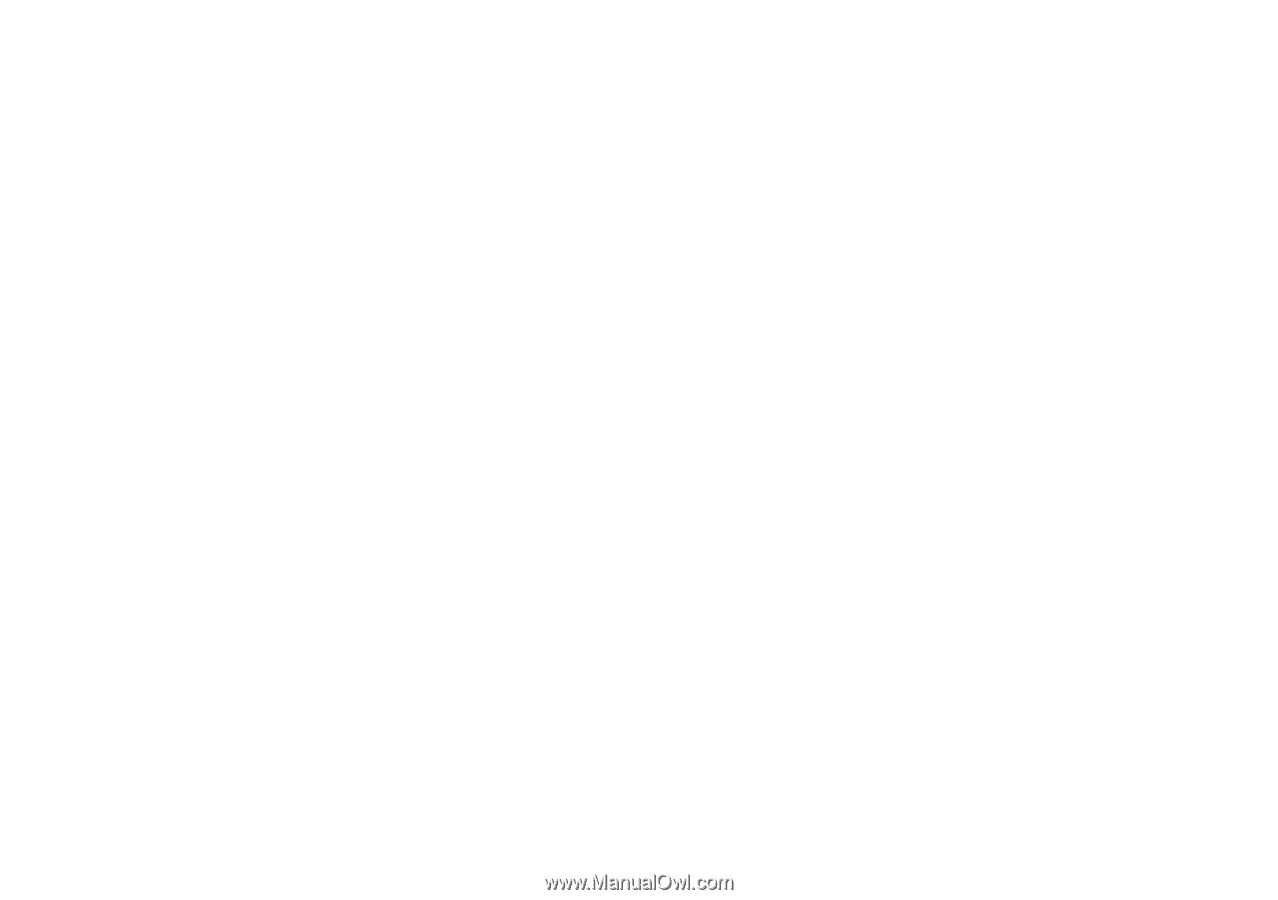
Copyright ©
2010 GIGABYTE TECHNOLOGY CO., LTD.
All Rights Reserved
GIGABYTE E1500 Series Notebooks User’s Manual
Date Issued: 2010/10
This manual takes you, step by step, through setting up and using your new Notebook PC. Information in this manual has been carefully
checked for accuracy and is subject to change without prior notice.
No part or parts of this manual may be reproduced, stored in a retrieval system, or transmitted, in any form or by any means, electronic,
mechanical, by photocopy, recording, or otherwise, without prior written consent.
Trademarks
Product names used herein are for identication purposes only and may be the trademarks of their respective companies.
Microsoft
®
, MS-DOS, Windows
®
, and Windows
®
Sound System are trademarks of the Microsoft Corporation.
Intel
®
& Core™. are registered trademarks of Intel Corporation.
Sound Blaster & Sound Blaster Pro are trademarks of Creative Technology.
All other brands or product names mentioned in this manual are trademarks or registered trademarks of their respective companies.