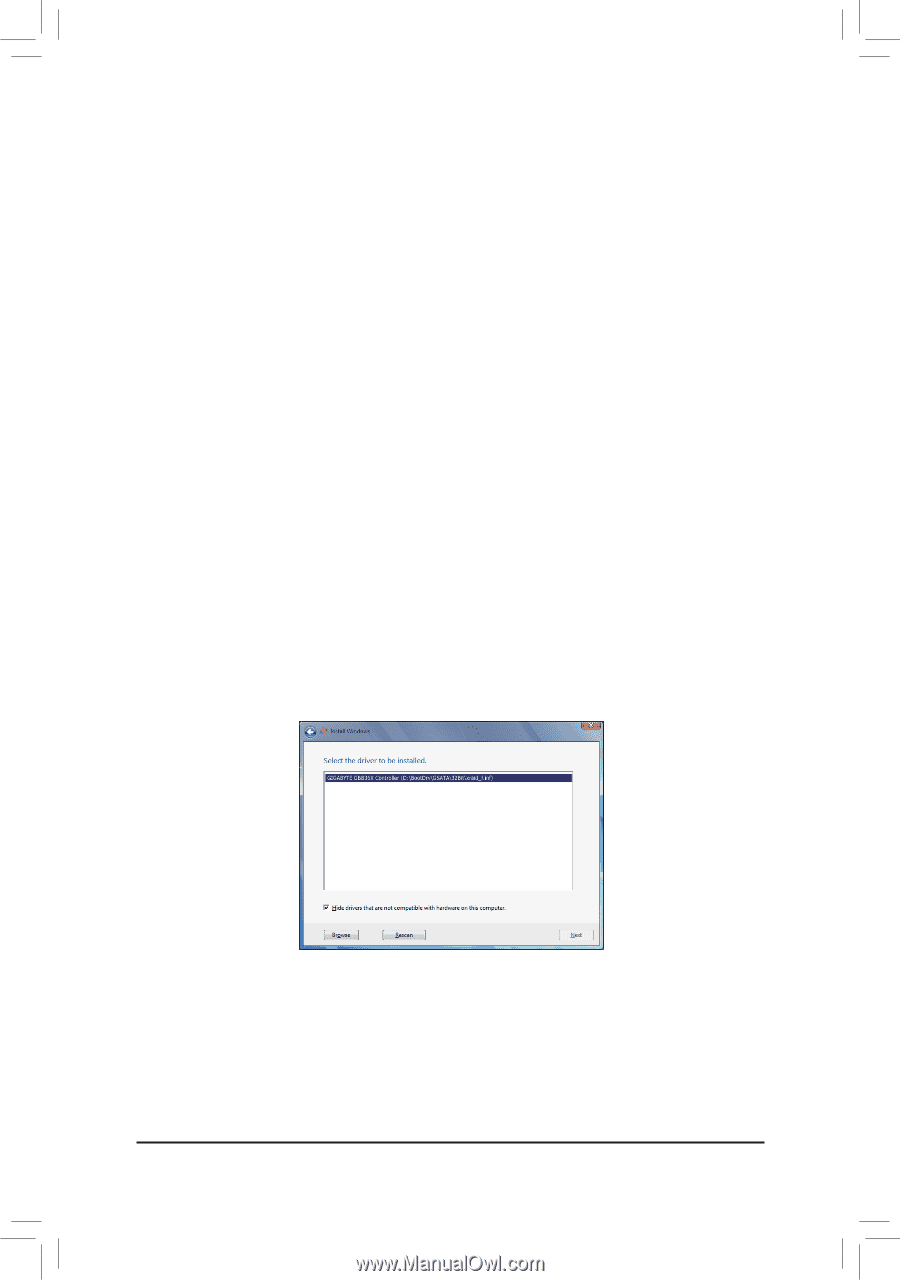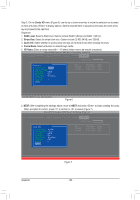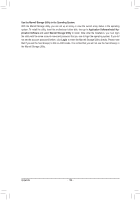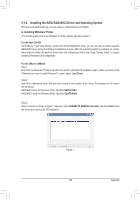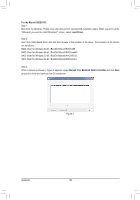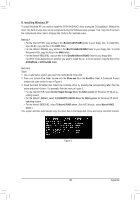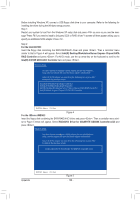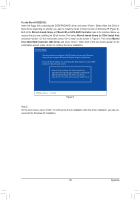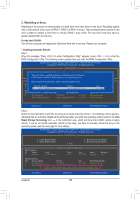Gigabyte G1.Guerrilla Manual - Page 103
Installing the SATA RAID/AHCI Driver and Operating System, A. Installing Windows 7/Vista
 |
UPC - 818313012227
View all Gigabyte G1.Guerrilla manuals
Add to My Manuals
Save this manual to your list of manuals |
Page 103 highlights
5-1-4 Installing the SATA RAID/AHCI Driver and Operating System With the correct BIOS settings, you are ready to install Windows 7/Vista/XP. A. Installing Windows 7/Vista (The following instructions use Windows 7 as the example operating system.) For the Intel ICH10R: As Windows 7 and Vista already include Intel SATA RAID/AHCI driver, you do not need to install separate RAID/AHCI driver during the Windows installation process. After the operating system is installed, we recommend that you install all required drivers from the motherboard driver disk using "Xpress Install" to ensure system performance and compatibility. For the JMicron JMB362: Step 1: Boot from the Windows 7/Vista setup disk and perform standard OS installation steps. When you arrive at the "Where do you want to install Windows?" screen, select Load Driver. Step 2: Insert the motherboard driver disk and then browse to the location of the driver. The locations of the drivers are as follows: RAID/AHCI driver for Windows 32-bit: \BootDrv\GSATA\32Bit RAID/AHCI driver for Windows 64-bit: \BootDrv\GSATA\64Bit Step 3: When a screen as shown in Figure 1 appears, select GIGABYTE GBB36X Controller and click Next to load the driver and continue the OS installation Figure 1 - 103 - Appendix