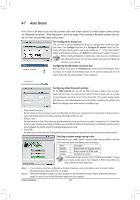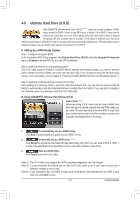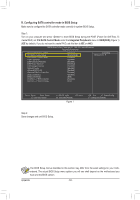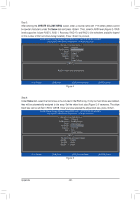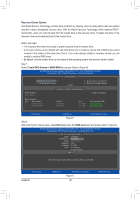Gigabyte G1.Guerrilla Manual - Page 84
B. Configuring SATA controller mode in BIOS Setup, ICH SATA Control Mode, Integrated Peripherals
 |
UPC - 818313012227
View all Gigabyte G1.Guerrilla manuals
Add to My Manuals
Save this manual to your list of manuals |
Page 84 highlights
B. Configuring SATA controller mode in BIOS Setup Make sure to configure the SATA controller mode correctly in system BIOS Setup. Step 1: Turn on your computer and press to enter BIOS Setup during the POST (Power-On Self-Test). To create RAID, set ICH SATA Control Mode under the Integrated Peripherals menu to RAID(XHD) (Figure 1) (IDE by default). If you do not want to create RAID, set this item to IDE or AHCI. CMOS Setup Utility-Copyright (C) 1984-2011 Award Software Integrated Peripherals eXtreme Hard Drive (XHD) ICH SATA Control Mode SATA Port0-3 Native Mode USB Controllers USB Keyboard Function USB Mouse Function USB Storage Function Onboard Audio Onboard H/W LAN Onboard USB 3.0 Controller eSATA Controller eSATA Ctrl Mode GSATA3 6_7/IDE Controller GSATA3 6_7/IDE Ctrl Mode [Disabled] [RAID(XHD] [Disabled] [Enabled] [Enabled] [Disabled] [Enabled] [Enabled] [Enabled] [Enabled] [Enabled] [IDE] [Enabled] [IDE] Item Help Menu Level Move Enter: Select F5: Previous Values +/-/PU/PD: Value F10: Save F6: Fail-Safe Defaults Figure 1 ESC: Exit F1: General Help F7: Optimized Defaults Step 2: Save changes and exit BIOS Setup. The BIOS Setup menus described in this section may differ from the exact settings for your motherboard. The actual BIOS Setup menu options you will see shall depend on the motherboard you have and the BIOS version. Appendix - 84 -