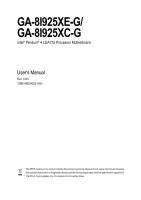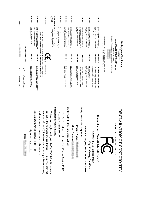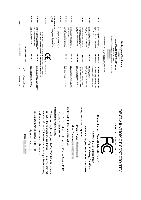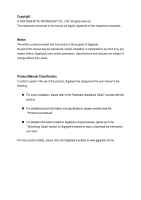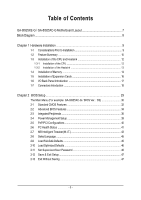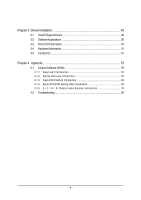Gigabyte GA-8I925XC-G Manual
Gigabyte GA-8I925XC-G Manual
 |
View all Gigabyte GA-8I925XC-G manuals
Add to My Manuals
Save this manual to your list of manuals |
Gigabyte GA-8I925XC-G manual content summary:
- Gigabyte GA-8I925XC-G | Manual - Page 1
GA-8I925XE-G/ GA-8I925XC-G Intel® Pentium® 4 LGA775 Processor Motherboard User's Manual Rev. 1004 12ME-8I925XEG-1004 * The WEEE marking on the product indicates this product must not be disposed of with user's other household waste and - Gigabyte GA-8I925XC-G | Manual - Page 2
Motherboard GA-8I925XE-G Nov. 24, 2004 Motherboard GA-8I925XE-G Nov. 24, 2004 - Gigabyte GA-8I925XC-G | Manual - Page 3
Motherboard GA-8I925XC-G Jun. 8, 2005 Motherboard GA-8I925XC-G Jun. 8, 2005 - Gigabyte GA-8I925XC-G | Manual - Page 4
. „ For detailed product information and specifications, please carefully read the "Product User Manual". „ For detailed information related to Gigabyte's unique features, please go to the "Technology Guide" section on Gigabyte's website to read or download the information you need. For more product - Gigabyte GA-8I925XC-G | Manual - Page 5
Table of Contents GA-8I925XE-G / GA-8I925XC-G Motherboard Layout 7 Block Diagram ...8 Chapter 1 Hardware Installation 9 1-1 Considerations Prior to Installation 9 1-2 Feature Summary 10 1-3 Installation of the CPU and Heatsink 12 1-3-1 Installation of the CPU 12 1-3-2 Installation of the - Gigabyte GA-8I925XC-G | Manual - Page 6
53 4-1 Unique Software Utilities 53 4-1-1 EasyTune 5 Introduction 54 4-1-2 Xpress Recovery Introduction 55 4-1-3 Flash BIOS Method Introduction 58 4-1-4 Serial ATA BIOS Setting Utility Introduction 69 4-1-5 2- / 4- / 6- / 8- Channel Audio Function Introduction 76 4-2 Troubleshooting 80 - 6 - - Gigabyte GA-8I925XC-G | Manual - Page 7
GA-8I925XE-G / GA-8I925XC-G Motherboard Layout KB_MS SPDIF_O SPDIF_I ATX_12V LGA775 CPU_FAN DDRII1 DDRII2 DDRII3 DDRII4 PWR_FAN GA-8I925XE-G (or GA-8I925XC-G) LPT LAN COMA ATX R_USB USB AUDIO1 AUDIO2 AZALIA_FP Broadcom 5751/5789 CD_IN PCIE_16 CODEC PCIE_1 PCIE_2 IT8712 IR Intel - Gigabyte GA-8I925XC-G | Manual - Page 8
PS/2 KB/Mouse 33MHz PCICLK (33MHz) "*" Only for GA-8I925XE-G. (Note) To use a DDRII 711 memory module on the motherboard, you must install a 1066MHz FSB processor and overclock in BIOS. To use a DDRII 600 memory module on the motherboard, you must install an 800MHz FSB processor and overclock in - Gigabyte GA-8I925XC-G | Manual - Page 9
instructions below: 1. Please turn off the computer and unplug its power cord. 2. When handling the motherboard , avoid touching any metal leads or connectors. 3. It is best to wear an electrostatic discharge (ESD) cuff when handling electronic components (CPU motherboard problem manual - Gigabyte GA-8I925XC-G | Manual - Page 10
IDE Connections FDD Connections Onboard SATA Peripherals Onboard LAN Š Supports the latest Intel® Pentium® 4 LGA775 CPU Š Supports 1066*/800/533MHz FSB Š L2 cache varies with CPU Š Northbridge: GA-8I925XE-G: Intel® 925XE Express Chipset GA-8I925XC-G: Intel® 925X Express Chipset Š Southbridge: Intel - Gigabyte GA-8I925XC-G | Manual - Page 11
translation in controller onboard BIOS BIOS Š Use of licensed AWARD BIOS Š Supports Dual BIOS/Q-Flash/Multilanguage BIOS Additional Features Š Supports @BIOS Š Supports EasyTune 5 Overclocking Š Over Voltage via BIOS (CPU/ DDR II/ PCI-E) Š Over Clock via BIOS (CPU/ DDR II/ PCI-E) Form - Gigabyte GA-8I925XC-G | Manual - Page 12
- CPU: An Intel® Pentium 4 Processor with HT Technology - Chipset: An Intel® Chipset that supports HT Technology - BIOS: A BIOS that supports HT might cause damage to the CPU during installation.) GA-8I925XE-G / GA-8I925XC-G Motherboard - 12 - Fig. 4 Once the CPU is properly inserted, please replace - Gigabyte GA-8I925XC-G | Manual - Page 13
the CPU and make sure the push pins aim to the pin hole on the motherboard. Pressing down the push pins diagonally. Fig. 4 Please make sure the Male and Female push pin are joined closely. (for detailed installation instructions, please refer to the heatsink installation section of the user manual - Gigabyte GA-8I925XC-G | Manual - Page 14
are unable to insert the module, please switch the direction. The motherboard supports DDR II memory modules, whereby BIOS will automatically detect memory capacity and specifications. Memory modules are designed when you wish to remove the DIMM module. GA-8I925XE-G / GA-8I925XC-G Motherboard - 14 - - Gigabyte GA-8I925XC-G | Manual - Page 15
GA-8I925XE-G / GA-8I925XC-G supports the Dual Channel Technology. After operating the Dual Channel Technology, the bandwidth of Memory Bus will double. GA-8I925XE-G / GA same storage capacity in order to use dual channel memory and for BIOS to detect all the DDR II memory modules. We'll strongly - Gigabyte GA-8I925XC-G | Manual - Page 16
below: 1. Read the related expansion card's instruction document before install the expansion card into the the computer, if necessary, setup BIOS utility of expansion card from BIOS. 8. Install related driver from the operating system. Installing GA-8I925XE-G / GA-8I925XC-G Motherboard - 16 - - Gigabyte GA-8I925XC-G | Manual - Page 17
USB controller. If your OS does not support USB controller, please contact OS vendor for possible patch or driver upgrade. For more information please contact your OS or device(s) vendors. LAN Port The provided Internet connection is Gigabit Ethernet(PCI Express Gigabit), providing data transfer - Gigabyte GA-8I925XC-G | Manual - Page 18
14) CD_IN 5) PWR_FAN 15) F_USB1 / F_USB2 6) NB_FAN 16) F1_1394 / F2_1394 7) FDD 17) IR 8) IDE 18) CLR_CMOS 9) IDE2 / IDE3 19) BATTERY 10) SATA0_SB/SATA1_SB/SATA2_SB/SATA3_SB GA-8I925XE-G / GA-8I925XC-G Motherboard - 18 - - Gigabyte GA-8I925XC-G | Manual - Page 19
all components and devices are properly installed. Align the power connector with its proper location on the motherboard and connect tightly. The ATX_12V power connector mainly supplies power to the CPU. If the ATX_12V power connector is not connected, the system will not start. Caution! Please use - Gigabyte GA-8I925XC-G | Manual - Page 20
to prevent system overheating and failure. Caution! Please remember to connect the power to the CPU fan to prevent CPU overheating and failure. 1 CPU_FAN 1 PWR_FAN Pin No. 1 2 3 4 Definition GND cable is GND) Pin No. Definition 1 1 +12V 2 GND GA-8I925XE-G / GA-8I925XC-G Motherboard - 20 - - Gigabyte GA-8I925XC-G | Manual - Page 21
while the other end of the cable connects to the FDD drive. The types of FDD drives supported are: 360KB, 720KB, 1.2MB, 1.44MB and 2.88MB. Please connect the red power connector settings, please refer to the instructions located on the IDE device). 40 39 IDE 2 2 IDE2 IDE3 1 - 21 - - Gigabyte GA-8I925XC-G | Manual - Page 22
ICH6R) Serial ATA can provide 150MB/s transfer rate. Please refer to the BIOS setting for the Serial ATA and install the proper driver in order to work properly. Pin No. Definition 1 GND 1 2 TXP . Pin No. Definition 1 1 MPD+ 2 MPD- 3 MPD- GA-8I925XE-G / GA-8I925XC-G Motherboard - 22 - - Gigabyte GA-8I925XC-G | Manual - Page 23
English 12) F_PANEL (Front Panel Jumper) Please connect the power LED, PC speaker, reset switch and power switch etc of your chassis front panel to the F_PANEL connector according to the pin assignment below. Speaker Connector Power Switch Message LED/ Power/ Sleep LED SPEAK- 20 19 SPEAK+ PWPW+ - Gigabyte GA-8I925XC-G | Manual - Page 24
This connector is supported to connect HD(High BIOS settings, set Front Panel Type under Integrated Peripherals to AC97. 14) CD_IN (CD In Connector) Connect CD-ROM or DVD-ROM audio out to the connector. 1 Pin No. Definition 1 CD-L 2 GND 3 GND 4 CD-R GA-8I925XE-G / GA-8I925XC-G Motherboard - Gigabyte GA-8I925XC-G | Manual - Page 25
English 15) F_ USB1 / F_USB2 (Front USB Connector) Be careful with the polarity of the front USB connector. Check the pin assignment carefully while you connect the front USB cable, incorrect connection between the cable and connector will make the device unable to work or even damage it. For - Gigabyte GA-8I925XC-G | Manual - Page 26
this jumper. To clear CMOS, temporarily short 1-2 pin. Default doesn't include the "Shunter" to prevent from improper use this jumper. Open: Normal 1 Short: Clear CMOS 1 GA-8I925XE-G / GA-8I925XC-G Motherboard - 26 - - Gigabyte GA-8I925XC-G | Manual - Page 27
is incorrectly replaced. Replace only with the same or equivalent type recommended by the manufacturer. Dispose of used batteries according to the manufacturer's instructions. If you want to erase CMOS... 1. Turn off the computer and unplug the power cord. 2. Take out the battery gently and put it - Gigabyte GA-8I925XC-G | Manual - Page 28
English GA-8I925XE-G / GA-8I925XC-G Motherboard - 28 - - Gigabyte GA-8I925XC-G | Manual - Page 29
the first time, it is recommended that you save the current BIOS to a disk in the event that BIOS needs to be reset to its original settings. If you wish to upgrade to a new BIOS, either GIGABYTE's Q-Flash or @BIOS utility can be used. Q-Flash allows the user to quickly and easily update or backup - Gigabyte GA-8I925XC-G | Manual - Page 30
to search the advanced option hidden. Please Load Optimized Defaults in the BIOS when somehow the system works not stable as usual. This action makes the is control CPU clock and frequency ratio. „ Select Language This setup page is select multi language. GA-8I925XE-G / GA-8I925XC-G Motherboard - - Gigabyte GA-8I925XC-G | Manual - Page 31
system. „ Save & Exit Setup Save CMOS value settings to CMOS and exit setup. „ Exit Without Saving Abandon all CMOS value changes and exit setup. - 31 - BIOS Setup - Gigabyte GA-8I925XC-G | Manual - Page 32
. Week Month The week, from Sun to Sat, determined by the BIOS and is display only The month, Jan. Through Dec. Day The day step and allow for faster system start up. • Manual User can manually input the correct settings. Access Mode Use this GA-8I925XE-G / GA-8I925XC-G Motherboard - 32 - - Gigabyte GA-8I925XC-G | Manual - Page 33
inch double-sided drive; 2.88M byte capacity. Floppy 3 Mode Support (for Japan Area) Disabled Normal Floppy Drive. (Default value) motherboard. Extended Memory The BIOS determines how much extended memory is present during the POST. This is the amount of memory located above 1 MB in the CPU - Gigabyte GA-8I925XC-G | Manual - Page 34
your boot device priority by USB-HDD. LAN Select your boot device priority by LAN. Disabled Disable this function. (Note 1) This item will show up when you install a processor which supports this function. (Note 2) This item only for GA-8I925XC-G. GA-8I925XE-G / GA-8I925XC-G Motherboard - 34 - - Gigabyte GA-8I925XC-G | Manual - Page 35
page if the correct password is not entered at the prompt. CPU Hyper-Threading Enabled Enables CPU Hyper Threading Feature. Please note that this feature is only working show up when you install a processor which supports this function. (Note 2) This item only for GA-8I925XC-G. - 35 - BIOS Setup - Gigabyte GA-8I925XC-G | Manual - Page 36
as ATA. On-Chip SATA Mode Disabled Disable this function. Auto BIOS will detect automatically. (Default value) Combined Set On-Chip SATA mode to Combined, you can use up to 4 HDDs on the motherboard; 2 for SATA and the other for PATA IDE. GA-8I925XE-G / GA-8I925XC-G Motherboard - 36 - - Gigabyte GA-8I925XC-G | Manual - Page 37
to Enhanced, the motherboard allows up to Support Enabled Disabled Enable USB keyboard support. Disable USB keyboard support. (Default value) USB Mouse Support Enabled Enable USB mouse support. Disabled Disable USB mouse support Function RAID Select onboard GigaRAID chip function as RAID. ( - Gigabyte GA-8I925XC-G | Manual - Page 38
the boot ROM of the onboard LAN chip. Enabled Disabled Enable this function. Disable this function. (Default value) Onboard Serial Port 1 Auto BIOS will automatically setup the port 1 Use DMA to 3. (Default value) 1 Set ECP Mode Use DMA to 1. GA-8I925XE-G / GA-8I925XC-G Motherboard - 38 - - Gigabyte GA-8I925XC-G | Manual - Page 39
) Power On By Mouse Disabled Disabled this function. (Default value) Double Click Double click on PS/2 mouse left button to power on the system. - 39 - BIOS Setup - Gigabyte GA-8I925XC-G | Manual - Page 40
) Set IRQ 3,4,5,7,9,10,11,12,14,15 to PCI 2. Auto assign IRQ to PCI 2. (Default value) Set IRQ 3,4,5,7,9,10,11,12,14,15 to PCI 3. GA-8I925XE-G / GA-8I925XC-G Motherboard - 40 - - Gigabyte GA-8I925XC-G | Manual - Page 41
PC Health Status Vcore DDR18V +3.3V +12V Current CPU Temperature Current CPU FAN Speed Current POWER FAN Speed Current SYSTEM FAN Speed CPU Warning Temperature CPU FAN Fail Warning POWER FAN Fail Warning SYSTEM FAN Fail Warning CPU Smart FAN Control CPU Smart FAN Mode OK OK OK OK 33oC 4687 - Gigabyte GA-8I925XC-G | Manual - Page 42
can be used for CPU fans with 3-pin or 4-pin power cables. However, some 4-pin CPU fan power cables are not designed following Intel 4-wire fans PWM control specifications. With such CPU fans, selecting PWM will not effectively reduce the fan speed. GA-8I925XE-G / GA-8I925XC-G Motherboard - 42 - - Gigabyte GA-8I925XC-G | Manual - Page 43
Set C.I.A.2 to Full Thrust. Automatically increase CPU frequency(17%,19%) by CPU loading. Warning: Stability is highly dependent on system components. CPU Host Clock Control Disabled Enabled Disable CPU Host Clock Control. (Default value) Enable CPU Host Clock Control. - 43 - BIOS Setup - Gigabyte GA-8I925XC-G | Manual - Page 44
711 memory module on the motherboard, you must install a 1066MHz FSB processor and set Memory Frequency For to 2.66. To use a DDRII 600 memory module on the motherboard, you must install an 800MHz FSB processor and set Memory Frequency For to 3.00. GA-8I925XE-G / GA-8I925XC-G Motherboard - 44 - - Gigabyte GA-8I925XC-G | Manual - Page 45
Saving F3: Change Language F10: Save & Exit Setup Multi-language supports 7 languages. There are English, French, German, Spanish, Traditional Chinese ` MB Intelligent Tweaker(M.I.T.) Exit Without Saving ESC: Quit F8: Dual BIOS/Q-Flash F3: Change Language F10: Save & Exit Setup Load Fail-Safe - Gigabyte GA-8I925XC-G | Manual - Page 46
password every time the system is rebooted or any time you try to enter Setup Menu. If you select "Setup" at "Password Check" in Advance BIOS Features Menu, you will be prompted only when you try to enter Setup. GA-8I925XE-G / GA-8I925XC-G Motherboard - 46 - - Gigabyte GA-8I925XC-G | Manual - Page 47
to CMOS and EXITSe(Yt U/Ns)e?r YPassword ` PC Health Status Save & Exit Setup ` MB Intelligent Tweaker(M.I.T.) Exit Without Saving ESC: Quit F8: Dual BIOS/Q-Flash F3: Change Language F10: Save & Exit Setup Save & Exit Setup Type "Y" will quit the Setup Utility and save the user setup value - Gigabyte GA-8I925XC-G | Manual - Page 48
English GA-8I925XE-G / GA-8I925XC-G Motherboard - 48 - - Gigabyte GA-8I925XC-G | Manual - Page 49
Installation Pictures below are shown in Windows XP. Insert the driver CD-title that came with your motherboard into your CD-ROM drive, the driver CD-title will auto start and show the installation guide. If not, please double click the CD-ROM device icon in "My computer", and execute the Run - Gigabyte GA-8I925XC-G | Manual - Page 50
This page displays all the tools that Gigabyte developed and some free software, you can choose anyone you want and press "install" to install them. 3-3 Driver CD Information This page lists the contents of software and drivers in this CD-title. GA-8I925XE-G / GA-8I925XC-G Motherboard - 50 - - Gigabyte GA-8I925XC-G | Manual - Page 51
English 3-4 Hardware Information This page lists all device you have for this motherboard. 3-5 Contact Us Please see the last page for details. - 51 - Drivers Installation - Gigabyte GA-8I925XC-G | Manual - Page 52
English GA-8I925XE-G / GA-8I925XC-G Motherboard - 52 - - Gigabyte GA-8I925XC-G | Manual - Page 53
) Motherboard Intelligent Tweaker (M.I.T.) allows user to access and change BIOS feature settings with relative speed and ease. Through GIGABYTE M.I.T. feature the user is no longer required to switch into different modes within BIOS setup in order to change system settings such as the CPU system - Gigabyte GA-8I925XC-G | Manual - Page 54
Advance Mode Display panel of CPU frequency Shows the current functions status Log on to GIGABYTE website Display EasyTuneTM 5 Help file Quit or Minimize EasyTuneTM 5 software (Note) EasyTune 5 functions may vary depending on different motherboards. GA-8I925XE-G / GA-8I925XC-G Motherboard - 54 - - Gigabyte GA-8I925XC-G | Manual - Page 55
be used with an IDE hard disk supporting HPA 5. The first partition must be BIOS menu, select "Advanced BIOS Feature" and set to boot from CD-ROM. Insert the provided driver CD into your CD drive, then save and exit the BIOS V1.0 (C) Copy Right 2003. GIGABYTE Technology CO. , Ltd. 1. Execute - Gigabyte GA-8I925XC-G | Manual - Page 56
as well as drive reading/writing speed will affect backup speed. 3. It is recommended that Xpress Recovery be immediately installed after OS and all required driver and software installations are complete. GA-8I925XE-G / GA-8I925XC-G Motherboard - 56 - - Gigabyte GA-8I925XC-G | Manual - Page 57
Esc to Exit The backup utility will automatically scan your system and back up data as a backup image in your hard drive. Not all systems support access to Xpress Recovery by pressing the F9 key during computer power on. If this is the case, please use the boot from CD-ROM - Gigabyte GA-8I925XC-G | Manual - Page 58
Backup Load Default Settings Save Settings to CMOS Q-Flash Utility Update Main BIOS from Floppy Update Backup BIOS from Floppy Save Main BIOS to Floppy Save Backup BIOS to Floppy PgDn/PgUp: Modify : Move ESC: Reset 512K 512K F10: Power Off GA-8I925XE-G / GA-8I925XC-G Motherboard - 58 - - Gigabyte GA-8I925XC-G | Manual - Page 59
power is on, and that the Wide Range Protection is set to "Enable", the PC will boot from Backup BIOS automatically. Status 2: If the ROM BIOS on peripherals cards(ex. SCSI Cards, LAN Cards,..) emits signals tor equest restart of the system after the user make any alteration on it, the boot up - Gigabyte GA-8I925XC-G | Manual - Page 60
of Gigabyte motherboards are equipped with dual BIOS. In the BIOS menu of the motherboards supporting Q-Flash and Dual BIOS, the Q-Flash utility and Dual BIOS utility are combined in the same screen. This section only deals with how to use Q-Flash utility. In the following sections, we take GA-8KNXP - Gigabyte GA-8I925XC-G | Manual - Page 61
Backup Load Default Settings Save Settings to CMOS Q-Flash Utility Load Main BIOS from Floppy Load Backup BIOS from Floppy Save Main BIOS to Floppy Save Backup BIOS to Floppy Enter : Run :Move ESC:Reset F10:Power Off Dual BIOS utility bar Q-FlashTM utility title bar Action bar Task menu for - Gigabyte GA-8I925XC-G | Manual - Page 62
Main BIOS to Floppy Save Backup BIOS to Floppy Enter : Run :Move ESC:Reset F10:Power Off Do not turn off power or reset your system at this stage!! After BIOS file is read, you'll see a confirmation dialog box asking you "Are you sure to update BIOS?" GA-8I925XE-G / GA-8I925XC-G Motherboard - Gigabyte GA-8I925XC-G | Manual - Page 63
: Run :Move ESC:Reset F10:Power Off After system reboots, you may find the BIOS version on your boot screen becomes the one you flashed. The BIOS file becomes Fba after updating. Award Modular BIOS v6.00PG, An Energy Star Ally Copyright (C) 1984-2003, Award Software, Inc. Intel i875P AGPset - Gigabyte GA-8I925XC-G | Manual - Page 64
and exit. Part Two: Updating BIOS with Q-FlashTM Utility on Single-BIOS Motherboards. This part guides users of single-BIOS motherboards how to update BIOS using the Q-FlashTM utility. CMOS F10: Save & Exit Setup Time, Date, Hard Disk Type... GA-8I925XE-G / GA-8I925XC-G Motherboard - 64 - - Gigabyte GA-8I925XC-G | Manual - Page 65
using the Q-Flash utility. As described in the "Before you begin" section above, you must prepare a floppy disk having the BIOS file for your motherboard and insert it to your computer. If you have already put the floppy disk into your system and have entered the Q-Flash utility, please follow - Gigabyte GA-8I925XC-G | Manual - Page 66
-I845GE-6A69YG01C-00 6. Press Del to enter BIOS menu after system reboots and "Load BIOS Fail-Safe Defaults". See how to Load BIOS Fail-Safe Defaults, please kindly refer to Step 6 to 7 in Part One. Congratulation!! You have updated BIOS successfully!! GA-8I925XE-G / GA-8I925XC-G Motherboard - 66 - - Gigabyte GA-8I925XC-G | Manual - Page 67
the new @BIOS utility. @BIOS allows users to update their BIOS under Windows. Just select the desired @BIOS server to download the latest version of BIOS. Fig 1. Installing the @BIOS utility Fig 2. Installation complete and run @BIOS Click Sart/ Programs/ GIGABYTE/@BIOS Select @BIOS item than - Gigabyte GA-8I925XC-G | Manual - Page 68
, please go onto Gigabyte's website for downloading and updating it according to method II. IV. Please note that any interruption during updating will cause system unbooted. V. Do not use @BIOS and C.O.M. (Corporate Online Management) at the same time. GA-8I925XE-G / GA-8I925XC-G Motherboard - 68 - - Gigabyte GA-8I925XC-G | Manual - Page 69
English 4-1-4 Serial ATA BIOS Setting Utility Introduction RAID Levels RAID (Redundant Array of Independent Disks) is . The striping block size can be set from 4KB to 64KB. RAID 0 does not support fault tolerance. RAID 1 (Mirroring) RAID 1 writes duplicate data onto a pair of drives and reads both - Gigabyte GA-8I925XC-G | Manual - Page 70
detailed setup information, please visit "Support\ Motherboard\ Technology Guide section" on our website at http:\\www.gigabyte.com.tw to read or download the information you need.) Configuring the Intel RAID BIOS The Intel RAID BIOS setup lets you choose the RAID array type and which hard drives - Gigabyte GA-8I925XC-G | Manual - Page 71
128KB 223.5 GB Create Volume [ HELP ] Enter a string between 1 and 16 characters in length that can be used to uniquely identify the RAID volume. This name is case sensitive and can not contain special characters. [ ]-Change [TAB]-Next [ESC]-Previous Menu [ENTER]-Select After entering the - Gigabyte GA-8I925XC-G | Manual - Page 72
: RAID_Volume0 RAID0(Stripe) Select Disks 128KB 223.5 GB Create Volume [ HELP ] Choose the RAID level best suited to your usage model. The following are typical values: 16KB - Best for enter Create Volume after setting disk capacity. [ENTER]-Select GA-8I925XE-G / GA-8I925XC-G Motherboard - 72 - - Gigabyte GA-8I925XC-G | Manual - Page 73
Intel Corporation. All Rights Reversed. [ CREATE VOLUME MENU ] Name : RAID Level : Disks : Strip Size : Capacity : RAID_Volume0 RAID0(Stripe) Select Please press Y to complete the set-up of RAID. Intel(R) Application Accelerator RAID Option ROM v4.0.6180 Copyright(C) 2003-04 Intel Corporation. - Gigabyte GA-8I925XC-G | Manual - Page 74
223.5GB Normal Bootable Yes Physical Disks : Port Driver Model 0 ST3120026AS 1 ST3120026AS Serial # 3JT354CP 3JT329JX Size Type/Status(Vol ID) 111.7GB Member Disk(0) 111.7GB Member Disk(0) [ ]-Select [ESC]-Exit [ENTER]-Select Menu GA-8I925XE-G / GA-8I925XC-G Motherboard - 74 - - Gigabyte GA-8I925XC-G | Manual - Page 75
setup process. First of all, copy the driver for the SATA controller from the motherboard driver CD-ROM to a floppy disk. See the instructions below about how to copy the driver in MS-DOS mode(Note 1). Prepare a startup disk that has CD-ROM support and a blank formatted floppy disk. Step 1: Insert - Gigabyte GA-8I925XC-G | Manual - Page 76
HD Audio in BIOS, make sure to connect your audio front panel cable(optional for different models) connector to the motherboard before system startup driver, you find a Sound Effect icon on the lower right hand taskbar. Click the icon to select the function. GA-8I925XE-G / GA-8I925XC-G Motherboard - Gigabyte GA-8I925XC-G | Manual - Page 77
STEP 1 : Connect the front channels to "Front Speaker Out", the rear channels to "Rear Speaker Out". STEP 2 : Following installation of the audio driver, you find a Sound Effect icon on the lower right hand taskbar. Click the icon to select the function. STEP 3: Click "Speaker Configuration" then - Gigabyte GA-8I925XC-G | Manual - Page 78
Center/Subwoofer channels to "Center/Subwoofer Speaker Out". STEP 2 : Following installation of the audio driver, you find a Sound Effect icon on the lower right hand taskbar. Click the icon to Speaker Out Rear Speaker Out Center/Subwoofer Speaker Out GA-8I925XE-G / GA-8I925XC-G Motherboard - 78 - - Gigabyte GA-8I925XC-G | Manual - Page 79
Center/ Subwoofer channels to "Center/Subwoofer Speaker Out", and the side channels to "Side Speaker Out". STEP 2 : Following installation of the audio driver, you find a Sound Effect icon on the lower right hand taskbar. Click the icon to select the function. STEP 3: Click "Speaker Configuration - Gigabyte GA-8I925XC-G | Manual - Page 80
successfully 2 short: CMOS setting error 1 long 1 short: DRAM or M/B error 1 long 2 short: Monitor or display card error 1 long 3 short: Keyboard error 1 long 9 short: BIOS ROM error Continuous long beeps: DRAM error Continuous short beeps: Power error GA-8I925XE-G / GA-8I925XC-G Motherboard - 80 - - Gigabyte GA-8I925XC-G | Manual - Page 81
- 81 - Appendix English - Gigabyte GA-8I925XC-G | Manual - Page 82
English GA-8I925XE-G / GA-8I925XC-G Motherboard - 82 - - Gigabyte GA-8I925XC-G | Manual - Page 83
- 83 - Appendix English - Gigabyte GA-8I925XC-G | Manual - Page 84
English GA-8I925XE-G / GA-8I925XC-G Motherboard - 84 - - Gigabyte GA-8I925XC-G | Manual - Page 85
- 85 - Appendix English - Gigabyte GA-8I925XC-G | Manual - Page 86
English GA-8I925XE-G / GA-8I925XC-G Motherboard - 86 - - Gigabyte GA-8I925XC-G | Manual - Page 87
.giga-byte.com U.S.A. G.B.T. INC. TEL: +1-626-854-9338 FAX: +1-626-854-9339 Tech. Support : http://tw.giga-byte.com/TechSupport/ServiceCenter.htm Non-Tech. Support(Sales/Marketing) : http://ggts.gigabyte.com.tw/nontech.asp WEB address : http://www.giga-byte.com Germany G.B.T. TECHNOLOGY TRADING GMBH - Gigabyte GA-8I925XC-G | Manual - Page 88
Office Of GIGA-BYTE Technology Co., Ltd. in Romania Tech. Support : http://tw.giga-byte.com/TechSupport/ServiceCenter.htm Non-Tech. Support(Sales/Marketing) : http://ggts.gigabyte.com.tw/nontech.asp WEB address: http://www.gigabyte.com.ro GA-8I925XE-G / GA-8I925XC-G Motherboard - 88 -
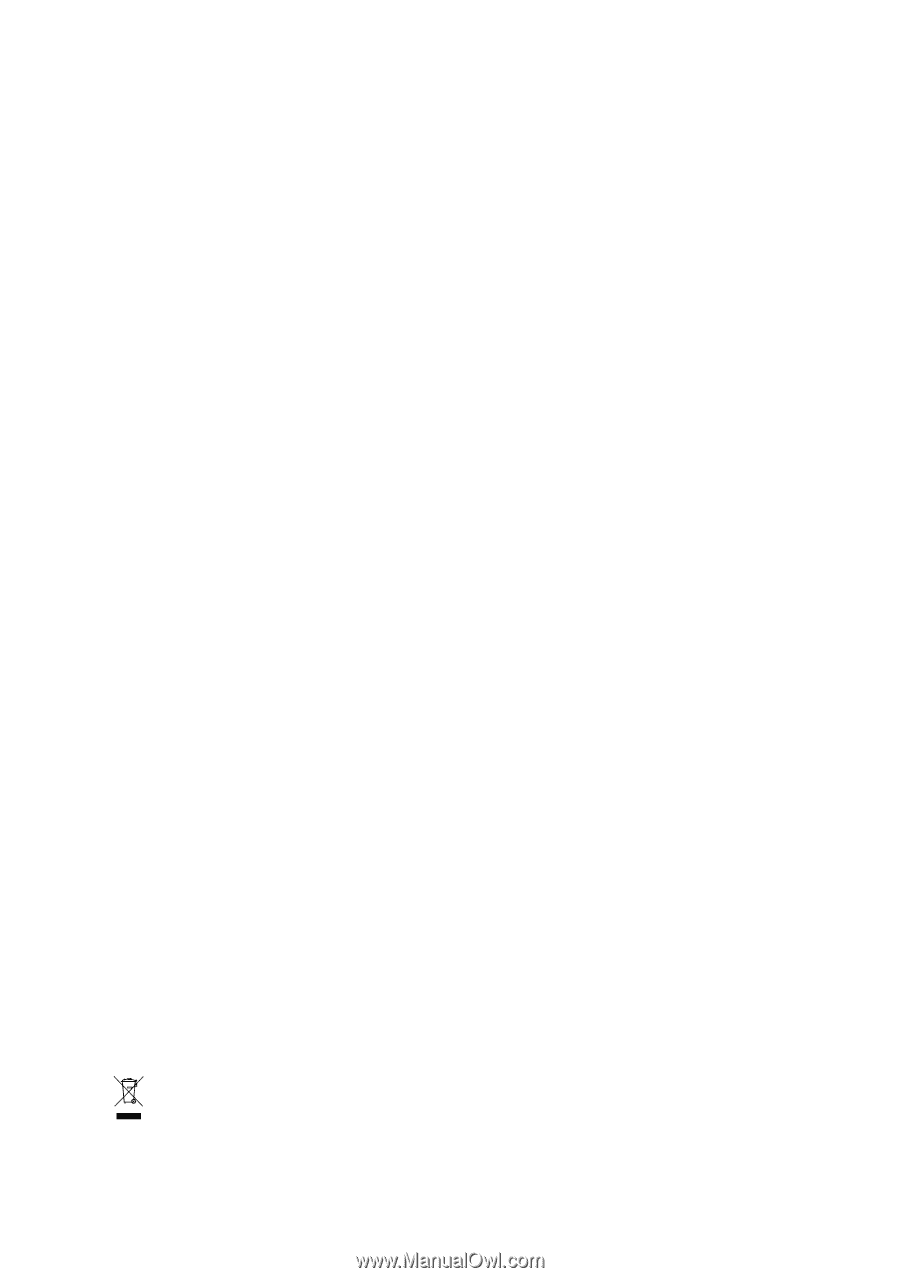
GA-8I925XE-G/
GA-8I925XC-G
Intel
®
Pentium
®
4 LGA775 Processor Motherboard
User's Manual
Rev. 1004
12ME-8I925XEG-1004
*
The WEEE marking on the product indicates this product must not be disposed of with user's other household waste
and must be handed over to a designated collection point for the recycling of waste electrical and electronic equipment!!
*
The WEEE marking applies only in European Union's member states.